- Main Differences Between ClickUp vs monday.com
- ClickUp vs monday.com
- ClickUp vs monday.com the Similarities
- What is ClickUp?
- What is Monday.com?
- Main ClickUp Features
- Main monday.com Features
- ClickUp vs Monday.com – Pricing
- ClickUp Pricing Plan
- Monday.com Pricing Plan
- ClickUp vs monday.com Customer Support Compared
- ClickUp Pros and Cons
- monday.com Pros and Cons
- How to Cancel ClickUp?
- How to Cancel monday.com?
- How to Migrate from ClickUp to monday.com?
- How to Migrate from monday.com to ClickUp?
- ClickUp vs Monday.com Frequently Asked Questions
- ClickUp or Monday.com Conclusion – Which is Better?
- Further Reading on Project Management Software and Task Management Tools
Last Updated on December 1, 2023 by Ewen Finser
If you want to find a new project management tool, our ClickUp vs Monday.com comparison may be able to help you out.
Being able to easily manage projects and team members is vital for any business, and both of the platforms we’re looking at today can be used by anyone, from freelancers right through to big corporate companies.
If you want to easily oversee all your projects in one place, ClickUp and monday.com are great choices – but which one is better?
We’ll take a look at their main differences and similarities, before zoning in on their distinct features, directly comparing them to each other.
Bottom Line Up Front Summary: I personally prefer the cleaner and more usable interface offered by monday.com here, but that’s mostly a personal preference (I don’t like clutter). ClickUp is definitely a solid challenger and in many cases offers MORE functionality. Plus, ClickUp has a free version here. These are definitely the two tools I recommend together over all others but give a slight edge to monday.com here.
Let’s start with how they differ from each other.
Main Differences Between ClickUp vs monday.com
The main differences between ClickUp vs monday.com are:
- ClickUp offers many features for task and time management, whereas monday.com doesn’t have as many features
- ClickUp offers different views including Gantt chart views, whereas monday.com doesn’t provide as much choice
- ClickUp is a bit overwhelming to look at, whereas monday.com makes it really easy for beginners to use
- ClickUp works with more devices including Alexa and Google Home, whereas monday.com doesn’t
- ClickUp offers a completely free plan, whereas monday.com doesn’t
Make tasks satisfying to finish! monday.com is quickly disrupting the old guard with a sleek interface, hundreds of integrations, and dozens of workviews for visually imagining and tracking your projects. More than just project management.
Ease of use is a big thing, and monday.com pm software feels very intuitive and easy compared to ClickUp. However, ClickUp has a huge array of key features to make managing projects much easier, whereas monday.com has less.
For many people, the appealing part of ClickUp is the free version. For those that run small businesses (smaller teams) or individuals looking to manage projects more simply, this works really well without you having to pay anything. (monday.com does offer a free trial if you want to try it out).
The price plans differ slightly in that monday.com only offers a minimum of 5 users (you don’t have to use all the slots, but you do have to pay for them as a minimum) – ClickUp offers a price per user per month, so that’s great for individual users or freelancers.
ClickUp vs monday.com
Here’s how I see the key advantages of one platform over the other:
Feature |
ClickUp |
monday.com |
|---|---|---|
Task Management |
Offers a variety of views, including list, board, calendar, and Gantt. ClickUp also allows you to customize your workflow with statuses. |
Offers a simple visual interface for task tracking, with customizable boards and views. |
Document Collaboration |
ClickUp’s Docs feature allows for comprehensive document collaboration, but it’s not as advanced as some standalone document tools. |
monday.com doesn’t have a built-in document editor, but integrates well with external tools such as Google Drive and Dropbox. |
User Interface |
ClickUp has a clean, intuitive UI, though it can be overwhelming due to the number of features. |
monday.com offers a colorful, highly-visual UI which is user-friendly and easy to navigate. |
Templates |
ClickUp provides a wide variety of pre-made templates, and also allows users to create their own. |
monday.com also provides templates, but doesn’t provide as many customization options as ClickUp. |
Integrations |
ClickUp supports a wide range of integrations with other tools, including time tracking apps, cloud storage, and more. |
monday.com also integrates well with other tools, though it doesn’t support as many integrations as ClickUp. |
Pricing |
ClickUp’s free plan is quite robust, and its paid plans offer a lot of value for the cost. |
monday.com is generally more expensive, and its lowest-cost plan is more limited. |
Customization |
ClickUp offers a high degree of customization, allowing users to tailor the tool to their needs. |
monday.com offers some customization, but not to the same extent as ClickUp. |
The main standout difference here for me is the VISUAL appeal of monday.com. I find it just nicer to look at and interact with, which is really important in a project management app for me.
The other aspect I like about monday.com is that it provides custom dashboards / setups for very specific types of use cases, whereas ClickUp is more customizable in that you can technically tweak everything. monday.com even now offers a dedicated Sales CRM suite, meaning you don’t have to morph the project management workflow into a sales workflow (something I’ve had to do and takes a while to get right).
[mv_video doNotAutoplayNorOptimizePlacement=”false” doNotOptimizePlacement=”false” jsonLd=”true” key=”byxzknyykqcnxbvqdqdy” ratio=”16:9″ thumbnail=”https://mediavine-res.cloudinary.com/v1658169418/xzxrpkq8qfannljrdmgz.jpg” title=”Clickup vs Monday.com” volume=”70″]
ClickUp vs monday.com the Similarities
Let’s take a quick look at what they have in common, too:
- They both have a customizable dashboard
- They both have a lot of tutorials available online
- They both have a mobile app
- They both integrate with Google Calendars and other popular calendar platforms
- They both allow you to manage the workload of your team members
- They both allow you to see who is online and the weekly project tasks they are working on
Now, let’s take a look at them both in more detail.
What is ClickUp?
ClickUp is an app that combines the features of many other kinds of apps, including to-do lists, note-taking, project management tools, spreadsheets, emails, events, reminders, goal and time tracking, and screenshots and recording.
It’s aimed at individuals and any sized business wanting to simplify the work management of teams and projects. They have a free plan, which is great for small teams.
What is Monday.com?
Monday.com is a platform that allows you to manage projects. You can create plans, collaborate, monitor progress, and create reports on the results of your work. It is suitable for individuals as well as businesses needing a solution for project management, but it has a minimum of 5 users.
Main ClickUp Features
ClickUp Dashboard
ClickUp offers a customizable dashboard that you can arrange according to your preferences:
- A list view that shows tasks in a list form, with color-coding for the urgency of each task
- Task management board view that shows tasks in the manner of Pinterest (or a Kanban board), with boards for each task categorized by the stage of completion
- Box view shows team members in boxes (resource management) with tasks assigned to them underneath (task dependency)
- Calendar view shows your calendar with tasks color-coded by urgency
- Gantt view is based on the Gantt method of showing a project’s progress over time, with individual tasks in a flow-chart style display
- File view shows files in individual boxes
- Form view shows forms created in ClickUp
I've been so impressed with how quickly ClickUp has caught up with and even EXCEEDED competitors. They have ALL the integrations, plenty of pre-built templates for any use case, AND additional customization for any workflow.
ClickUp Process Management
There are several core features to make process management easier in ClickUp. Custom statuses allow team members to clearly mark the stage of each task, with custom colors and checklists.
Checklist templates allow you to create checklists that can be used again and again as a standard pro forma template. For example, if you use the same process for a task, you can save it for another team member to use. This makes it clear to your team members how to approach a task and helps to keep everyone on track.
You can add multiple assignees to the same task, and you can add task dependencies. If you want to prevent a task from being started until another task is completed, you can add a ‘waiting on’ dependency. Or, if you want to prevent a task from being completed, you can add a ‘blocking’ dependency. You can also link tasks together, so you can easily see an overview of all the tasks relating to a project plan.
ClickUp makes it easy to remind team members what needs to be done. ClickUp will flag up a notice if you try to complete a task that has a dependency, and it will send out notifications when a task becomes unlocked.
You can set recurring tasks with multiple actions on ClickUp. If you have a series of tasks that need to be repeated, these can be scheduled in as often as required.
Users can leave comments on certain tasks, and these comments can be resolved using a checkbox. The People Sidebar allows you to see what everybody is working on, and the workload chart allows you to make sure that tasks are evenly distributed between team members (regardless of if you have a large or small team).
Goals are the central hub of ClickUp, the place that all the other features and tasks work from.
Objectives represent your overall desired outcome – what is it that you want to achieve? Targets make it clear to the team how to get there, sprints allow you to track progress in real time, and you can even set personal goals that are separate from wider team goals. You can also set Milestones, which allow you to group tasks together.
You can also share documents, wikis, and knowledge bases on ClickUp for everybody to easily have access to.
ClickUp allows you to automate some processes to save time. This could include automatically assigning people to tasks, posting comments, adding tags to tasks, and changing the status of a task when a due date arrives.
ClickUp Task Management
ClickUp offers a lot of tools to help you to organize and assign tasks. For example, sorting, filtering and searching tasks, setting recurring tasks and different viewpoints depending on job role (for example, assignees and managers).
You can select multiple tasks and tick them all off in one go, re-order tasks using the drag and drop system, and easily perform actions without going to a different screen by right-clicking. So, it’s pretty user-friendly and simple to use as a platform.
You can prioritize tasks based on their importance and even bulk-reschedule tasks if you need to make some quick changes.
Portfolios allow you to see an overview of everything within the platform. You can monitor progress from afar, allowing you to see the health of projects more clearly. Anything from product releases to store openings can be evaluated here. You can check the status of each project, set your business strategy, and share this information with selected people.
You can also use project templates. These pre-made templates are designed to suit different sectors and showcase the versatility of ClickUp – for example, from healthcare teams to nonprofits, HR teams to personal projects, you can use these templates and customize them to suit you.
ClickUP Time Management
There are several calendar tools to use in ClickUp. You can sync with Google, Apple, and Outlook calendars, set start dates and due dates, add time estimates, track time, and drag-and-drop tasks to your schedule.
They also have a handy tool called ‘Critical Tasks.’ This allows you to focus on the most efficient path through a project using the Gantt view. They have a Pomodoro timer integration, too, allowing you to time your tasks and record them on your calendar.
ClickUp Collaboration
There are a lot of tools to enable your team to collaborate effectively. Real-time editing allows you to work on live documents, and you can see if another teammate is viewing a document or typing a comment. Everything updates quickly and in real-time. You can notify the right people using mentions, which essentially allows you to ‘tag’ another user.
You can chat about projects with other team members – these discussions are saved in the relevant task, allowing you to view it again later. Profiles allow you to see what each team member is working on, and one particularly cool feature is the Pulse mode – allowing you to see who is online and what they’re working on.
ClickUp Integrations
ClickUp does offer some integrations with other services. These include some pretty big platforms, like YouTube, Dropbox, Google Drive, Outlook, Google Sheets, Buffer, and more.
ClickUp Apps and Devices
ClickUp works on a variety of platforms. As well as the desktop version, they offer mobile apps for iOS and Android, plus integration with other devices like Alexa and Google Home.
Main monday.com Features
monday.com Dashboard
The first thing we noticed upon logging into Monday.com is that it felt a bit more straightforward to use than ClickUp – it guides you through the basic steps of setting up your account (depending on what kind of business you have).
Once you’re there, it’s fairly straightforward to navigate. Your tasks are presented to you in ‘boards’ for different projects, or you can look at the calendar view to see what you need to do for the week ahead.
You can set up your dashboard to look however you want it to look – just click and drag a widget where you’d like it to be. Widgets include the status overview of your project, a mini calendar (a sort of in-app Google Calendar replacement), charts, team members, time tracking, and more.
However, they don’t offer the same variety of dashboards as ClickUp.
UPDATE: monday.com HAS expanded many of their dashboards, with many new pre-set configurations possible, including as a Sales CRM with project management sensibilities.
monday.com Project Management
When it comes to managing projects, Monday.com offers several features.
You can create boards for each project, which is very simple to do. Each board can contain many tasks or task lists, which can be grouped together. You can color-code their status (for example, ‘working on it’ or ‘start,’ and you can make your own labels if the pre-made labels don’t suit you.
You can add other items to boards, including formula, time trackers, locations, progress tracking, and more. You can automate some tasks, saving you time on repetitive admin jobs, which is really useful.
They do offer project planning templates. You can visualize how your project will progress, with key milestones included. You can track your progress throughout using graphs and charts, highlighting areas that need attention.
Once your project is completed, you can track and share the outcomes using data from multiple projects and project tracking efforts – this makes it really easy to visualize how you’re doing, and you can easily share these reports with other people.
monday.com Time Management
You can choose ‘Calendar’ on the dashboard, which will show your upcoming tasks for the week.
This isn’t as extensive as ClickUp’s time management tools, but you can integrate with Google Calendars to quickly import your upcoming appointments and events.
You can also view your team’s work in a very visual way by using the timeline tool. This will show you an overview of deadlines, so you can see what needs to be done each week.
monday.com Collaboration Features
Monday.com offers a few tools for collaboration. Boards can be shared easily, and team members can be assigned to different tasks.
Communication is made simple – you can write updates, provide feedback, approve tasks, and share files.
You can view your team’s workload in real-time, making adjustments if necessary so you can ensure tasks are distributed easily.
monday.com Integrations
There are some great integrations for monday.com, including Zoom, Slack, Zendesk, Excel, Salesforce, Facebook Ads, Dropbox, Trello, Google Drive, and more.
Project Management Software Apps and Devices
Monday.com has a mobile app, which is very straightforward to use. You can view your calendar, check your tasks, and complete projects.
Make tasks satisfying to finish! monday.com is quickly disrupting the old guard with a sleek interface, hundreds of integrations, and dozens of workviews for visually imagining and tracking your projects. More than just project management.
ClickUp vs Monday.com – Pricing
ClickUp Pricing Plan
ClickUp offers four pricing models:
Free Forever Plan – $0 member/month
The free plan has unlimited tasks, unlimited users and unlimited projects but does limit some other processes, including portfolios, goals, dashboards, and milestones – these are limited to 100 uses/views.
Unlimited Plan – $5 member/month
This gives you unlimited access to basic features except for Workload, Custom Exporting, and Private, Protected, and Default Views.
Business Plan – $9 member/month
This gives you unlimited access to basic features, plus Workload, Custom Exporting, and Private Protected and Default Views, plus branding and customization, permission settings, 10,000 automation a month, and viewing historical data.
Enterprise Plan – Price upon Request
This gives you access to everything plus extra security features, like HIPAA Compliance, restricting who can add guests, and more.
You can find out more about the pricing here.
Monday.com Pricing Plan
There are four pricing plans on Monday.com, but they vary in price depending on the amount of users you require. Prices shown here are based on five users (the minimum number).
Basic Plan – $24
This includes 5 GB of file storage, unlimited free views, unlimited boards, over 20 column types, some customization, and a few basic features.
Standard Plan – $30 per month
This includes 50 GB of storage, more integrations including Zoom, timeline and calendar view, a mind map view, and advanced search.
Pro Plan – $48 per month
This includes unlimited file storage, plus pretty much all the features Monday.com has to offer – including formula columns, chart view, private boards, and more.
Enterprise Plan – Price upon request
This includes many more security features – perfect for larger companies, large teams, or industries requiring extra security.
Monday.com offers a free trial – you can find out more here.
monday.com Deals: There are also some different ways to save on monday.com which our team tracks here.
ClickUp vs monday.com Customer Support Compared
ClickUp Support
All plans on ClickUp include 24/7 support. You can contact them using a chatbot or by leaving them a message via their website. You can also email their support team for help or bug tracking.
They offer a lot of resources in terms of webinars and coaching, to help users make the most of the platform. They have a blog which is regularly updated and is focused on all things productivity app related.
monday.com Support
Monday.com has a good amount of support available – you can leave them a message via their website or send them an email if you need help. They also have a good knowledge base with articles, documentation videos, webinars, and a busy community forum to connect with other users.
ClickUp Pros and Cons
ClickUp Pros
- Tons of features to keep teams organized
- Easy to communicate with other team members
- Pulse function allows team leaders to oversee activity
- A clear, bright interface
- Customizable dashboard to suit your individual needs and the needs of your team members
- The option of having different types of views, including the Gantt view, is very helpful.
ClickUp Cons
- A lot to learn – it can feel a bit overwhelming
- It may take a while to customize the platform to your advantage.
monday.com Pros and Cons
Monday.com Pros
- Beginner-friendly and intuitive
- Easy to set up
- Good features for collaboration
- Easy to create and send reports once projects are completed
Monday.com Cons
- Not as many in-depth features as ClickUp
- Doesn’t have a free plan
Make tasks satisfying to finish! monday.com is quickly disrupting the old guard with a sleek interface, hundreds of integrations, and dozens of workviews for visually imagining and tracking your projects. More than just project management.
How to Cancel ClickUp?
If you need to cancel ClickUp, just follow these steps:
- In the lower left corner, click on your profile avatar
- Click “My Settings” (note: you have to be a part of at least one workspace)
- Scroll all the way to the bottom of the page and click “Delete Account”
- Confirm on the confirmation page
- Enter your password to confirm & finalize
How to Cancel monday.com?
It’s fairly painless to cancel monday.com.
- Click your profile picture first
- Within the menu, select “Admin”
- Then select “Billing” from the menu
- Click “cancel my account” in the bottom right screen
How to Migrate from ClickUp to monday.com?
Migrating from ClickUp to monday.com isn’t as easy as clicking a button. There’s no built in migration process, BUT there are a few methods to get most of what you need.
You can export fields from ClickUp to Excel/CSV & then upload the fields to monday.com. This doesn’t include all of the project history and change logs, but at least you can get the projects and architecture transferred over.
Another method would be to integrate with a automation tool and then one by one move projects over. Tools that feature monday.com & ClickUp integrations are:
How to Migrate from monday.com to ClickUp?
It’s considerably more easy to transfer the other way around from monday.com to ClickUp.
ClickUp actually has a built-in native import tool, specifically with monday.com customers in mind. It works essentially by hooking up to monday.com’s API.
You can opt to either:
- Import boards into ClickUp that inherit monday.com titles
- Import boards into pre-established ClickUp (new) boards (recommended option, a bit more work but less cleanup later)
The only things that cannot be imported are tags, tasks, linked projects, info boxes, and task dependencies.
ClickUp vs Monday.com Frequently Asked Questions
What security measures can ClickUp offer me?
ClickUp only offers advanced security measures on their Business or Enterprise plans. The business plan offers two-factor authentication and Google single sign-on. The Enterprise plan offers much more, including HIPAA compliance, custom permissions, contracts, and legal reviews, and Okta single sign-on.
Is it easy to cancel ClickUp?
You can cancel ClickUp at any time by going to your account settings.
Do I have to pay for the ClickUp app?
No – it’s free to download, you just need an account to sign in.
How can Monday.com keep our information secure?
They offer advanced security settings on the Pro and Enterprise plans. Pro includes two-factor authentication and Google authentication, whilst the Enterprise plan offers Single sign-on, audit log, session management, HIPAA compliance, advanced account permissions, and more.
Can I cancel Monday.com before my free trial ends?
Yes – you don’t have to enter payment information to access the free trial.
ClickUp or Monday.com Conclusion – Which is Better?
The question is, which one is best?
Monday.com has a lot of great features. It’s incredibly simple and user-friendly – even setting up an account and learning to use the platform is easier.
This isn’t something to overlook. If you want an easy learning curve for yourself and your team, you might be tempted to go with Monday.com. They offer enough features to make your life easier, and they have a lot of great integration options with other software vendor tools (including API) too.
However, overall, ClickUp DOES over more features.
Although it’s a bit overwhelming to learn to use, there are so many features here that it’s hard to resist – and the free plan is excellent for entrepreneurs, freelancers, and other individuals wanting to keep track of their own projects.
Having different options for your dashboard is great, and for many people, the Gantt view is going to be very useful. Although it has a steeper learning curve, you can use their tutorials to help you navigate things a little easier. Plus, it’s available on more platforms – so it’s accessible wherever you are.
Both platforms are great for project management, so ultimately, it depends on what is more important to you.
Bottom Line Summary: I personally prefer the cleaner and more usable interface offered by monday.com here, but that’s mostly a personal preference (I don’t like clutter). ClickUp is definitely a solid challenger and in many cases offers MORE functionalty. Plus, ClickUp has a free version here. These are definitely the two tools I recommend together over all others.
Have you used either of these platforms? We’d like to know your opinions on them, and if they’ve made your life easier as a project manager, team leader, or team member – let us know your thoughts in the comments below.
Make tasks satisfying to finish! monday.com is quickly disrupting the old guard with a sleek interface, hundreds of integrations, and dozens of workviews for visually imagining and tracking your projects. More than just project management.
Further Reading on Project Management Software and Task Management Tools
IF you are still on the fence and can’t decide, check out some of our other direct comparisons between monday.com and ClickUp vs top peers in the industry.
Other ClickUp Alternatives Compared
- ClickUp vs Asana Comparison: Which Project Management App is Best?
- ClickUp vs Wrike Collaboration Tool
- ClickUp vs Teamwork Functionality Comparison
- ClickUp vs Trello Cloud Software
- ClickUp vs Notion Work OS Compared
- ClickUp vs Basecamp Compared
- ClickUp vs Todoist Compared
- ClickUp vs Smartsheet Compared
- ClickUp vs Jira Compared
- ClickUp vs Airtable Compared
Other monday.com Collaboration Tools Compared
- Top monday.com Alternatives & Competitors Guide
- monday.com vs Basecamp: Which is the Better Management Software?
- monday.com vs Wrike Management Software Comparison
- monday.com vs Microsoft Project [If you use Microsoft Office, Microsoft Teams, etc..,]
- monday.com vs Slack for Team Collaboration
- monday.com vs Trello Workflow Automation
- monday.com vs Notion Automation
- monday.com vs Wrike Automation
- monday.com vs Zoho Overall Rating
- monday.com vs Jira: Which is the Best Project Management Software
- monday.com vs Smartsheet
- monday.com vs Airtable
- monday.com vs Hubspot
- monday.com vs Asana
- monday.com vs Salesforce
- monday.com vs Hive
- monday.com vs Pipedrive

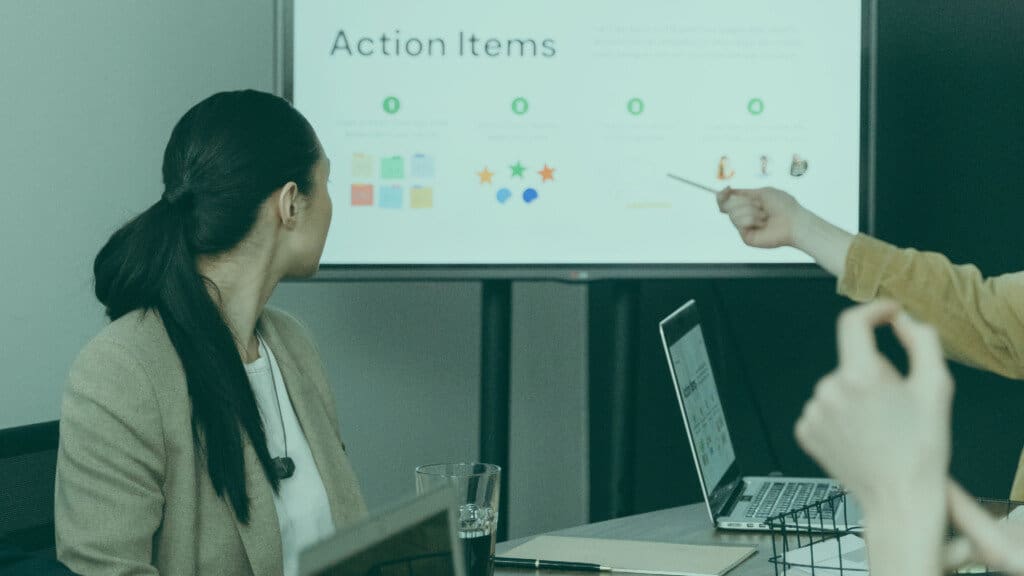
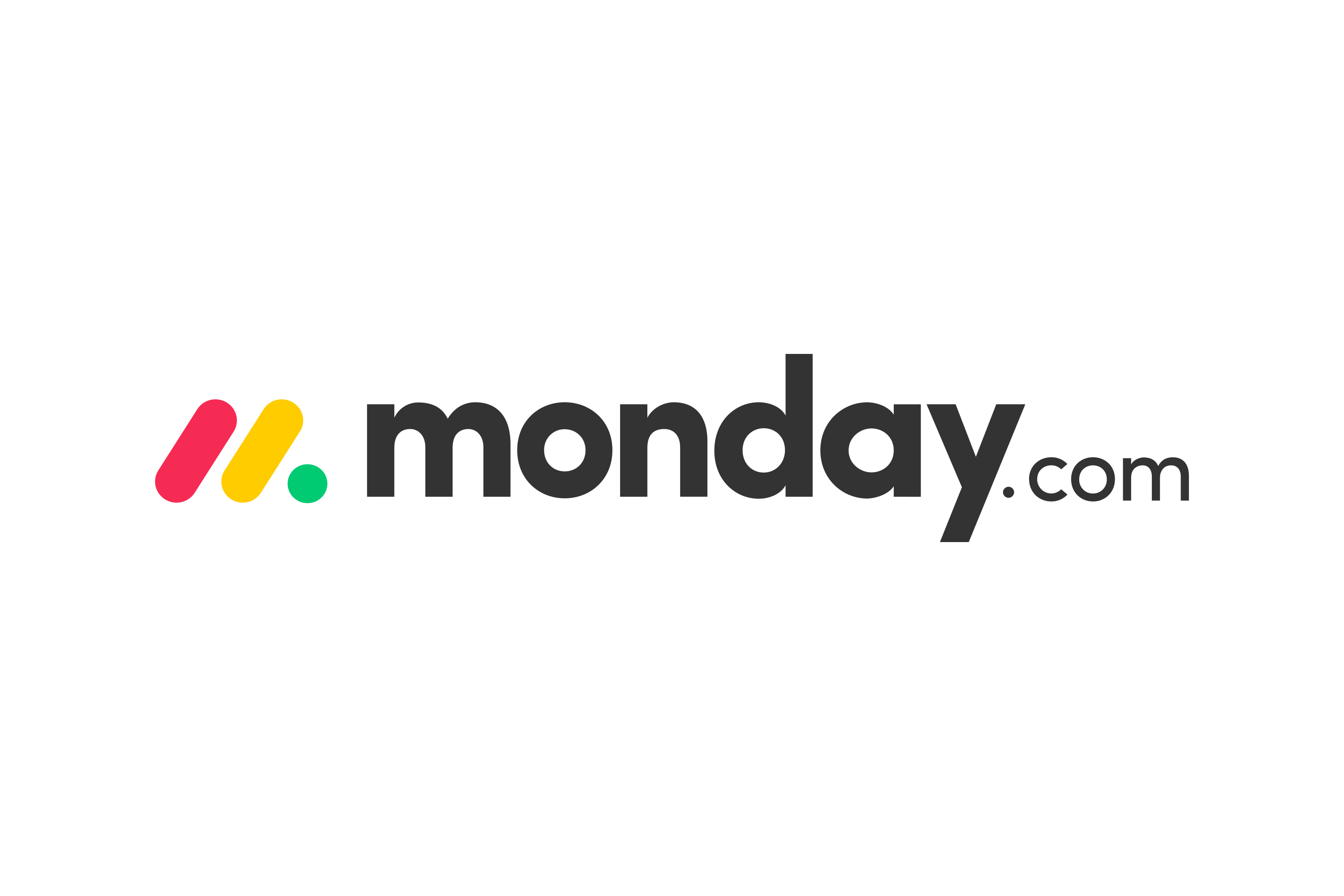


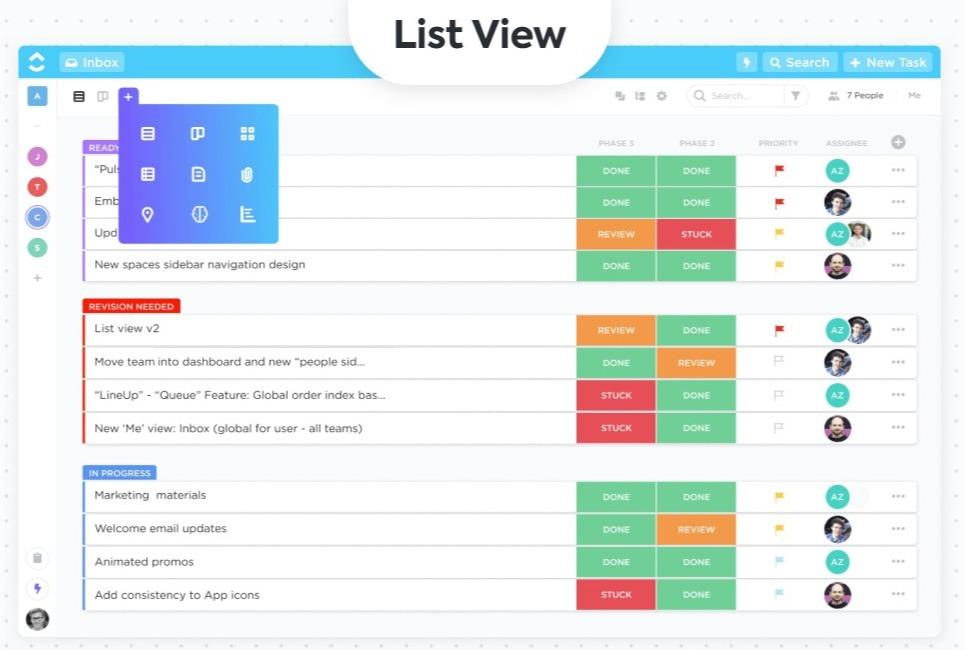
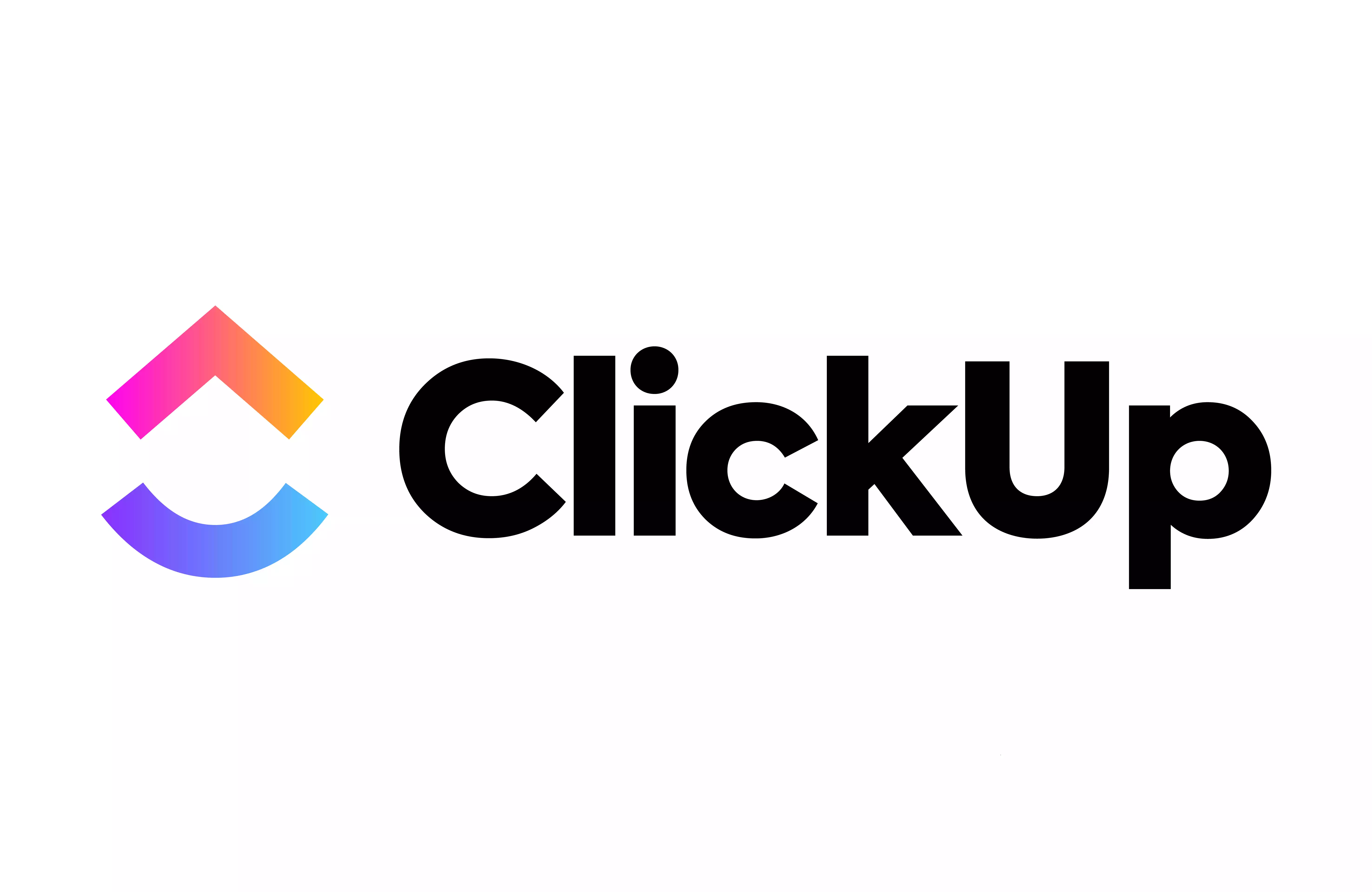

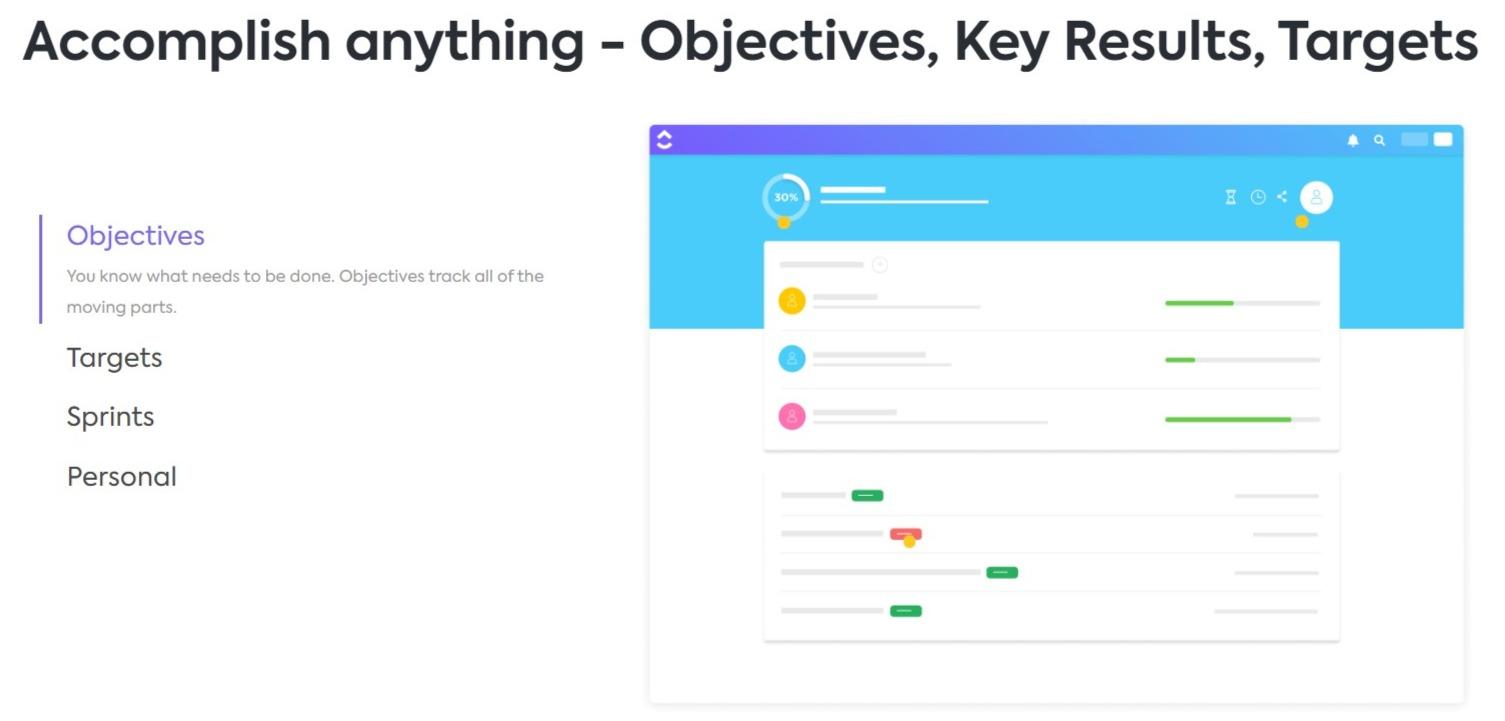




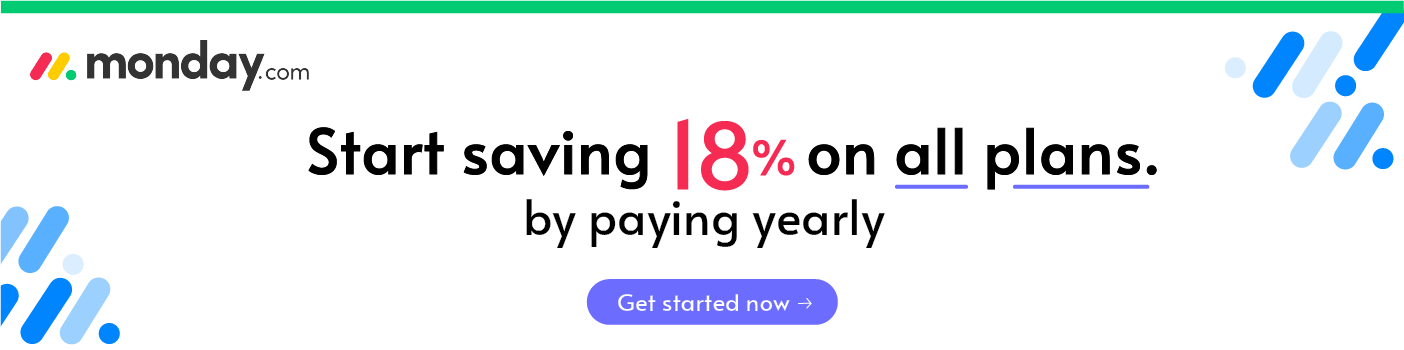
You mentioned Monday.com disrupting the old guard but Monday.com IS the old guard now in 2021. So ClickUp has way more features and basically looks the same or can be configured to look the same but you push Monday.com as winner solely because its easier for new users only in their first 30 minutes of usage. :/
It’s a very close battle. I’ve used both of these tools. I do prefer Clickup over Asana, for example. In my experience testing dozens of PM tools over 8+ years of business, usability (east of use) is actually the most elusive features. “You know it when you feel it”. That’s why I prefer monday.com in most cases because I can get into “flow”. PCs have more features than Macs.
For a freelancer, ClickUp is a fair bit cheaper. I have the Business plan which is $9 per month and I can have up to 10 guest seats.
Hey, very helpful. I tried these 2 a lot.
Just a quick reminder. Monday.com now(July, 2022) has free individual plan (2 members) now. And the minimum is lowered to 3 seats so for basic plan, it is $24/m now.
Yep, updated the pricing here.