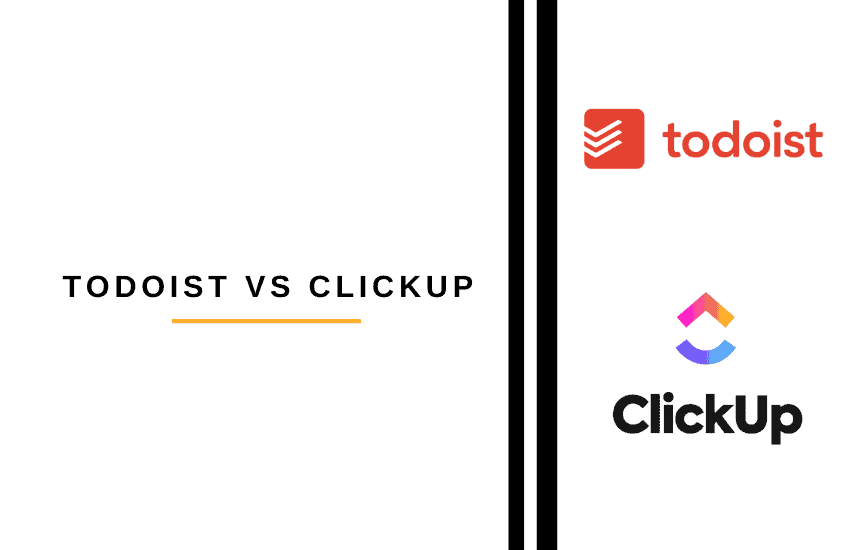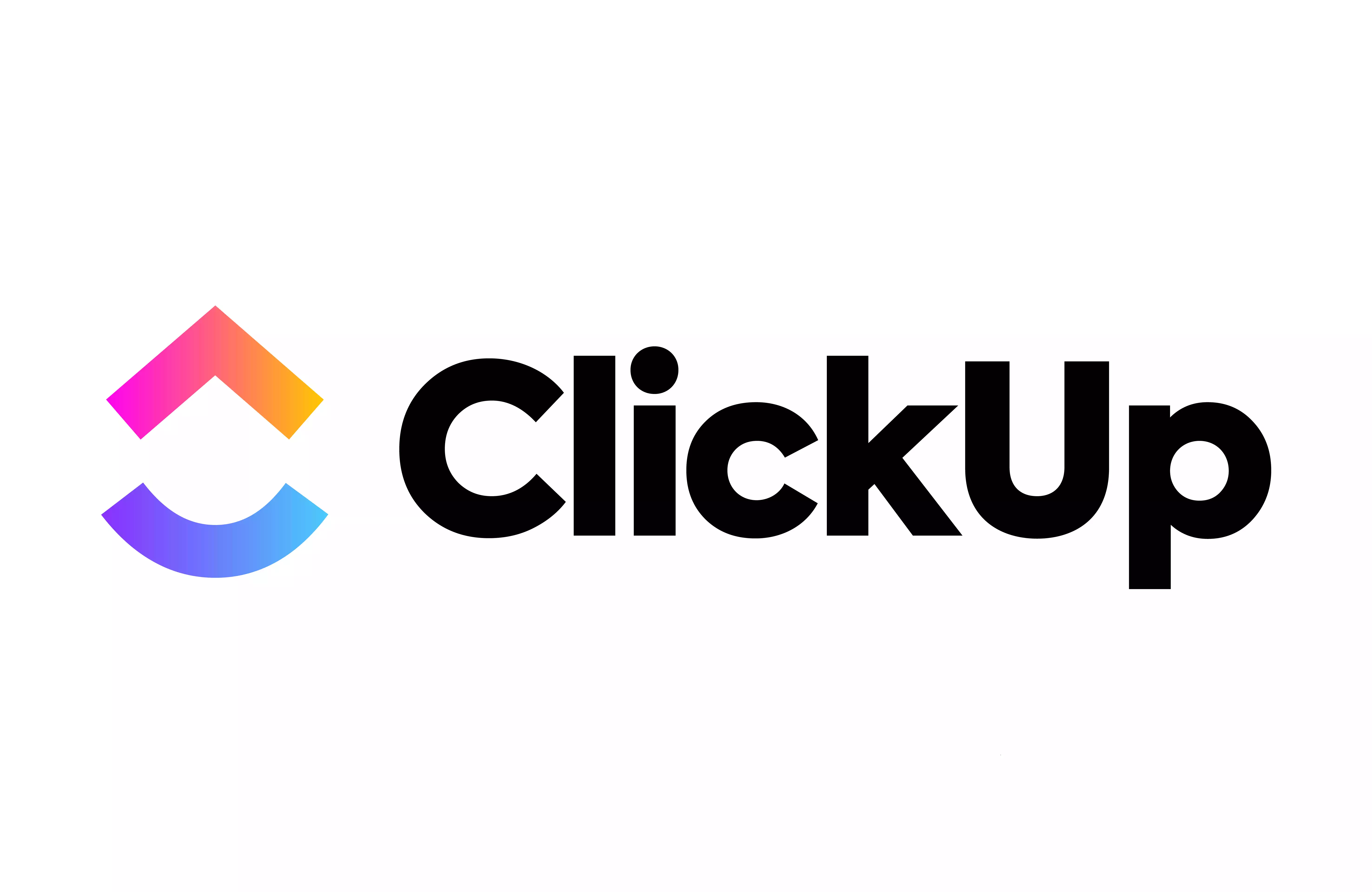- The Bottom Line Up Front
- Main Differences Between Todoist vs ClickUp
- What Is Todoist?
- What Is ClickUp?
- The Main Features Of Todoist
- The Main Features of ClickUp
- Todoist vs ClickUp - Integrations
- Todoist vs. ClickUp - Customer Support
- Todoist vs ClickUp - Pricing
- Todoist vs ClickUp - Pros and Cons
- Todoist
- ClickUp
- Todoist vs ClickUp - Alternatives to Try
- FAQs
- To Sum Up …
Last Updated on April 22, 2023 by Ewen Finser
Modern life is busy, and managing tasks can be difficult. Now that many people are working remotely, it can be hard to keep track of everything you need to do. The two services we’re looking at today – Todoist vs ClickUp – can help you to keep on top of things more easily.
Todoist vs ClickUp work for both personal projects and team collaboration. Working apart can be hard, but a good project management service will allow you to communicate with other team members more easily, allowing everyone to work towards a common goal. I know how hard it is to manage a team from a distance, but either would make it much easier.
I’ve tested both of them, so you can find out what I thought about their key features. If you’re in a hurry, you can read the next section to find out my conclusion right away. If not, keep reading to find out more about Todoist and ClickUp!
The Bottom Line Up Front
Overall, I prefer ClickUpfor teamwork: some of the features, like the Whiteboard and document creator, make it much easier to collaborate. I like that you can do more within ClickUp without leaving the platform. Having said that, I love Todoist for personal projects. If you want to get on top of your admin or you’re a freelancer, it’s well worth checking out.
I've been so impressed with how quickly ClickUp has caught up with and even EXCEEDED competitors. They have ALL the integrations, plenty of pre-built templates for any use case, AND additional customization for any workflow.
Main Differences Between Todoist vs ClickUp
The main differences between Todoist vs Clickup are:
- Todoist offers gamification of tasks via Karma Points, whereas ClickUp’s goal setting is different
- Todoist doesn’t allow you to create documents within the platform, whereas ClickUp does
- Todoist doesn’t let you record voice notes, whereas ClickUp does
- Todoist allows you to monitor your team’s productivity a little more easily, whereas ClickUp’s productivity management could be clearer.
- Todoist’s UI is a little plain, whereas ClickUp’s is slightly more colorful.
- Todoist doesn’t have a Whiteboard feature to creatively visualize projects, whereas ClickUp does.
- Todoist has 3 price plans, whereas ClickUp has 5
What Is Todoist?
Todoist is a task manager and to-do list app. It can be used to organize professional work or to help family life run more smoothly. I’d recommend Todoist for smaller teams or personal use.
What Is ClickUp?
ClickUp is a project management tool that enables collaboration between larger teams. Users can track tasks, create goals, and communicate instantly with colleagues. I’d recommend ClickUp for any size team, but creative projects or smaller teams may get the most benefit from it.
The Main Features Of Todoist
Let’s take a look at how Todoist works.
UX
Todoist is designed to be super-easy to use right from the beginning. The onboarding process is simple:

You can choose what you want to use Todoist for (personal use, work, or education). Then you can choose your experience level (beginner, intermediate, advanced). The latter choice will depend on whether you’ve ever used a productivity app before and will set the level of support Todoist will offer as you learn how to use it.
The dashboard is very straightforward:

If anything, I’d say it’s a little too plain for my taste, but the good news is, it’s incredibly easy to navigate. It puts the main feature – the to-do list – right at the center, where you can easily see it. Overall, the user experience is nicely designed in Todoist: it’s nice to use for both beginners and more experienced users.
Task Management
Todoist makes task management very easy. It’s straightforward to add a new task, amend an existing task, or delete tasks.
You can set up different projects, meaning it’s easy to use Todoist for different areas of your life. If you’re a freelancer, this will be useful way to track tasks for clients. You can also have a personal to-do list alongside a professional or educational list. I like that you can set priority levels for each task, making it simple to get to the most urgent tasks first.
I like that Todoist uses natural language. So, for example, if you type in ‘next Wednesday’, it will automatically give you the due date you need without you needing to type in the specific date. A small thing, but it does make life easier.

You can easily set up different projects, each with their own tasks:

I also like the ‘Routine’ section. If you work from home, this is a great way to make sure your working day is healthy and productive. You can add as many tasks as you want (for example, you can add personal tasks like drinking water or doing some stretches if those are personal tasks you want to keep on top of).
Clicking on ‘Today’ brings up your tasks for the day, an easy way to get straight to work when you sit at your desk. I also like that you can add filters and labels, which enables you to group tasks by certain labels. This is useful if you’re looking for tasks relating to a specific project.
I also like that you can view projects in list mode or board mode – this works well if you’re juggling multiple things at once and want a quick overview of every task. Each project has sections you can juggle around so you can see them easily.

On the paid plans, you can set reminders for tasks, enabling you to keep on top of tasks you might forget otherwise. There’s also an ‘inspiration’ section with some interesting articles on work and productivity, which is a nice extra feature to have.
I think that Todoist is excellent for busy people. I’d recommend using it if you work in a small team and you also have a lot of life admin to keep on top of: you can keep it all in one platform while keeping your work and personal sections separate from each other.
Collaboration
You can use Todoist to manage whole-team tasks. For example, you can share tasks, tag other users in the comments to start a discussion, and give other users tasks to complete.
You can easily share files within Todoist: you can drag these over from your desktop or integrate with Dropbox or Google Drive. The Activity Log will help you to keep an eye on what your team is working on, while the productivity log is a great way to allow your team members to gamify their productivity (more about this in the next section).
I’d say that ClickUp has slightly more to offer in terms of collaboration, but I think Todoist would work well for smaller teams.
Productivity
Todoist Karma allows you to collect points for completing tasks. For some team members, this will be a great way to increase productivity. You can gain Karma points for completing tasks, using advanced features, completing self-set goals, and achieving ‘streaks’ for completing a certain amount of tasks in a row. Failing to complete tasks on time will lose some Karma points.
Karma points can be spent on small things, like unlocking new themes. You can view your productivity at any time, and it’s a nice way to keep on top of things:

If you (or a team member) struggle with procrastination, this is a great incentive to complete tasks on time. You can set your own goals in Todoist; these can be completing a certain amount of tasks in a day, for example. Every time you hit this target, you’ll get Karma points.
The Main Features of ClickUp
I've been so impressed with how quickly ClickUp has caught up with and even EXCEEDED competitors. They have ALL the integrations, plenty of pre-built templates for any use case, AND additional customization for any workflow.
Now, let’s see how ClickUp works!
UX

The interface of ClickUp is good. It feels kind of welcoming, and it’s easy to browse. You can see everything you need, including a useful calendar view, right on your dashboard, and upcoming tasks will be right at the top of your list. The dashboard is customizable, too: you can pin certain sections, making it easier to see what you need.
The onboarding process of ClickUp, like Todoist, was as simple as possible. It’s easy to get going, and you only need to input a few details.
Task Management

Task management is made easy in ClickUp. It’s simple to create a new task, customizing each with their assigned team member, location, description, and due date. Like Todoist, this is very simple to do, and you can add tasks to certain categories, making them easier to find.
I would say that I find ClickUp easier to manage in terms of collaboration. We’ll explore that more in a moment, but in terms of task creation, it’s great. For example, you can assign tasks that must be completed before the main task is finished, pulling in team members from different departments in order to finish the whole project.

Collaboration

I think that it’s easy to collaborate with other team members in ClickUp. You can set up team chats, add comments to tasks, share documents and links, and tag other team members. You can also send voice notes, which is a great way to quickly send a message.
The Whiteboard feature is great for creative collaboration. It allows you to see how a certain project will be completed:

Not all the features work smoothly (it was a little buggy when I tested it), but it’s mostly an intuitive little feature and it’s perfect for teams that are working remotely. You can tag other members, so they can spot the stage of the process when they are needed. You can add images, links, drawings, and text, and bring in tasks from the main task section.
I really like this, and I think that this sets ClickUp apart from Todoist, particularly for small-to-medium-sized teams.
Goal Setting

I like the goal-setting features in ClickUp. It doesn’t offer the same gamification as Todoist, but it’s still a neat way to keep your team motivated. You can set targets (these can be a number of tasks to complete, a number to reach, or a monetary target), and any team member can view these.

This makes it easy to track goals and manage your team to finish projects on time.
Documents

You can create documents in ClickUp, which is a neat feature. You can adjust these by changing fonts, and page widths, adding images, logos, and links, and you can tag other users to work together on a live document. You can also leave comments, which is useful for editors: this allows team members to work together on draft documents without having to leave the platform.

Todoist vs ClickUp – Integrations
Let’s take a look at the integrations offered by both platforms.
Todoist
There are some notable integrations with Todoist, including:
- Amazon Alexa
- Google Chrome
- Evernote
- Gmail
- Google Calendar
- Slack
- Trello
- Zapier
ClickUp
ClickUp has some excellent integrations, too, including:
- Slack
- Google Drive
- Dropbox
- Outlook
- Google Calendar
- YouTube
- Vimeo
- Zoom
- Google Chrome
- Zendesk
- Zapier
Todoist vs. ClickUp – Customer Support
How do they compare in terms of support when something goes wrong? Let’s check it out.
Todoist

Todoist has a really nice knowledge base. It’s welcoming, especially for new users, and there are some great guides on how to make the most of the platform. You can contact the customer support team via a ticketing system, which is easy to use. They’re a friendly, helpful team.
ClickUp

I also like ClickUp’s knowledge base. It’s bright, easy to navigate, and full of useful tutorials and templates you can use for your own projects. The customer support team is responsive and helpful, and the user forum is excellent if you want to get some ideas or tips from other users.
Todoist vs ClickUp – Pricing
Now, how do they compare in terms of pricing? Let’s check out their price plans.
Todoist

There are 3 plans available on Todoist:
Free – $0 per month
This includes:
- 5 active projects
- 5 collaborators per project
- 5MB file uploads
- 3 filters
- 1-week activity history
Pro – from $4 per month
This includes:
- 300 active projects
- 25 collaborators per project
- 100MB file uploads
- 150 Filters
- Reminders
- Unlimited activity history
Business – from $6 per user per month
This includes:
- Everything in Pro
- 500 active projects per member
- 50 people per project
- Team inbox
- Team billing
- Admin & member roles
For teams, you’ll be looking at the Business plan in order to unlock some key features (like the team inbox and admin & member roles). For personal use and creative projects, the Free plan is excellent. You’ll run into problems if you want to upload a lot of media (as you only get 5MB file uploads), but still, it’s an amazing free tool for personal organization.
You can find out more on their pricing page.
ClickUp

There are 5 price plans available on ClickUp:
Free – $0 per month per member
- 100MB Storage
- Unlimited Free Plan Members
- Two-Factor Authentication
- Collaborative Docs
- Whiteboards
- Real-Time Chat
- Email in ClickUp
- Kanban Boards
- Sprint Management
- Native Time Tracking
- In-App Video Recording
Unlimited – $5 per month per member
- Everything in Free
- Unlimited Storage
- Unlimited Integrations
- Unlimited Dashboards
- Guests with Permissions
- Unlimited Gannt Charts
- Unlimited Custom Fields
- Teams (User Groups)
- Goals & Portfolios
- Form View
- Resource Management
- Agile Reporting
Business – $12 per month per member
- Everything in Unlimited
- Google SSO
- Unlimited Teams
- Custom Exporting
- Advanced Public Sharing
- Advanced Automations
- Advanced Dashboard Features
- Advanced Time Tracking
- Granular Time Estimates
- Workload Management
- Timelines & Mind Maps
- Goal Folders
Business Plan – Price on Request per month per member
- Everything in Business
- Team Sharing
- Custom Role Creation
- Custom Permissions
- Custom Capacity in Workload
- Increased Automation & API
- Admin Training Webinar
- Priority Support
Enterprise – Price on Request per month per member
- Everything in Business Plus
- White Labeling
- Advanced Permissions
- Enterprise API
- Unlimited Custom Roles
- MSA & HIPAA Available
- Single Sign-On (SSO)
- Live Onboarding Training
- Dedicated Success Manager
- Access to Managed Services
The Free plan is great for smaller projects. It does lack storage though – you’ll get through that 100MB pretty quickly if you’re going to be uploading videos, images, and voice notes. I like that there are several price tiers to choose from. The Unlimited and Business plans are pretty generous. You can find out more on their pricing page.
I've been so impressed with how quickly ClickUp has caught up with and even EXCEEDED competitors. They have ALL the integrations, plenty of pre-built templates for any use case, AND additional customization for any workflow.
Todoist vs ClickUp – Pros and Cons
Here’s an overview of the highlights of each service, as well as some features that I think can be improved:
Todoist
Pros
- Easy to use
- Great for personal admin/creative tasks
- Excellent goal-setting features in the form of Karma Points
- The onboarding process is short and simple
- The UI is pretty good
Cons
- Not as many collaboration features as ClickUp
- Limited storage on the free plan
ClickUp
Pros
- Easy to use
- Great interface
- Good for collaboration
- Simple to set goals for a whole team
- The Whiteboard feature allows you to map out projects in a creative way
Cons
- The Whiteboard feature is a little buggy at times
- Limited storage on the free plan
Todoist vs ClickUp – Alternatives to Try
Not keen on either of them? Here are some alternatives you can try instead:
- Monday.com – this is a useful platform for project management, particularly if you’re running a larger team. You can read more about it in our Monday.com review.
- Evernote – Evernote is great for personal use: it allows you to create notes, make to-do lists, and organize your life admin tasks. You can also work with others, collaborating on projects. Check out our Notion vs Evernote comparison to find out more.
- Notion– Notion works similarly to ClickUp. You can use it to keep track of your own projects (it works particularly well for academic projects) or you can work as part of a larger team. Read more about it in our ClickUp vs Notion comparison.
FAQs
Question: Is there a Todoist/ClickUp mobile app?
Answer: Yes, there is! I’d recommend checking them out. It makes keeping an eye on tasks much easier if you have them on your phone, especially if you want to set reminders. Both platforms offer an app for iOS and Android.
Question: Can I easily cancel my Todoist/ClickUp subscriptions?
Answer: Yes, you can do so by going to the ‘Accounts’ page, and you won’t need to make a phone call to do it. However, you may not get your money back if you’ve paid for a year’s subscription at once: it’s worth checking out the terms and conditions just in case before you commit to a year’s subscription.
Question: Can I use Todoist/ClickUp for my academic work?
Answer: Yes! Having managed a distance-learning course before, I know how hard it is to keep on track of tasks and assignments. I think Todoist would probably work better than ClickUp for your academic work, as it’s a little easier to use for personal projects, and you can arrange your tasks in board form, which is great for visualizing upcoming assignments.
Having said that, ClickUp would probably work too (and seeing as they both have a free plan, you could give them both a try if you like).
To Sum Up …
If you’re managing a team, I’d recommend looking at ClickUp: it’s a great platform for collaboration. I love the Whiteboard feature, which allows you to map out a project creatively. This is particularly good if your team members are scattered over the globe, as you can create a map of all the important stages of your project, which anyone can access at any time.
I also like some of the other features. Recording voice notes, creating and editing documents within the platform, and setting up goals are all easy to do in ClickUp.
Having said that, I have personally signed up for Todoist for my own personal projects. It’s a great tool for smaller teams, and it works especially well if you want to keep on top of your life admin (especially if you download the mobile app: you’ll never forget to attend appointments or hand in your kid’s homework ever again!)
I've been so impressed with how quickly ClickUp has caught up with and even EXCEEDED competitors. They have ALL the integrations, plenty of pre-built templates for any use case, AND additional customization for any workflow.
Hopefully, this has helped you to decide which one works best for you. They both have free plans, so why not give them a try?