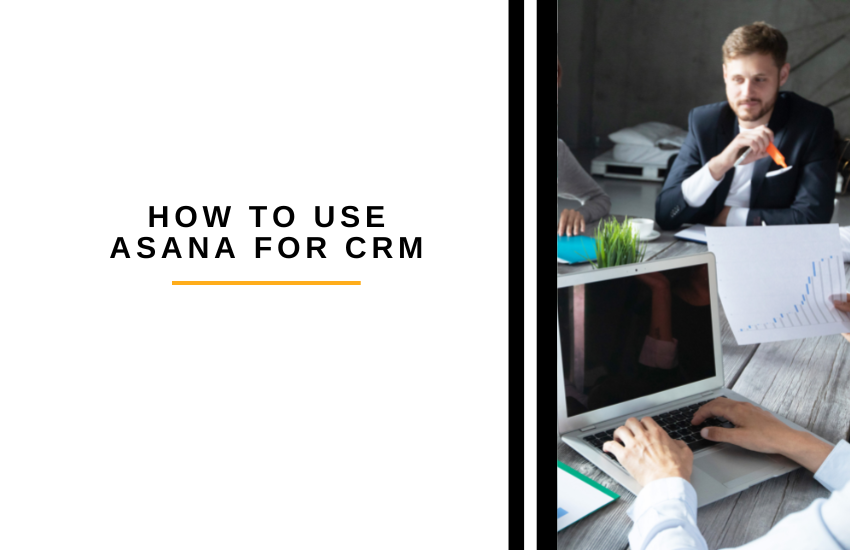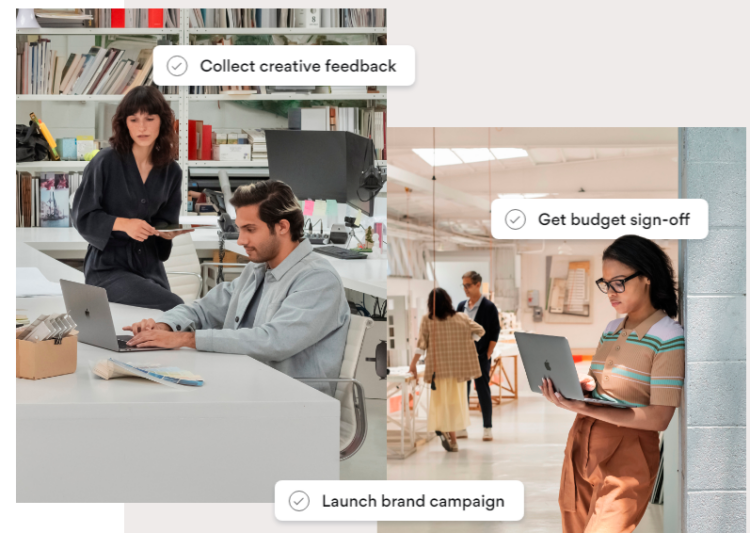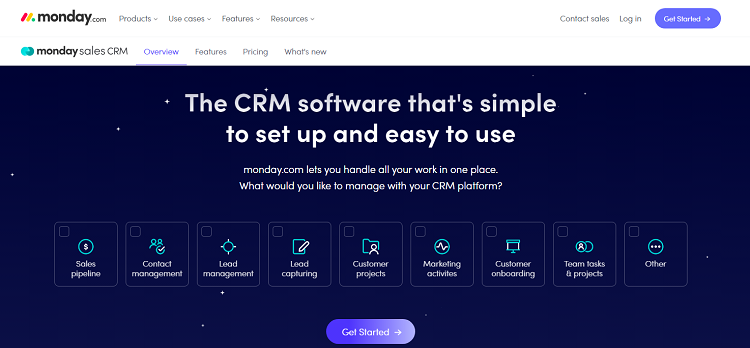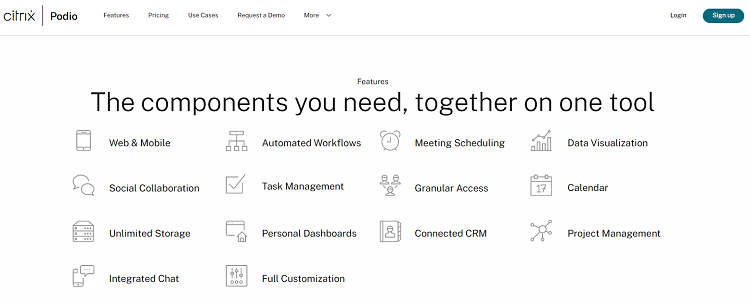Last Updated on April 22, 2023 by Ewen Finser
If you’re in search of a CRM tool that can help take your business to new heights, Asana may be a good option for you. Asana is a project management tool that can be used for a variety of purposes, including customer relationship management (CRM). Asana is incredibly robust, but it can be difficult to learn and use.
Full disclosure: when I first started using Asana, I hated it. It was so much different than any CRM I’d used before and there were so many more features and functions that I was a bit overwhelmed. But after getting used to it, I realized that it was one of the most capable tools for both project management and CRM processes.
Bottom Line Up Front
Asana was built to be a project management tool, but it’s possible to customize it and use it as a CRM. It’s one of the most robust project management tools on the market, but it can get pricey. There may be other solutions that work better.
About Asana
Asana can be used to track customer interactions, sales pipeline stages, and more. You can also use it to create tasks for your team members and keep track of their progress. By using Asana for CRM, you can streamline your sales and customer support processes, and get a better understanding of your customers’ needs.
Asana allows you to create different projects for different uses. When implementing Asana, you’re not boxed into one use case. Don’t be confused by the terminology. Asana calls these “projects” but you can name them whatever you want, like “Deal Pipeline” or “Customer Relations”.
Why Businesses Choose Asana
There are several reasons why businesses choose Asana for CRM. First, Asana is a cloud-based solution, which means it can be accessed from anywhere. This is a huge benefit for those who are always on the move. I love having an app on my phone that gives me complete access to everything I need when I’m away from my desk.
Second, Asana integrates with a number of popular business tools, including Salesforce, HubSpot, Slack, and Google Apps. This makes it easy to keep all of your customer data in one place.
This makes it insanely easy to communicate, collaborate, and stay up to date. You won’t miss notifications and you won’t have to jump back and forth between apps to get your work done. Finally, Asana offers a free trial so you can try it out before you commit to a paid subscription. This is an awesome perk because Asana can get pricey. It’s worth it, but you may want to see for yourself before forking over the cash.
How to Use Asana for CRM
Now that we’ve covered some of the basics, let’s take a look at how to use Asana for CRM. The process is relatively simple:
- Create a new project.
- Build out CRM stages.
- Add tasks to track customers.
Getting Started
To get started using Asana for CRM, create a new project in Asana and name it whatever makes sense for your customer relations process. The great news? You can change this later as your process evolves! And with Asana, you’ll find so many streamlining opportunities, that it will evolve – for the better!
Then, add a section for each stage of your sales pipeline. You can be as general or as detailed as you want, but in most cases, it’s best to create very granular stages so you can see exactly where each customer or lead is in the process. For instance, it may flow like this: First Contact > Discovery > Pitching > Signing > Onboarding. These stages will vary based on how you land deals or communicate with customers.
Creating Tasks
Asana calls items tasks. If you create a task for each customer or lead, you can track their interactions and progress over time. To create a task, click the “+” button in the top-right corner of your screen and select “Task.” Then, fill out the task’s name, description, due date, and assign it to a team member.
These tasks now represent your customers. You can drag and drop them into any stage in your process that makes sense. You can move them forward or backward, and Asana will keep track of this activity so you can see this customer’s entire journey.
You can also add subtasks under each main task to break down the work that needs to be done. For example, you might create a subtask for sending a follow-up email or making a phone call. You can also add notes detailing each interaction so everyone on your team is on the same page.
Tracking Interactions
Once you’ve added your customers and leads, it’s time to start tracking their interactions. Asana makes it easy to do this by allowing you to add comments to each task. To do this, click on a task and then click the “Add a comment” button in the right sidebar.
In each comment, include details about the interaction, such as who you spoke with, what was discussed, and any follow-up tasks that need to be completed. You can also add attachments, such as documents or images, to your comments. This is a great way to keep track of customer communications, such as emails or chat transcripts.
Filling in the Details
For every task you create, you can add details like assignee, due date, notes, and attachments. Be sure to fill in these details for each task so you can keep track of everything that needs to be done. You can also use the comments section to add additional information or ask questions.
By making the most of your default and custom fields, you’ll have all of the information your sales team needs right at their fingertips. Plus, your customer support team will be able to quickly find the information they need when they’re dealing with issues.
Using your Asana CRM
Now that you know how to use Asana for CRM, it’s time to put it into action. You can easily add more customers or leads into any stage in your process, but you can also manually move these items around as needed. This gives you the flexibility to track your sales process however you want.
Asana also makes it easy to see which tasks are due soon or past due. To do this, click on the “My Tasks” tab in the left sidebar and then select the “Due Soon” or “Past Due” option. This is a great way to make sure your sales team is staying on top of their tasks.
Finally, you can use the search function to find any customer or lead in your Asana CRM. To do this, click on the “Search” bar in the top-left corner of your screen and then type in the person’s name or email address. This is a great way to quickly find someone’s contact information or see all of their previous interactions.
Benefits of Using Asana as a CRM
There are many benefits of using Asana as a CRM, but here are a few of the most important ones:
- Asana is a great way to keep track of your sales process and make sure nothing falls through the cracks.
- The comments feature allows you to easily track customer interactions and add notes about follow-up tasks.
- You can easily add custom fields to track any information that’s important to your sales process.
- Asana makes it easy to see which tasks are due soon or past due, so you can make sure your sales team is staying on top of their work.
- The search function allows you to quickly find any customer or lead in your Asana CRM.
Downsides to Asana as a CRM
There are plenty of workarounds to make Asana a great CRM tool in many cases. However, it’s important to remember that it was never meant as a CRM. It’s a project management tool that offers many benefits to those in sales and customer service. However, there are some downsides that you should be aware of before using Asana as your CRM.
First, it can be difficult to get started if you’re not familiar with Asana’s interface. It’s not the most user-friendly tool, and it can take some time to get used to.
Second, Asana doesn’t offer all of the features that you would expect from a CRM. For example, there’s no built-in email marketing or automation tool. This means that you’ll need to use other tools to complete these tasks. However, you may be able to take advantage of some of the integrations to get this done.
Finally, Asana can be expensive if you need to use it for a large team. The pricing starts at $9.99 per month for a team of up to 15 people. If you have a larger team, you’ll need to pay more.
Consider monday.com’s new CRM tool instead: If you prefer the project management feel for your CRM, monday.com has actually advanced their suite further than Asana, and offers a specific dashboard and workflow as a stand-alone CRM. You can sign up here to tree it out for free.
Asana Alternatives
If you’re not sure Asana is the right CRM for your business, there are plenty of other options to choose from. Salesforce, HubSpot, and Pipedrive are all popular CRM software platforms that offer similar features to Asana. However, these tools are built to be CRM tools, whereas Asana is really meant to be a project management tool.
If you want a true CRM tool, you should try one of the above, but if you’re looking for a project management tool that could double as a CRM, check out some of these alternatives.
Trello
Trello is a Kanban-style project management tool that’s similar to Asana in many ways. It’s great for visualizing your sales process and tracking customer interactions. However, it doesn’t have all of the bells and whistles that Asana does, such as custom fields or automation features. I still like it a lot better for most of my to-do lists because you have access to a lot of features for free.
The benefit to Trello is that it’s much more affordable than Asana. The free plan includes unlimited boards, cards, and lists, as well as basic automation features. If you need more advanced features, such as attachment previews or unlimited Power-Ups, you can upgrade to the Business Class plan for $12.50 per user per month.
Jira
Jira is a project management tool that’s popular with software development teams. However, it can also be used for sales tracking. It offers many of the same features as Asana, such as custom fields and automation.
The biggest downside to Jira is that it’s even more expensive than Asana. The cheapest plan starts at $10 per user per month, and it doesn’t include features like custom fields or automation. If you need those features, you’ll have to upgrade to the next level, which starts at $30 per user per month.
Airtable
Airtable is a spreadsheet-database hybrid tool that’s similar to Asana in many ways. It offers custom fields, automation, and even some sales tracking features. However, it’s not as robust as Asana when it comes to sales tracking.
The benefit of Airtable is that it’s much more affordable than Asana. The base plan is free and includes unlimited records, fields, and attachments. If you need more advanced features, such as increased collaboration or unlimited automation, you can upgrade to the Pro plan for $10 per user per month.
Monday.com
Monday is virtually identical to Airtable, but it offers a bit of a price break. I personally think it’s easier to use, but it’s not quite as robust, which is probably why it doesn’t cost as much. Nevertheless, it’s an option worth looking into because a lot of people like it better.
Even better, monday.com offers specific CRM modules and dashboards.
Podio
Podio is a project management tool that offers many of the same features as Asana. It’s great for sales tracking and offers custom fields, automation, and even some sales tracking features. However, it’s not as robust as Asana when it comes to sales tracking.
The benefit of Podio is that it’s much more affordable than Asana. The basic plan is free and includes 5 workspaces, 100MB of storage, and 5GB of file attachments. If you need more advanced features, such as increased collaboration or unlimited automation, you can upgrade to the Plus plan for $9 per user per month.
FAQs
Question: Is Asana Free?
Answer: Asana has a free plan that includes up to 15 team members, unlimited projects, and basic features like task management and file sharing. If you need more advanced features, such as custom fields or automation, you’ll need to upgrade to the Premium plan for $10.99 per user per month.
Question: Is Asana a Good CRM?
Answer: Asana can be used as a CRM tool, but it’s really meant to be a project management tool. If you’re looking for a true CRM tool, you should try Salesforce, HubSpot, or Pipedrive.
Question: Can Asana Be Used for Sales?
Answer: Asana can be used for sales tracking, but it’s not as robust as some of the other CRM tools on the market. If you’re looking for a tool that’s specifically designed for sales, you should try Salesforce, HubSpot, or Pipedrive.
Final Thoughts
By using Asana for CRM, you’ll have all of the information you need to manage your sales process in one place. Plus, you can easily track customer interactions and follow-up tasks to make sure nothing falls through the cracks.
However, my personal opinion is that if you really need a robust CRM tool, you’re better off using something like Salesforce, which is the best solution for enterprise businesses. Pipedrive is one of the most affordable CRM solutions for small or medium businesses.
If you’re just starting out, Asana is a great place to start, but it’s not the best scalable CRM solution.
Recommended Reads:
- Smartsheet vs Asana: Which Tool You Should Use?
- Asana vs Jira: Where Can You Assign Tasks Easily?
- Airtable vs Asana: Which Tool Should You Use?
- Wrike vs Asana [2022]: Is Asana or Wrike Best?
- Teamwork vs Asana: Which Management Tool Is Easier to Learn?
- Asana vs Monday [2022]: Which PM Tool is Better?