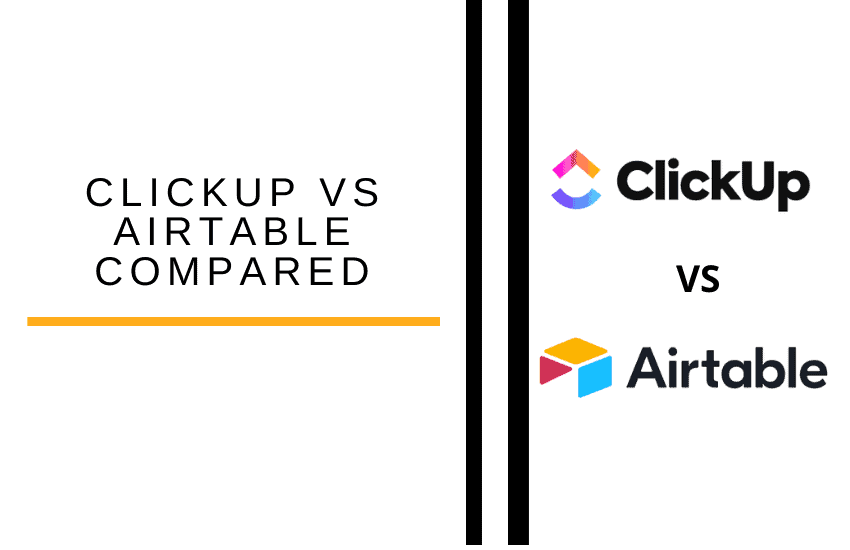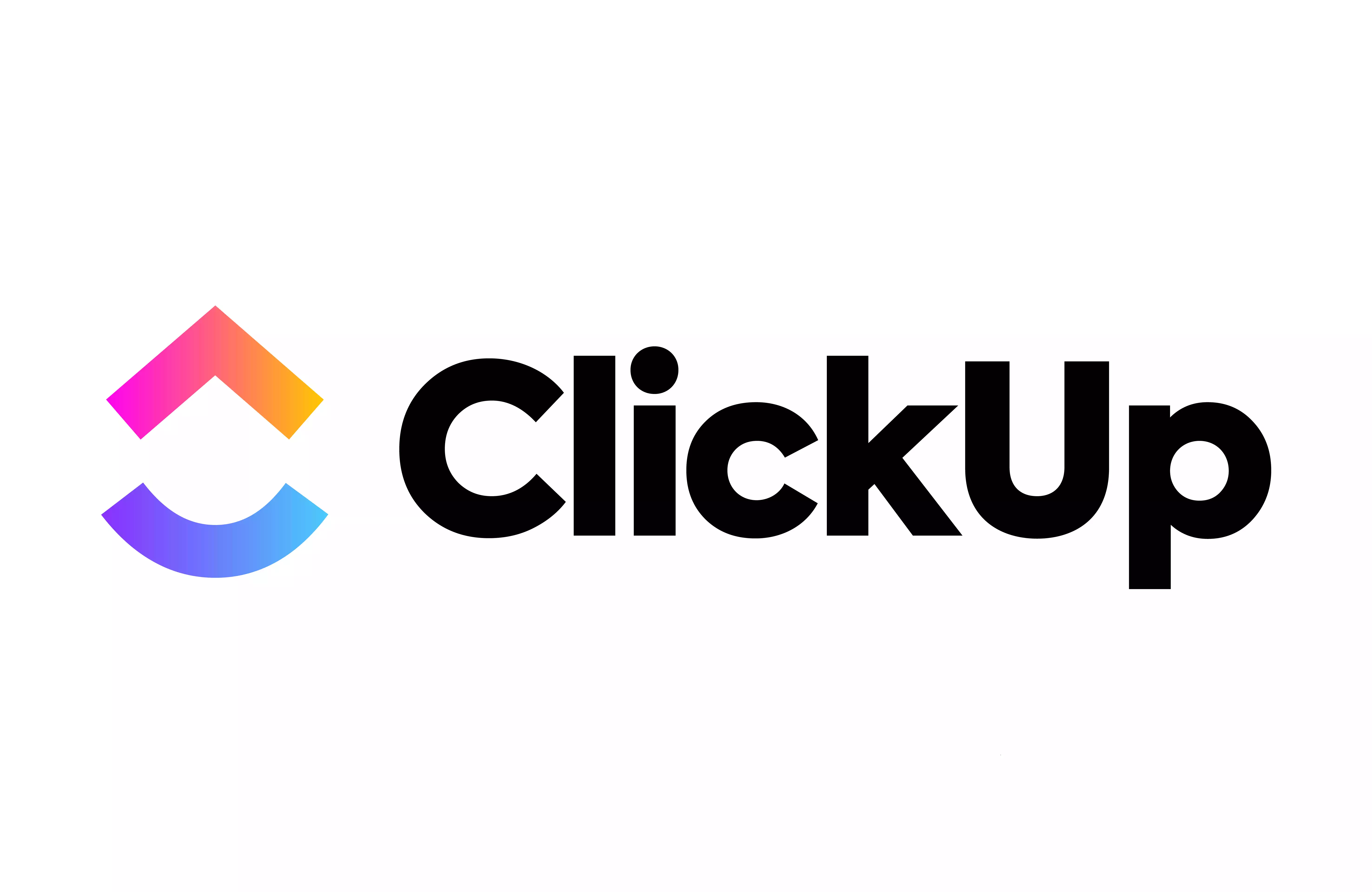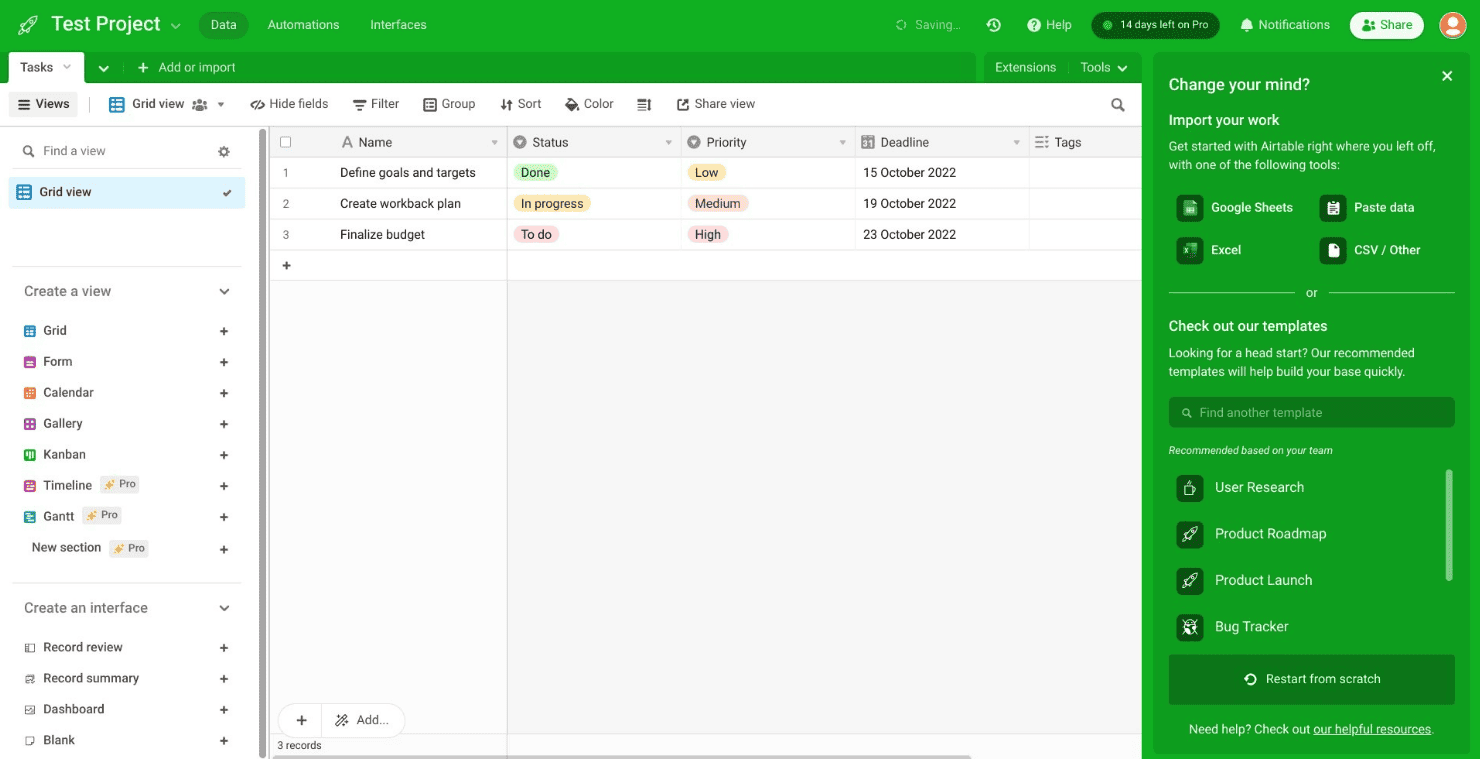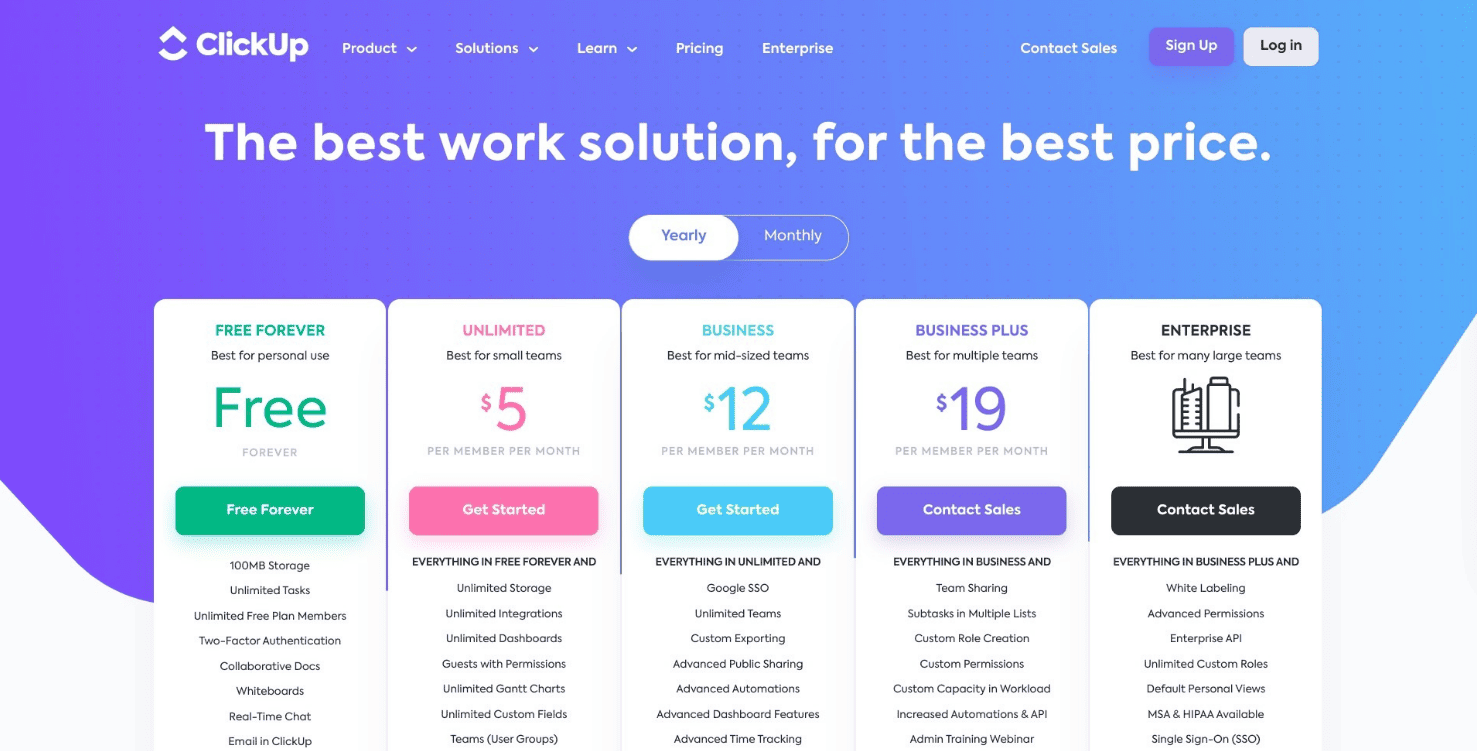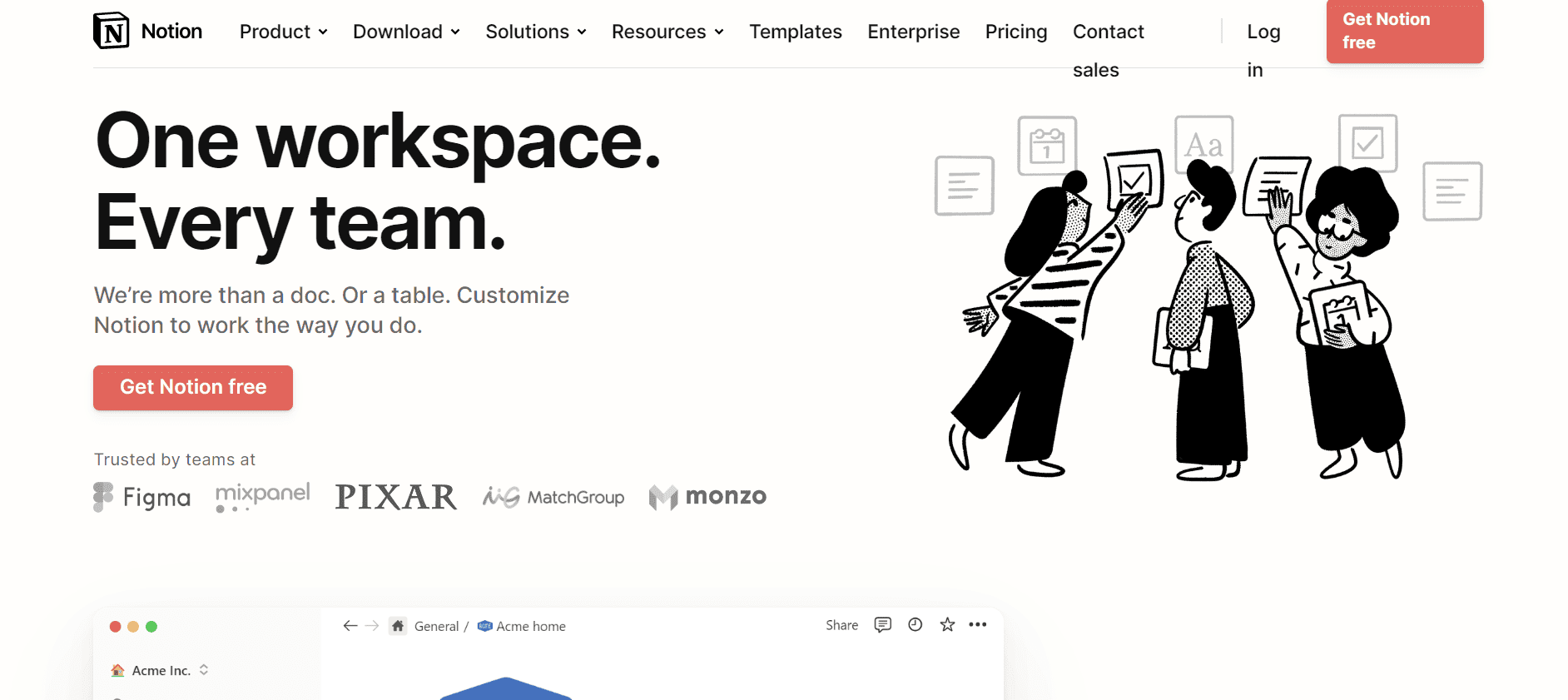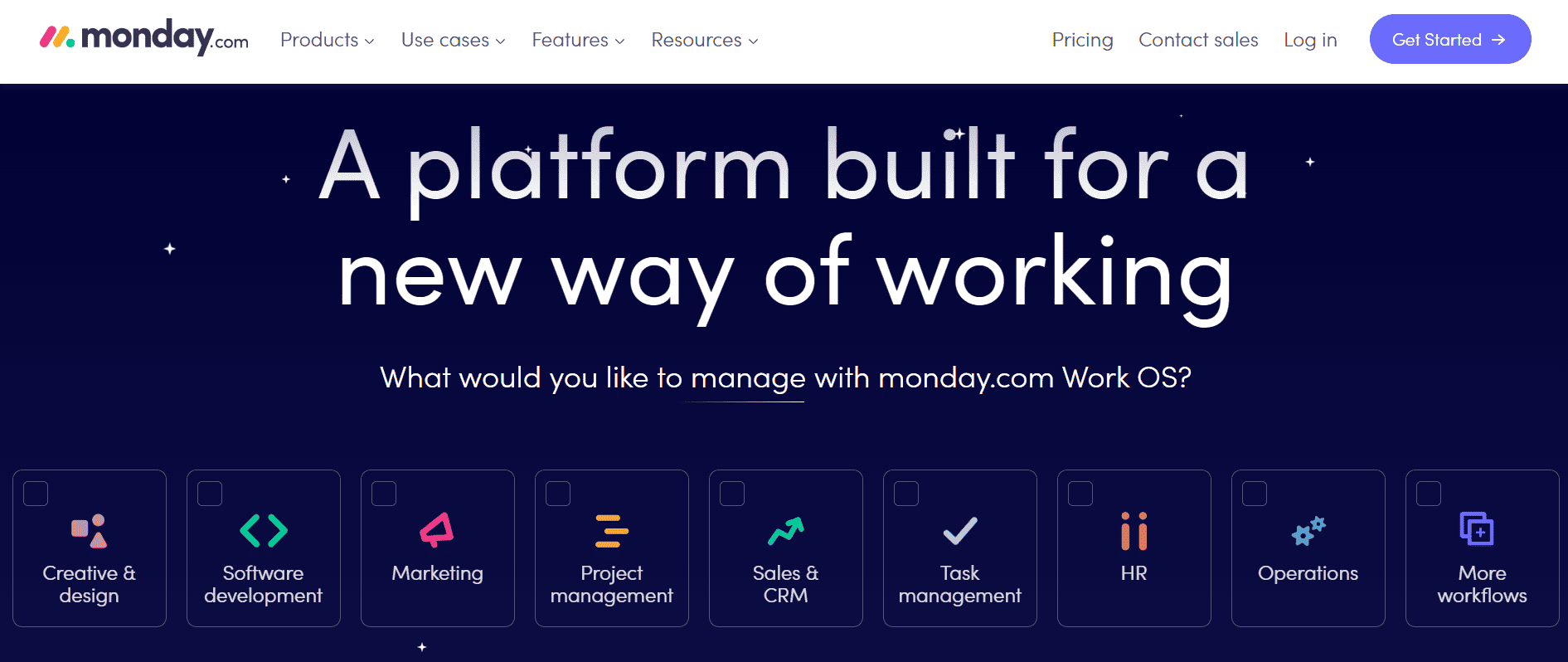- The Bottom Line Up Front
- Main Differences Between ClickUp vs Airtable
- What Is ClickUp?
- What Is Airtable?
- The Main Features of ClickUp
- The Main Features of Airtable
- ClickUp vs Airtable Integrations
- ClickUp vs Airtable Customer Support
- ClickUp vs Airtable Pricing
- Alternatives To Try
- FAQs
- Clickup vs Airtable: To Sum Up …
Last Updated on April 22, 2023 by Ewen Finser
If you’re about to start a new collaborative project, you’ll need a good project management service to keep on top of everything. ClickUp vs Airtable are two excellent platforms, but which one is better?
I’ve tried to run complex projects before, and it becomes very easy to forget deadlines, lose assets, and waste time on pointless tasks. Both ClickUp vs Airtable have some great features to make this easier, but they’re both quite different from each other.
If you’re in a hurry, check out the next section, which will give you my final verdict right away. If you want to find out more, keep reading to see screenshots and my thoughts on how each platform works!
The Bottom Line Up Front
Airtable is my top pick. I was impressed with how flexible it is; you can use it for personal projects as well as professional ones, and it’s so easy to use, especially with its range of excellent templates. Having said that, ClickUp is a useful platform, and I like that it’s straightforward to use.
I've been so impressed with how quickly ClickUp has caught up with and even EXCEEDED competitors. They have ALL the integrations, plenty of pre-built templates for any use case, AND additional customization for any workflow.
Main Differences Between ClickUp vs Airtable
The main differences between ClickUp vs Airtable are:
- ClickUp is a project management tool, whereas Airtable is a database management system
- ClickUp is slightly customizable, whereas Airtable is highly customizable
- ClickUp has a Whiteboard feature for more creative workflows, whereas Airtable doesn’t
- ClickUp’s goal-setting features are slightly easier to use than Airtable’s
- ClickUp’s free plan has limited storage space, whereas Airtable’s free plan has more storage space
- ClickUp doesn’t offer a free trial on their more expensive plans, whereas Airtable has a free 14-day trial of the Pro plan
What Is ClickUp?
ClickUp is a project management tool that uses Google Drive, Zoom, Slack, and other tools to enable collaboration between team members. Users can track tasks, keep an eye on their team’s overall progress, and communicate with colleagues.
ClickUp works well for any sized team, but I’d recommend it for smaller teams or creative projects in particular.
What Is Airtable?
Airtable is a platform that enables users to create a database of information about a creative project. It’s highly customizable, so it can make managing a complex project much simpler. It works well for project managers with little-to-no coding experience.
Airtable works for any kind of team wanting to collaborate on a project, whether it’s a personal or creative project or a larger business collaboration.
The Main Features of ClickUp
Here’s what I thought about the main features of ClickUp.
UX
I think the interface of ClickUp is good. It’s clean and easy to find everything you need, but it’s not boring to look at. I like the splashes of color and the fact that you can find vital tools (Google Drive, Calendar, and Chrome, for example) right there on the homepage. You can also see a quick overview of your upcoming tasks, and it will send you an alert if a colleague mentions you in a comment.
The dashboard is customizable to a certain extent. You can pin your must-used sections to your dashboard, making it easier to see what you need straight away.
Task Management
I like the task management process of ClickUp. You can create new tasks, set a location for them, assign them to someone, write a description (with checklists and subtasks), and set a due date. You can set watchers, which allows managers to keep an eye on tasks. This is good if you’re setting up a mentoring system, for example, or if you’re assigning project leads to specific staff members. You can also tag and group tasks.
The Dependencies feature is pretty cool, too. You can assign tasks that must be completed before the main task can be finished, which is good if your project involves a lot of smaller stages.
Calendar
From the dashboard, you can access your Calendar. This will allow you to see upcoming appointments, deadlines, and any urgent or overdue tasks. Plus, you can set recurring tasks. This is helpful from a time-saving perspective.
Collaboration
You can chat with team members at any time in ClickUp. You can also add comments to tasks, tag people, and share documents and links with ease. If you prefer, you can send voice clips, which is great: sometimes if you have a lot to say this is much easier than typing it out!
I also wanted to talk about the Whiteboard feature of ClickUp, which is a highlight for me. It’s a good way of visualizing how you’ll complete a task, and it’s good for people who prefer to see a project differently:
You can invite anyone to have access to edit Whiteboards. It’s pretty intuitive, too, which is great. (Having said that, some features were a little buggy when I tested it – for example, drawing an arrow didn’t quite work the way I envisioned it). Still, it works pretty well, and it’s the digital equivalent of having a whiteboard in a meeting room. If you have a team scattered across the globe, it’s a good way of getting everyone on the same page.
You can add links, images, drawings, text, and tasks. You can also tag team members so they’ll know where they need to get involved in each project.
I've been so impressed with how quickly ClickUp has caught up with and even EXCEEDED competitors. They have ALL the integrations, plenty of pre-built templates for any use case, AND additional customization for any workflow.
Goal Setting
One way to keep a team motivated is to set goals, and ClickUp makes this easy. You can set targets in the form of tasks to complete, numbers to reach, or even monetary targets. Then, you can send these to the rest of the team, setting them up on your dashboard so you can track progress as you go along.
Documents
You can create documents in ClickUp using a simple word processor:
You can adjust these (change fonts and page widths, add images and logos, and so on) to your heart’s content. It’s very user-friendly, and it’s easy to tag other people. Plus, you can leave comments on documents, which is good from an editing perspective.
The Main Features of Airtable
I also tested Airtable. It’s a very different platform from ClickUp, but can be used in the same way to manage projects.
UX
I think the UX of Airtable is excellent. Right from the start, it’s easy to use:
You’ll give Airtable some basic information (what kind of team you’re on, what you’d like to track, and so on) and then the dashboard will appear:
I’d say it’s a pretty close comparison to ClickUp in terms of ease of use. You can choose to view your upcoming tasks in Kanban, Calendar, Gallery, or Grid Only mode, depending on which one you find more appealing.
I like that every stage of the process feels intuitive, and it’s easy to find everything you’re looking for.
Task Management
Task management looks slightly different in Airtable than it does in ClickUp. Anyone can create tasks, give them a name, add status and priority level, and so on. You can also add tags to easily track certain tasks, and you can assign team members to each one.
However, I’d say that Airtable has a little more scope, in return for being slightly more complex to use. It’s more than a project management tool: it’s a database tool. You can import databases from other places (like Excel), and then use Airtable’s tools to make it easier to use for everyone.
You can choose from a range of templates if you’re not sure where to get started:
These show the flexibility that Airtable provides. Each template is customizable. Here’s what the Blog Editorial Calendar template looks like:
As you can see, it has some good features for team leaders and task managers. For example, here you can see status tags, headlines, assigned writers, editors, and editors’ notes. Everything the team needs is right here, and it’s very easy to tweak each template to suit your particular needs.
You can set up the appearance of your database, as well as some other key details that will ensure everyone is on the same page.
I like how easy this is to do. For creative projects, it will be much easier to get everyone on the same page in terms of tone, themes, and ideas by having this information available for everyone up front.
Calendar
Clicking on the Calendar view will give you an idea of when key deadlines are coming up, and you can sync your Google Calendar, Apple Calendar, or Outlook account.
The calendar view is less intuitive (in my opinion) than the other views, but it does give you an idea of how easy it is to manage deadlines. Tagging other users will alert them to upcoming dates, and you can easily view any overdue tasks.
Collaboration
I love the ‘Team’ section of Airtable. It gives you a helpful overview of each team member, including their role, the office they work in, and the current tasks assigned to them. Clicking on them will bring up more information and allow you to send them a message:
It’s so easy to use, and it makes keeping track of everyone a breeze. For example, if we continue with the blog management theme, this feature allows you to keep track of all your bloggers, even as your team continues to grow. You can set custom fields, too, allowing you to see what each person is up to.
This makes collaboration straightforward, and it’s ideal if you need to manage a larger team.
Goal Setting
Goal setting is slightly more complex with Airtable. Setting up an area for goals is just like setting up any other spreadsheet in the database: I’d say that ClickUp’s goal management is slightly easier than Airtable’s system, but having said that, all the basics you need (a name, a category to focus on, a due date, and so on) are there.
ClickUp vs Airtable Integrations
Let’s take a look at the integrations available for both ClickUp and Airtable.
ClickUp
ClickUp’s integrations include:

Airtable
Airtable integrates with some good platforms, including:
- Asana
- Dropbox
- Eventbrite
- Evernote
- Gmail
- Google Calendar
- MailChimp
- Slack
- WordPress
- YouTube
- ZenDesk
ClickUp vs Airtable Customer Support
A good customer support team is vital if something goes wrong. Let’s see how ClickUp and Airtable compare.
ClickUp
ClickUp’s customer support is pretty good. They’re responsive and helpful, and there’s a great knowledge base with tons of tutorials and articles on how to get started. Plus, they have a busy user forum, which is helpful if you have a quick query. Sometimes other users are very knowledgable and can help to solve any problems you may have.
Airtable
Airtable has a ticket system for support, and they have a friendly, responsive team. However, I will say that their knowledge base is a little less user-friendly than ClickUp’s. There are many tutorials available, however, and their Getting Started guide is useful if you want to get to grips with the basics.
ClickUp vs Airtable Pricing
Let’s check out the pricing for both services:
ClickUp
There are 5 plans on ClickUp:
Free – $0 Per Month Per Member
- 100MB Storage
- Unlimited Free Plan Members
- Two-Factor Authentication
- Collaborative Docs
- Whiteboards
- Real-Time Chat
- Email in ClickUp
- Kanban Boards
- Sprint Management
- Native Time Tracking
- In-App Video Recording
Unlimited – $5 Per Month Per Member
- Everything in Free
- Unlimited Storage
- Unlimited Integrations
- Unlimited Dashboards
- Guests with Permissions
- Unlimited Gannt Charts
- Unlimited Custom Fields
- Teams (User Groups)
- Goals & Portfolios
- Form View
- Resource Management
- Agile Reporting
Business – $12 Per Month Per Member
- Everything in Unlimited
- Google SSO
- Unlimited Teams
- Custom Exporting
- Advanced Public Sharing
- Advanced Automations
- Advanced Dashboard Features
- Advanced Time Tracking
- Granular Time Estimates
- Workload Management
- Timelines & Mind Maps
- Goal Folders
Business Plan – Price On Request Per Month Per Member
- Everything in Business
- Team Sharing
- Custom Role Creation
- Custom Permissions
- Custom Capacity in Workload
- Increased Automation & API
- Admin Training Webinar
- Priority Support
Enterprise – Price On Request Per Month Per Member
- Everything in Business Plus
- White Labeling
- Advanced Permissions
- Enterprise API
- Unlimited Custom Roles
- MSA & HIPAA Available
- Single Sign-On (SSO)
- Live Onboarding Training
- Dedicated Success Manager
- Access to Managed Services
The Free plan is great, but it does lack storage. At 100MB, you’re going to burn through that pretty quickly if you use images, videos, or audio. If you’re a larger team, you’re going to need to move onto a paid plan. I like that the price tiers are reasonable (there isn’t a huge jump between tiers), and the Unlimited and Business plans are a good price for the features you get.
You can find out more, and sign up for their Free plan to test it out, on their pricing page.
I've been so impressed with how quickly ClickUp has caught up with and even EXCEEDED competitors. They have ALL the integrations, plenty of pre-built templates for any use case, AND additional customization for any workflow.
Airtable
Airtable has 4 price plans:
Free – $0 Per Month
- Unlimited bases
- Up to 5 creators or editors
- Unlimited commenter & read-only users
- Interface Designer
- 1 extension per base
- 1 sync integration
- 1,2000 records per base
- 2GB of attachments per base
Plus – $10 Per Seat/Per Month
- Everything in Free
- 3 extensions per base
- 3 sync integrations
- 5,000 records per base
- Custom branded forms
- 6-month revision & snapshot history
- Automatic table syncing
Pro – $20 Per Seat/Per Month
- Everything in Plus
- 10 extensions per base
- 7 sync integrations including Jira Cloud
- 50,000 records per base
- 20GB of attachments per base
- Gantt & Timeline Views
- Granular interface permissions
- 1-year revision & snapshot history
- Personal and locked views
- Field & table editing permissions
Enterprise – Price On Request
- Everything in Pro
- Unlimited workspaces per organization
- Unlimited extensions
- Salesforce & Jira on-prem sync integrations
- 250,000 records per base
- 1,000GB of attachments per base
- Advanced interface controls
- 3-year revision & snapshot history
- SAML-based single sign-on
- Enterprise-wise admin panel
- Ongoing Success Program
- Included Professional Services
- Add-On Professional Services
The Free plan is pretty generous, with 2GB of storage per base. However, some of the more attractive features (like the Gantt Chart & Timeline views) are locked behind higher price tiers. Still, I think the pricing is pretty reasonable, and there are tons of features on the lowest price tiers that will make managing a project easier.
You can find out more, and sign up for their free plan to test it out, on their pricing page. (They also offer a free 14-day trial of the Pro plan, which is great.)
Alternatives To Try
If you want to keep looking, check out these alternatives:
1. Evernote
Evernote is a great platform for creative projects as well as larger businesses. You can keep track of projects, schedule tasks, and create documents. Read more in our Notion vs Evernote comparison.
2. Notion
Notion is very similar to ClickUp. It can be used by individuals or larger teams. You can create documents, plan projects, and more. You can find out more in our ClickUp vs Notion comparison.
3. Monday.com
Another good platform for project management, Monday.com works really well for larger teams, particularly in software development. Read more in our Monday.com review.
FAQs
Question: Can I cancel my plan with ClickUp or Airtable without having to speak to anyone?
Answer: Yes, you can easily cancel your accounts. Just go to the Account page, then go from there: it’s simple, and you don’t need to make any phone calls. Just bear in mind that if you’ve paid for a yearly plan, you may be tied into a contract up until the year is over.
Question: Is there a ClickUp or Airtable mobile app?
Answer: Yes, both ClickUp and Airtable have mobile apps, both of which are available on Android and iOS. They allow you to do almost everything you can do on the desktop version: checking documents, sending messages, assigning tasks, and so on.
Question: How far can I get in running a project using ClickUp or Airtable?
Answer: As far as personal creative projects go, both ClickUp and Airtable’s free plans will give you plenty to work with. Larger teams will probably need to move onto a paid plan. With ClickUp in particular, the lack of storage space is something to watch out for, as you’re likely to run into that limit pretty quickly.
Clickup vs Airtable: To Sum Up …
Airtable is a great platform. If you’re planning anything – whether it be a personal project, a creative task, or a larger team collaboration – I’d recommend checking it out. The possibilities are endless, and it makes it easy to keep on top of projects with many smaller tasks. Despite the flexibility of the platform, it’s relatively easy to use, and its templates are great.
However, ClickUp is worth a look, too. It’s a user-friendly platform, and the support is good. I like the Whiteboard feature, which is a creative way of mapping out a project with multiple stages.
Luckily, both services have a free trial, so you can check them out for yourself!
I've been so impressed with how quickly ClickUp has caught up with and even EXCEEDED competitors. They have ALL the integrations, plenty of pre-built templates for any use case, AND additional customization for any workflow.