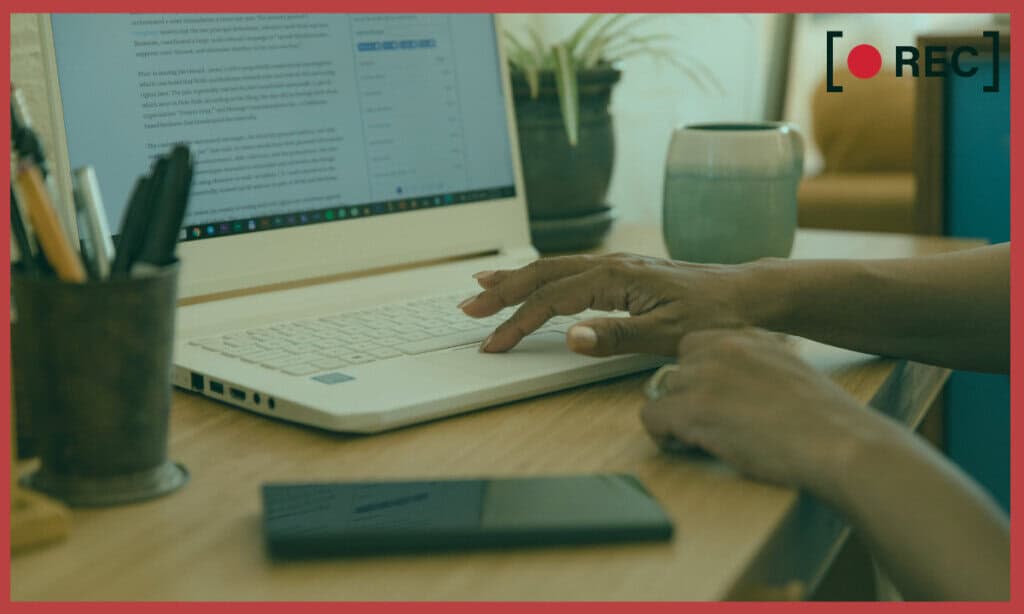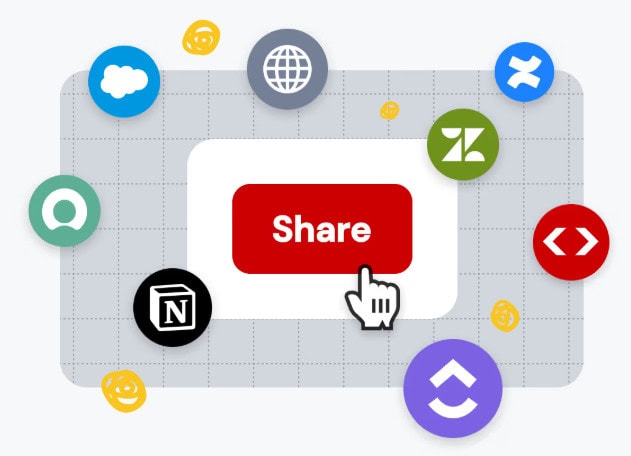Last Updated on November 19, 2025 by Ewen Finser
I’ve been there. You have your demo ready, your audience tuned in, and a potential big client waiting. You press “go,” full of anticipation and excitement, ready to showcase your best work. And then… it happens.
The video walkthrough doesn’t shine. Instead, it falls flat.
Why? Because you didn’t use a quality video walkthrough tool.
Video walkthrough tools are designed to bring your product or service to life. They help you guide viewers step by step, highlight key features, and keep their attention focused on what truly matters, which is the value you’re offering. When you use the right tool, your demo doesn’t just show what you do. It tells a story. It connects with your audience. It makes your product stand out for all the right reasons.
The good news? There are some excellent video walkthrough tools out there that can completely transform how you present your product. Let’s take a closer look at a few of the best options available today.
Best In-app Video Walkthrough Tools
- Guidde – AI-powered tool that make video walkthroughs shine
- Loom – for a human-to-human video walkthrough experience
- Storylane – guide users with interactive in-product guidance
- Camtasia – a video creation platform for recording and editing videos
Let’s look at each of these in more detail.
Guidde
Guidde is an AI-driven platform that I use to make creating video walkthroughs and instructional content much easier. It helps me make my product demos stand out by showcasing features in a way that’s both clear and engaging. I really appreciate how user-friendly it is because even without video production experience or technical expertise, I can produce professional-quality content.
In particular, one of my favorite features is the automated recording capability. With just one click, I can capture my workflow in action and highlight the key features I want to emphasize. Thanks to Guidde’s “Magic Capture” technology, it automatically generates step-by-step instructions for my product workflow and pairs them with an AI-generated voiceover, which makes the whole production process so much simpler.
I also find the storyline tool especially helpful. It lets me plan and organize my videos before I start recording, so each demo ends up structured, easy to follow, and engaging for viewers. This extra bit of preparation gives my videos a polished, professional feel that makes a real difference.
Advantages
I find Guidde’s editing tools quite intuitive and flexible, which makes it easy for me to enhance my videos. I like it that I can effortlessly add a voiceover, change backgrounds to match my branding, or include extra details to give viewers more context all within a smooth and straightforward workflow, without spending too much time figuring out how to do it.
Sharing my demos is just as simple. I can generate a link to send to prospective clients or embed the video directly into my company’s internal site or other platforms, making it easy for my audience to access and engage with my content.
Guidde puts it ALL together for me. I've used many screen recording tools (like Loom). I've used many SOP buiding tools (like Trainual). But Guidde puts the best of both together for a quick, easy to use mixed media documentation builder in one (less expensive) workflow. A small, but signficant (compounding) time saver in our business.
Disadvantages
Although Guidde is a powerful tool, I’ve noticed a few limitations worth mentioning. Each video is capped at 100 steps, which can feel restrictive when creating longer walkthroughs. The editing options aren’t as flexible as those on some other platforms, so producing highly customized content can take a bit more effort.
I’ve also found that the selection of built-in templates is somewhat limited, which can be a drawback if I’m looking for a wider range of design options. On top of that, Guidde currently offers fewer integrations than some other AI-driven platforms.
Pricing
Guidde offers several plans that fit different needs and team sizes, The Free plan is great for getting started. With it, you can create up to 25 how-to videos, work with any web app, record voiceovers, and share videos through a link. It also includes basic features like transitions and soundtracks, which are perfect for simple projects.
For smaller projects, the Pro plan at $16 per creator per month offers a lot more flexibility. It includes everything from the Free plan and adds unlimited how-to videos, the option to remove the Guidde watermark, access to a Brand Kit, and the ability to export videos as PowerPoint or PDF files. You can also blur sensitive information, which comes in handy for internal or client-focused demos.
When collaboration becomes a bigger focus, the Business plan at $35 per creator per month takes things further. It builds on the Pro plan with features that make teamwork and workflow management easier. With this plan, you get unlimited text-to-voice generation, the ability to work with both web and desktop apps, tools to convert PDFs and PowerPoints into videos, and advanced privacy controls. It also includes analytics and insights, plus support for up to five creators billed individually, which makes managing a small team simple and efficient.
Loom
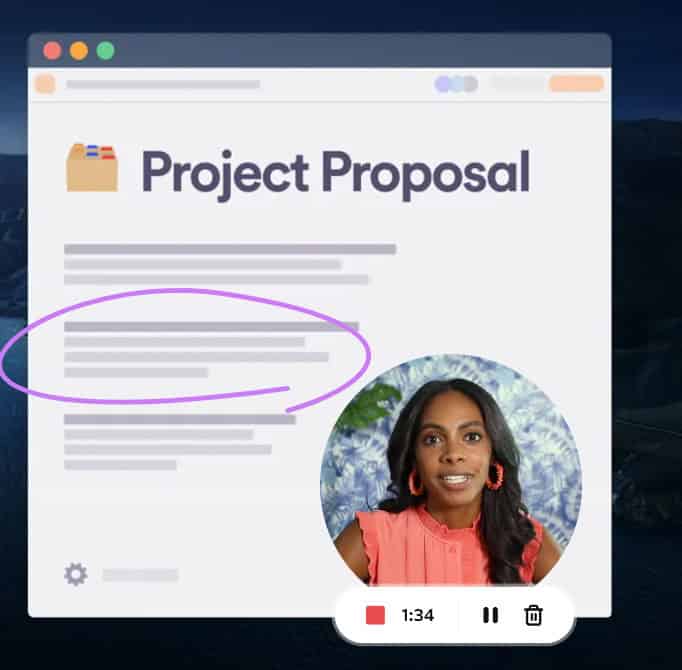
Loom has become one of my go-to tools for creating video walkthroughs over the years. With Loom, I can record my screen, my voice, and my camera at the same time, which makes it perfect for walking someone through a demo and showing off the best features of a product.
Editing and refining my message is simple with Loom’s intuitive yet simple video editor. I can trim clips, combine multiple recordings, add annotations with the drawing tool, and polish my presentation so it delivers exactly what my audience needs in a clear and engaging format.
Whether I’m sending a pitch video to showcase a product, introducing a new feature, or sharing a full product demo with a potential customer, Loom helps me focus on the key points that matter most. The picture-in-picture format keeps me visible throughout the video, which helps me connect with my audience while guiding them through the content.
Advantages
One of the biggest advantages I’ve found with Loom is how user-friendly its editing tools are compared to many other platforms. I can quickly trim videos, combine clips, add backgrounds, and highlight important points using arrows, text, or boxes. As soon as I finish recording, Loom automatically uploads the video and gives me a shareable link, giving everyone who needs it instant access, and saving me valuable time.
Disadvantages
A frustration I’ve always had with Loom is the restrictions on its free plan. I can only record videos for up to five minutes, and storage is very limited, which makes it difficult to create longer, in-depth product demos, training sessions, or detailed walkthroughs.
I’ve also found the editing capabilities to be somewhat limited. While I can do basic trimming and make minor adjustments, producing highly polished, professional-quality videos for marketing or instructional purposes can be challenging with the tools available.
Pricing
Loom offers plans that fit a variety of video communication needs. The free Starter plan lets you create up to 25 videos, record screen sessions of up to five minutes, hold meetings of any length, and explore features like transcriptions in over 50 languages, along with comments and emoji reactions.
If you’re after more flexibility, the Business plan at $15 per user per month when billed annually gives everything in the Starter plan and adds unlimited videos, unlimited recording time, basic waveform editing, the option to remove Loom branding, and the ability to upload and download videos.
The Business + AI plan at $20 per user per month when billed annually gives all the features of the Business plan plus AI-powered enhancements, advanced editing, video-to-text automation, video variables, and new tools like automatic meeting recap emails and notes.
Storylane
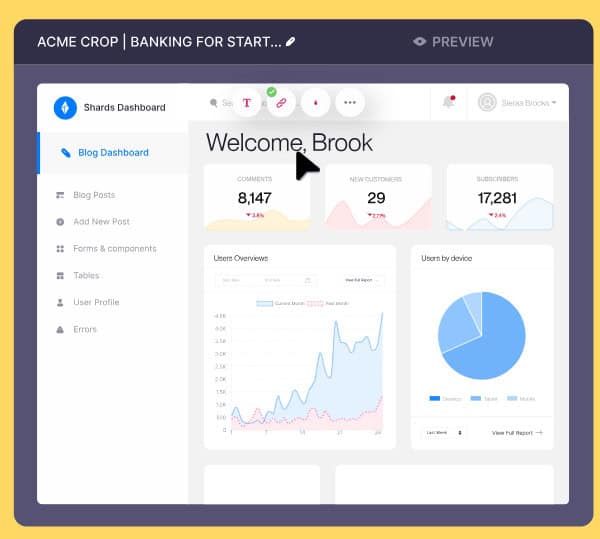
Storylane is a platform I’ve been trying out to create interactive product walkthroughs. I find I can easily capture workflows, personalize content, add guidance, and publish demos without any tech support. I can embed these demos on websites, include them in email campaigns, or use them in sales follow-ups to engage potential customers effectively.
Advantages
I have found Storylane very intuitive and easy to use, which makes creating demos, training materials, and interactive content quick and straightforward. The platform’s customization options let me align my demos with my branding, and features like screenshot creation and interactive elements help me boost engagement and streamline my product marketing efforts.
Disadvantages
Managing demos with Storylane can be tricky, especially when dealing with scrolling requirements and limited interactive video features. Creating demos can sometimes feel tedious, and I occasionally run into issues with non-responsive designs, optimization, and screenshot scaling.
I also find the customization options a bit restrictive, which can be frustrating when I need more flexibility. I think the interface could be more intuitive, as that would make using Storylane a much more enjoyable experience.
Pricing
Storylane’s Free plan gives you one seat, one published demo, unlimited shares and views, access to the core AI Creation Suite, lead capture, video recordings, and basic analytics.
The Starter plan costs $40 per month, billed annually, and includes everything in the Free plan plus unlimited published demos, collaboration tools, multi-chapter demos, additional AI Creation Suite capabilities, and integrations with HubSpot, Zapier, and Google Analytics. Each plan comes with one seat, and you can add more seats for $40 each. This plan also includes features like custom themes, account reveal, and advanced analytics.
The Growth plan is $500 per month, billed annually, and adds advanced features that I find useful, such as a demo HTML editor, enhanced AI tools, personalization options, custom lead forms, multiple integrations, and a dedicated customer success manager.
The Premium plan, priced at $1,200 per month, billed annually, builds on Growth with custom seats, expanded AI tools, professional services, dedicated account support, API access, private demo links, multi-team management, and ongoing demo coaching and technical training. This plan gives the most flexibility and support for managing complex demo needs.
Camtasia
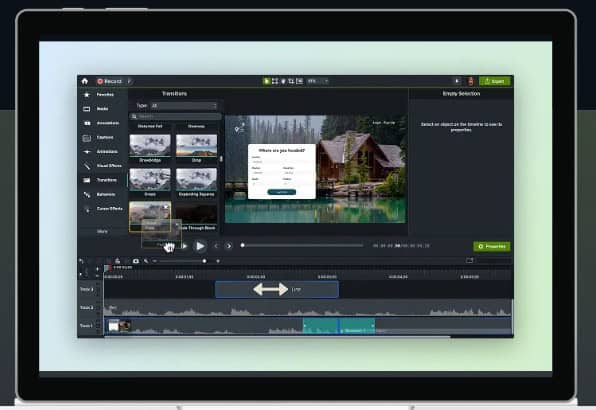
Camtasia is an AI-powered platform I’ve been using for screen recording and video editing for years that helps me create engaging, professional-looking videos. It provides an all-in-one solution for creating screen-focused content, allowing me to record, edit, and share polished videos all within a single platform. With its AI-powered tools, I can easily produce high-quality videos that capture attention and communicate my message effectively.
Advantages
I find that Camtasia makes creating professional videos surprisingly easy, whether I’m putting together a product demo or a walkthrough. I can record my entire screen, including webcam, audio, and even mouse movements, so nothing gets missed. Once I’ve captured my content, the editing tools let me add animations, effects, annotations, and more to make my videos really stand out.
Audio editing is just as straightforward. I can reduce background noise, emphasize key points, remove awkward pauses, and even visualize my audio to achieve a polished, professional result. If I want to guide viewers’ attention, the cursor editing tools let me adjust effects, motion paths, and scaling so my audience never misses a step. One of the best things about Camtasia is how user-friendly it is. Even when I was new to video editing, I found the learning curve short and manageable.
Disadvantages
While Camtasia offers many useful features, I have noticed a few drawbacks. I sometimes experience crashes and glitches that can be inconsistent. Thankfully, the autosave feature has saved me multiple times. Still, I shouldn’t have to rely on autosave when the platform itself is crashing.
Another limitation is the level of customization. Camtasia is designed with beginners in mind, so while the built-in annotations, transitions, and actions are helpful, I don’t have much flexibility to tailor them to my specific needs.
Pricing
Camtasia offers three annual subscription plans. The Essentials plan, which costs $179 per year, gives the core tools needed to record your screen and camera, edit videos, and generate speech-to-text transcriptions.
If you want more advanced capabilities, go with the Create plan at $249 per year. It adds features like text-based video editing, AI-generated scripts, and audio cleanup tools, which help streamline production..
For the most comprehensive set of features, use the Pro plan, currently available at a limited-time price of $499 per year. This plan gives access to over 100 million premium assets, video collaboration tools, AI-generated translations for scripts, and a variety of additional advanced options that support professional-quality video creation and large-scale projects.
Choosing the Best Video Walkthrough Tools
At the end of the day, the right video walkthrough tool can turn a ho-hum demo into something your audience remembers. Whether you want AI-powered automation, interactive in-product guidance, a human-to-human connection, or full video editing power, there’s a tool that fits the bill.
Platforms like Guidde, Loom, Storylane, and Camtasia make it easier to highlight your product’s best features, keep viewers engaged, and tell a story that actually sticks. Choosing the right tool doesn’t just save you time but it makes your demos more polished, more professional, and far more impactful. Your product deserves to shine, and the right walkthrough tool helps make that happen.