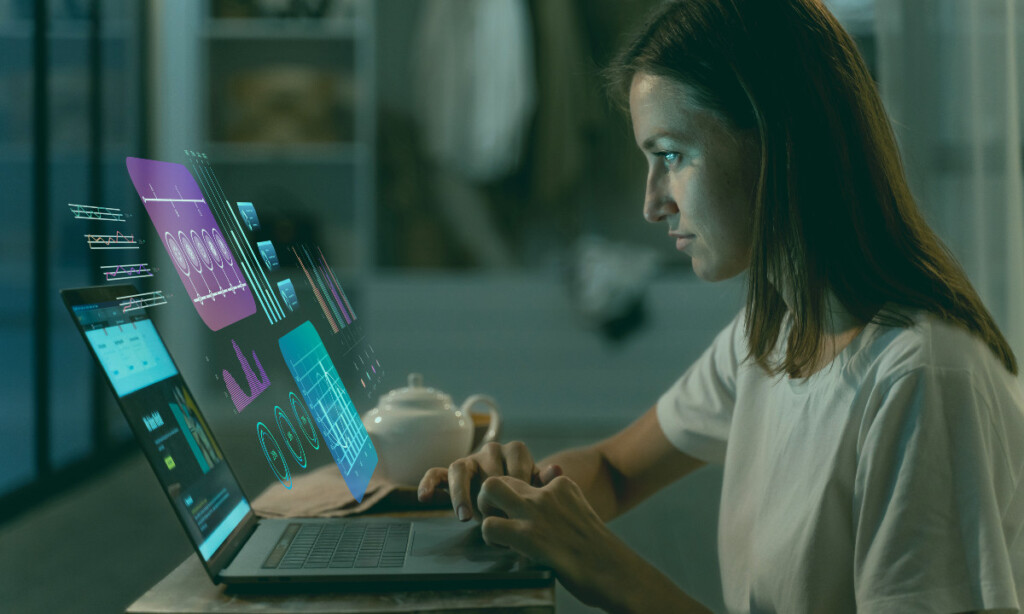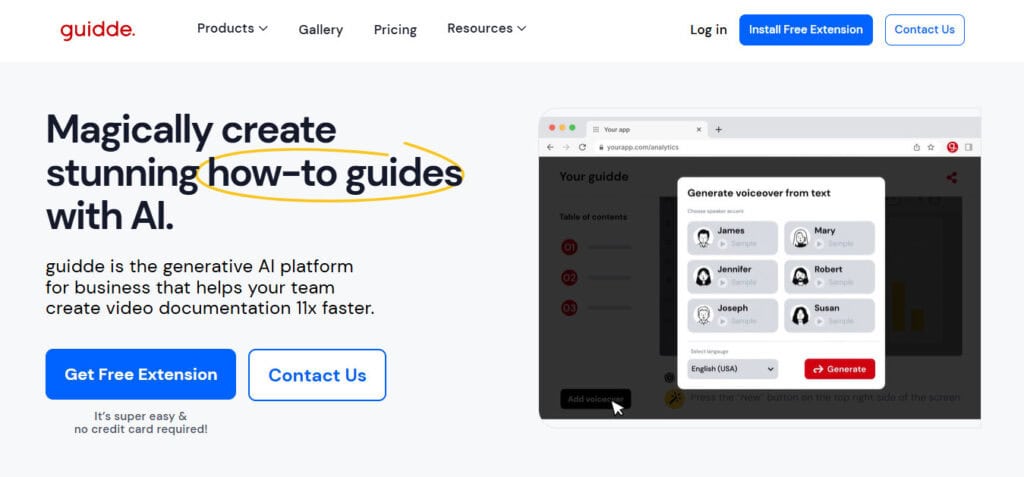Last Updated on October 17, 2025 by Ewen Finser
Long gone are the days when internal video production for companies involved special cameras and trained videographers. Improved camera capabilities in smartphones have recently allowed just about anyone to shoot high-quality video, and generative AI now means that we don’t even need cameras at all.
However, these tools are still in their infancy, and some are still a long way from spitting out usable videos in response to two-sentence prompts. If you want to make a worthwhile investment in an AI video documentation tool, you’ll need to do your research.
I trialed a number of these tools, and I’ve ranked my favorite ones on the basis of price point, ease of use, video quality, features for specific use cases, and other factors as well.
The Top AI Video Documentation Tools at a Glance
- Guidde: Best overall
- Pictory: Best for beginners
- Synthesia: Best for multilingual companies
- Lumen5: Best for content marketing
1. Guidde (The Pick of the Bunch)
Guidde is the only tool here designed with internal documentation in mind specifically, so it makes sense that it would come first. No other tool makes it so easy for teams to collaborate on videos that share process knowledge and explain best practices. It’s also incredibly user-friendly. All you have to do is perform the task you want to demonstrate, and the AI takes it from there.
Guidde puts it ALL together for me. I've used many screen recording tools (like Loom). I've used many SOP buiding tools (like Trainual). But Guidde puts the best of both together for a quick, easy to use mixed media documentation builder in one (less expensive) workflow. A small, but signficant (compounding) time saver in our business.
Pros:
- Low learning curve: It doesn’t take a rocket scientist to make a great video with Guidde. I think it strikes a great balance between accessibility and performance.
- Realistic voices: The AI does as good a job as any tool I’ve heard when it comes to producing human-sounding speech. If you want to make videos but you hate talking into a camera or mic, your solution has arrived.
- Collaboration: I’m an especially big fan of the way collaboration is baked into Guidde. The tool makes it easy for multiple team members to work together on a project or for stakeholders to make actionable comments and suggestions.
- Browser extension and sharing: The Chrome extension lets you create and share videos instantly from your browser. This takes a lot of the friction out of the production process.
- Accessible pricing: Guidde offers a free plan with up to 25 video captures monthly, and paid plans from $16/user per month with annual billing. The free version gives you more than enough of an opportunity to see how the tool works and figure out whether it’s worth investing in a paid subscription. Smaller teams will likely get away without paying indefinitely, although a lot of useful features (such as custom branding, downloadable videos, and watermark removal) only come with the payment plans.

Cons:
- Limited integrations: Guidde has fewer third-party integrations than some competitors. While it covers basics (sharing to Slack, knowledge bases, etc.), it might not natively connect to every platform you use, especially if you’re with a larger organization with a bigger tech stack.
- Editing constraints: Advanced video editing options are somewhat limited. Guidde also doesn’t offer mobile screen capture just yet.
2. Pictory (Great for Beginners)
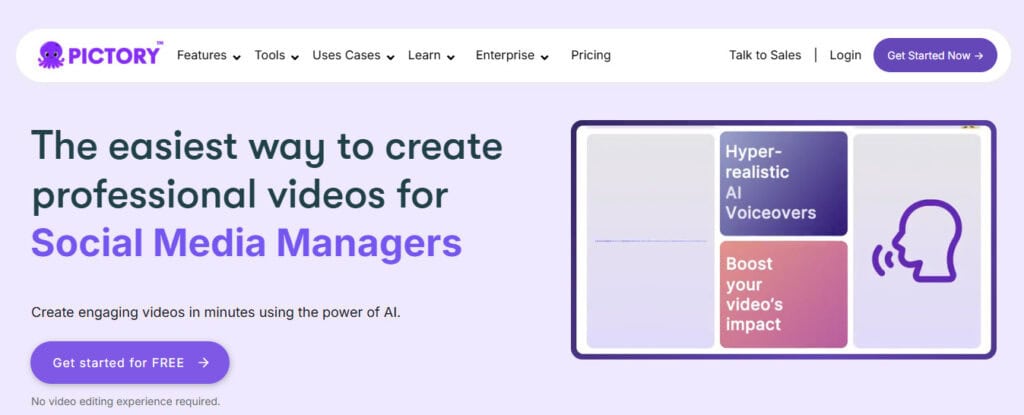
Video editing can be an intimidating task, even when AI is involved. Pictory is the tool I’d recommend to you if you have no prior experience with this type of content; it just makes generation, editing, and repurposing so easy for anyone with basic computer skills.
You can paste a script or article, and Pictory’s AI will automatically create a storyboard, select relevant stock images or footage, and generate a voiceover. It comes with a library of stock media via integrations like Getty Images, although it doesn’t let you auto-generate visuals from scratch.
Pros:
- Beginner-friendly: The workflow here is as simple as you’ll find.
- Feature-rich: Pictory offers text-to-speech voiceovers, subtitles, and a huge stock footage library. The AI is also particularly adept at editing tasks, like cutting scenes and adding visuals.
- Quality audio output: Pictory’s AI voiceovers are surprisingly natural-sounding.
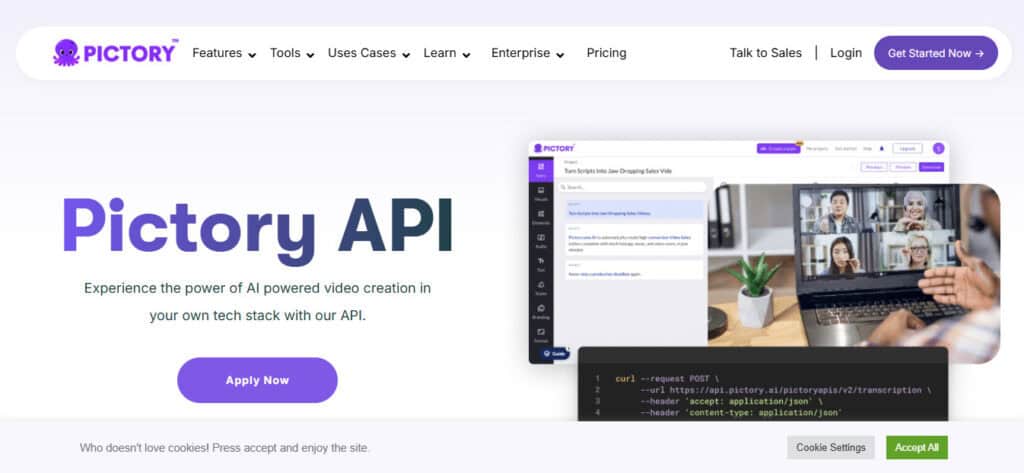
Cons:
- Visual relevance issues: The AI scene selection is far from perfect. You may need to swap out some visuals manually for accuracy. This isn’t the end of the world, but the whole point of AI video production is to reduce manual workload, so it’s worth bearing in mind.
- Limited voice customization: While Pictory provides multiple AI voice options, you cannot adjust the voice intonation or add multiple audio tracks in one video.
- Support: Users have complained that Pictory’s technical support can be slow. This isn’t something I’d take lightly in this space, as you’re dealing with emerging technology, and bugs are not uncommon.
- No full free plan: Pictory doesn’t have a permanent free tier (only a 14-day free trial). Paid plans start around $19/month, which is reasonable, but the lack of a free tier means you must subscribe to continue using after the trial. This is a huge drawback of Pictory, specifically in my view, because I see it mainly as a starter tool. The fact that you have to start paying for it after two weeks makes it more difficult to use it as such.
- No AI-generated visuals: While Pictory’s stock footage access is great, it doesn’t offer the level of customization you get with full AI generation. This is a particularly big snag if you want to use your tool to explain specific internal processes visually, as you simply won’t find what you need on the likes of Getty Images.
3. Synthesia (Great for Multilingual Companies)
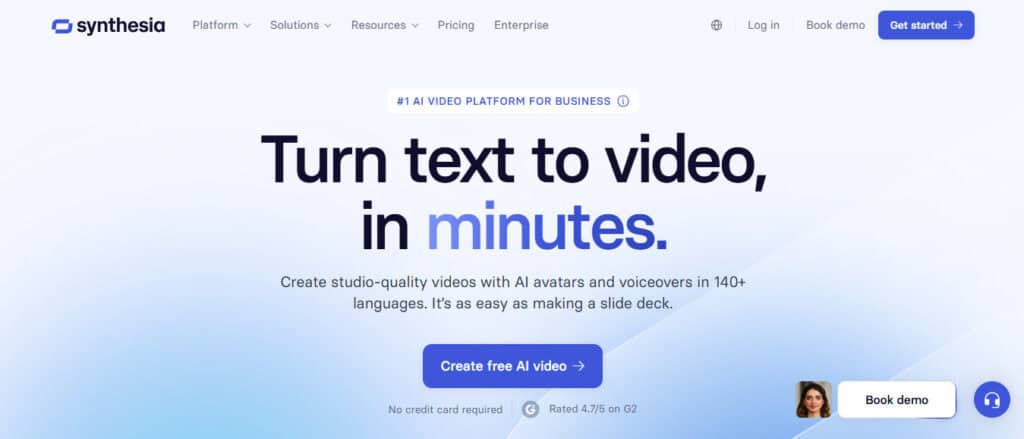
If you’re looking for something with even stronger “the future is now” vibes, you should look at Synthesia’s demos. The tool creates presenter videos in which AI avatars speak your script in one of 140+ languages.
Pros:
- Multilingual and global: It provides voice synthesis in a huge number of languages and accents, making it easy to create localized videos for global teams or customers. It also generates subtitles automatically.
- Templates and branding: Synthesia comes with hundreds of templates and allows for some branding customization as well.
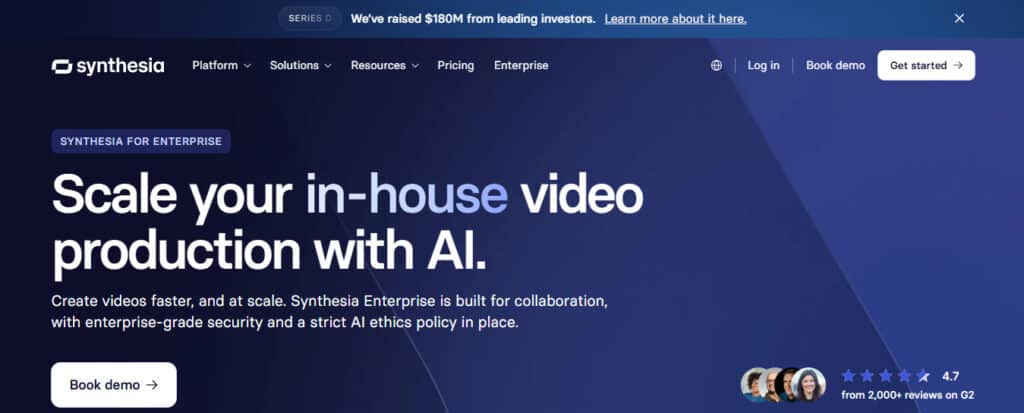
Cons:
- Avatar limitations: Don’t get me wrong; the avatars are impressive. However, they don’t pass for real humans, and the difference is particularly noticeable when there’s any degree of inflection or emotional range required. This may not be a problem if you’re only using the tool to create internal content, but it’s still worth noting.
- Customization constraints: You can adjust text and choose avatars, but more advanced customization is limited.
- Pricing tiers: The free plan is very limited; you only get three minutes of video a month. To get reasonable usage you’ll need a paid plan, and these start at $29/month if you don’t want to pay for a year up front. This is a higher initial price point than those of the other tools I’ve looked at here.
- Editing flexibility: A lot of the time, I found it easier to start a video from scratch than to make minor edits to it. If you’re on one of the lower-tier plans, this is obviously far from ideal. Even if you do have plenty of video minutes at your disposal, it makes the production process a lot less convenient.
4. Lumen5 (Great for Content Marketing)
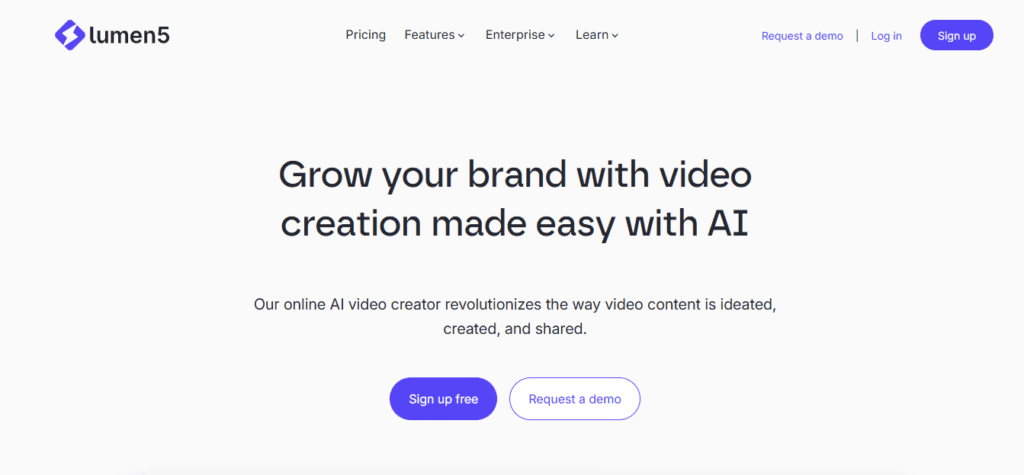
Lumen5 arguably doesn’t belong on this list, as it’s designed more for content marketing than internal assets. However, there’s no real reason not to use it for both, if you want a tool that can facilitate that.
Pros:
- User-friendly: No technical skills are required here – the workflow of selecting scenes and editing text is straightforward.
- Free tier: It has a free plan with up to five videos per month. This is plenty to get started with, especially since a lot of useful features are included on the free tier. Paid plans start around $19/month (billed annually) for basic and $59/month for higher tiers, with Enterprise plans for custom needs.
- Multi-language voiceovers: It supports many languages and can generate voiceovers from scratch (although custom AI voices are only available on enterprise plans).

Cons:
- Limited advanced editing: Lumen5 intentionally keeps things simple, which means limited customization for power users. If you need to deeply edit timing, add custom animations, or do voice inflections, Lumen5 might feel restrictive.
- Duration limits: Lumen5 is designed mainly for social media, so its videos are capped at two minutes in length. This isn’t ideal for more detailed internal videos.
- Costly premium features: While the suites of features on the basic plans are useful, the likes of custom-branded fonts and advanced voice options are restricted to Enterprise subscribers.
- Occasional slowdowns: Rendering or exporting videos can take a while, and the interface lags on large projects. It’s cloud-based, so performance can depend on server load.
- No AI-generated visuals: As is the case with other tools mentioned here, Lumen5 does not generate its own visuals from scratch (although it can generate voiceovers from text). You’ll have to rely on stock content, which can be limiting.
What’s the Verdict?
All the tools I’ve looked at bring something to the table, but I’d recommend Guidde as the best choice for the greatest number of businesses. It’s simple, it comes at a great price point, and its focus on internal documentation makes it best-in-class for that use case.
Guidde puts it ALL together for me. I've used many screen recording tools (like Loom). I've used many SOP buiding tools (like Trainual). But Guidde puts the best of both together for a quick, easy to use mixed media documentation builder in one (less expensive) workflow. A small, but signficant (compounding) time saver in our business.