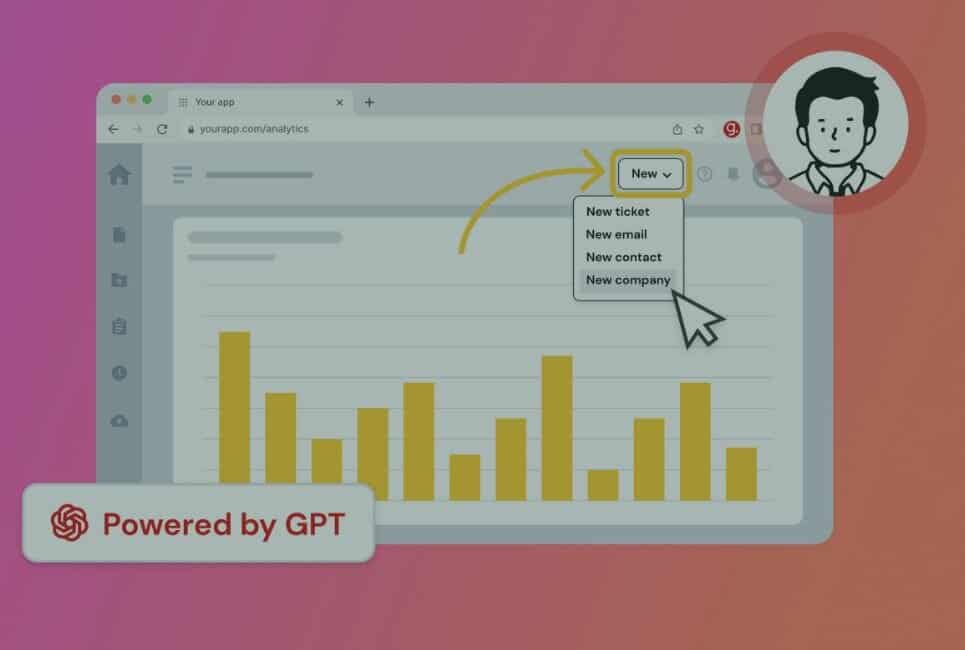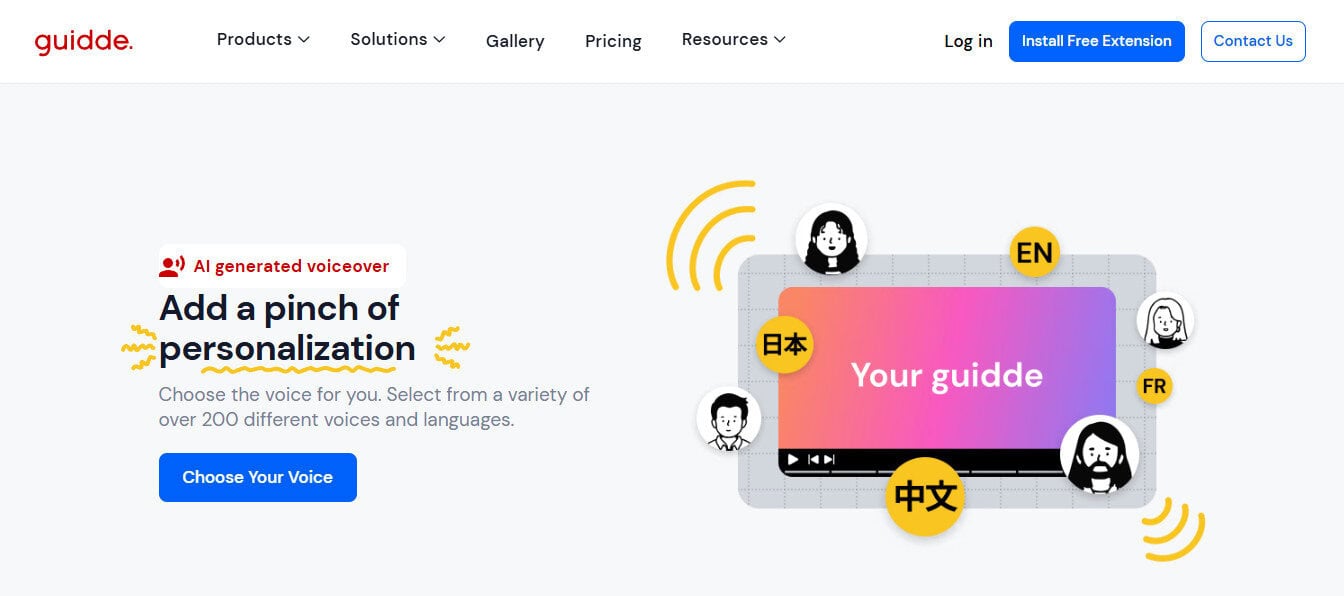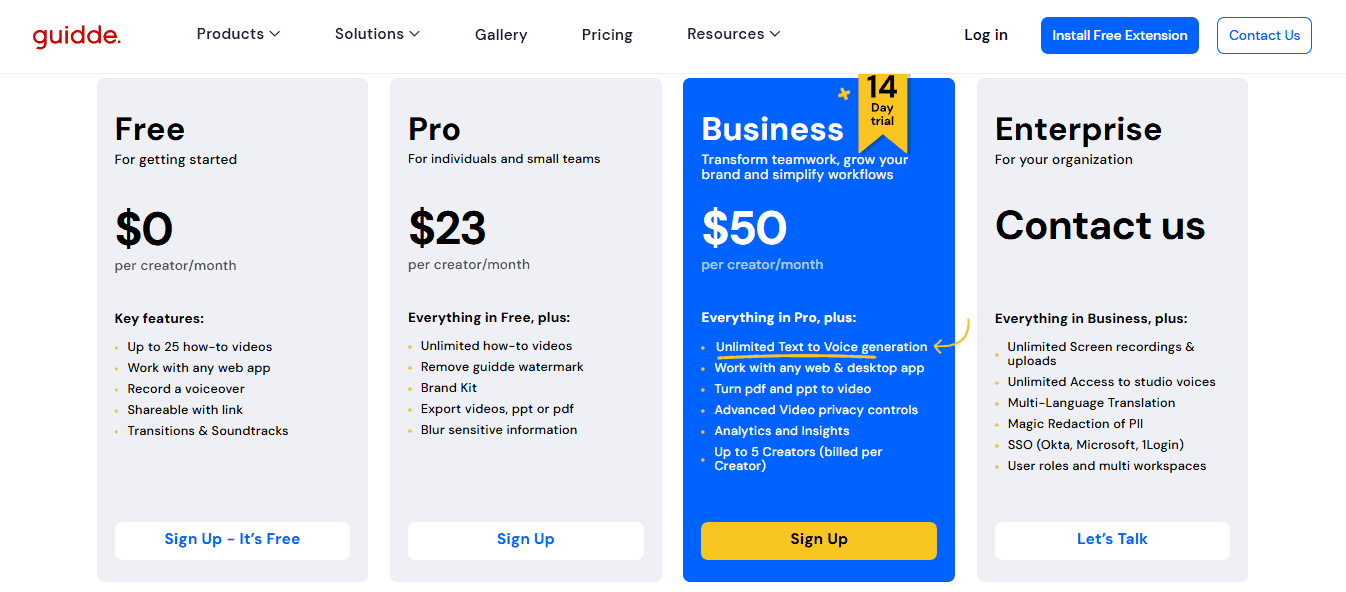- Guidde - a tool designed to create quick visual guides to help companies standardize their processes.
- Snagit - lets you capture, annotate, and edit screenshots or screen recordings for clean and concise company documentation.
- Finding the Best Fit: Which One Should You Choose?
- Guidde vs Snagit: Summing it up
Last Updated on August 11, 2025 by Ewen Finser
I still remember the first time I came across screen capture tools. It honestly felt like a game-changer. I couldn’t believe something so useful hadn’t been around sooner, and I was immediately impressed.
As soon as I started using them, I found myself sending screenshots to everyone, sharing quick visuals to explain things much more easily than with my words alone. I used to take individual screenshots, copy and paste them into a document, and then write out detailed instructions for each step. It was a time-consuming and sometimes tedious process.
Before long, I started adding my screenshots into process documentation, making our guides and instructions clearer for everyone to help them understand. It really made day-to-day communication and training, especially onboarding, so much smoother for the whole team.
This new approach has made creating standard operating procedures, process guides, onboarding materials, and FAQs so much faster and simpler. It’s really improved both the quality and efficiency of my documentation work.
Let’s discuss today two tools that do video documentation well – Guide and Snagit.
Guidde puts it ALL together for me. I've used many screen recording tools (like Loom). I've used many SOP buiding tools (like Trainual). But Guidde puts the best of both together for a quick, easy to use mixed media documentation builder in one (less expensive) workflow. A small, but signficant (compounding) time saver in our business.
Guidde – a tool designed to create quick visual guides to help companies standardize their processes.
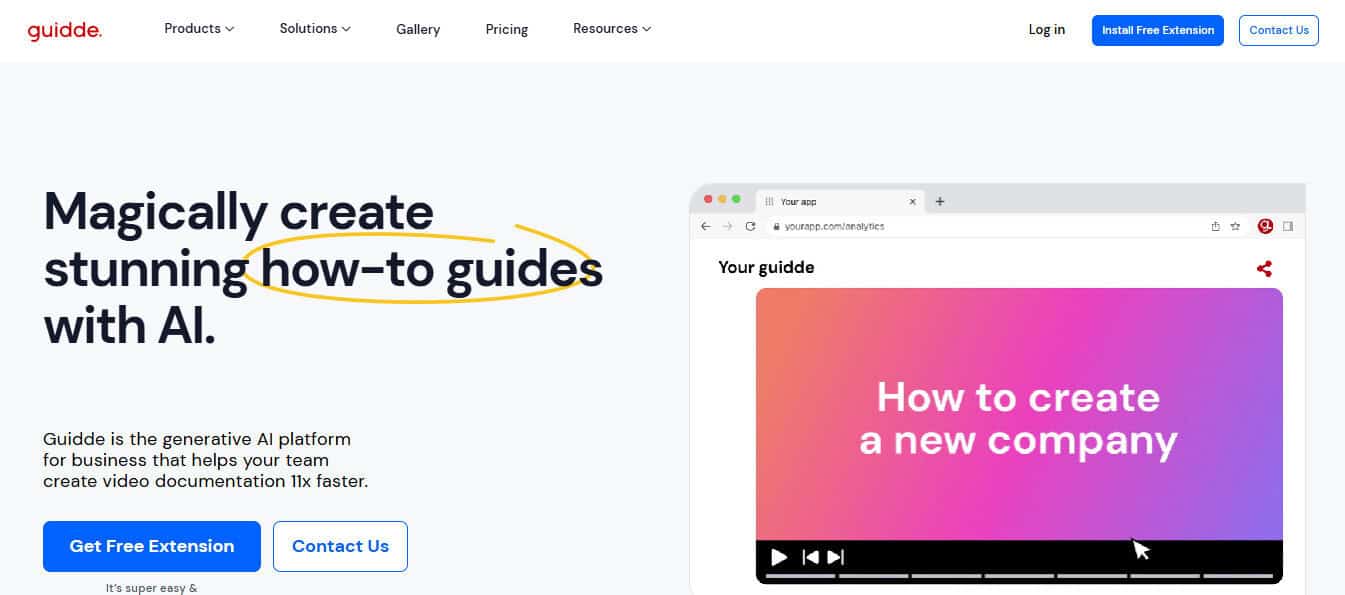
Guidde is a company focused on creating video documentation using generative AI to let anyone easily create, edit, and share step-by-step how-to guides for any software or workflow. The best part is we don’t need any design or video experience, which is great for me since that’s not my strength. I also don’t have to ask my team for help, and we don’t have to spend extra on outside resources.
With their browser extension or desktop app, capturing a process is so easy. We just click “capture,” go through our workflow, and then hit “stop” when we’re done and the document is automatically created for us. Guidde calls this feature “Guidde Create,” and it really streamlines things. All it takes is a single click to record our actions, and their AI instantly generates step-by-step instructions for whatever workflow we just showed.
What Guidde does well
Guidde offers a really intuitive and dynamic editing interface that makes the whole process of customizing our guides feel straightforward and approachable. It’s easy to go in and add a voiceover to explain each step more clearly, or switch up the background to better suit our branding or context.
Plus, if we want to include extra details or additional content, the interface makes it simple to add those elements in without any hassle. Overall, it’s designed to help us create professional, polished guides with just a few clicks, even if we don’t have much technical experience.
I like the tool’s flexibility we get when it comes to narration. We can choose from over 100 different voices and languages, so our tutorials and guides can truly speak to our audience.
Whether we need narration in Chinese (Simplified or Taiwanese Mandarin), Czech, Danish, Dutch (Belgium or Netherlands), English (US, UK, or Australian), Filipino, or we want to choose from a variety of accents and tones, we have plenty of options to ensure our guides and documentation is diverse, clear and relatable.
One thing I really appreciate about Guidde is how easy it is to protect our sensitive information. It can automatically blur out any private details in our recordings, which gives us peace of mind and saves a ton of time when it comes to privacy concerns.
If I share our video guides directly through Guidde, I also have access to their advanced analytics on their higher tiered plan. This means I can easily see which videos are getting the most engagement and are actually the most helpful for our team or audience. It’s a great way to understand what’s working and what could use some improvement.
What Guidde doesn’t do so well
Getting started with the platform does take a bit of time, especially since there are so many features and capabilities to explore. It’s a good idea to plan ahead and make sure your team has enough time set aside to get familiar with everything.
While Guidde offers a lot of helpful editing tools, we’ve noticed that some of the options can feel a bit limited, especially when you’re trying to add more detailed instructions. The editor isn’t as flexible or customizable as we’d like, which can be a little frustrating. Guidde also limits recording to 100 steps only. We’ve also heard a few complaints about slow loading times, which is something to keep in mind as well.
Guidde pricing
There’s a free plan available, which is great to try things out to create up to 25 videos, record voiceovers, and easily share the videos with others. They have paid plans with more features that range from $23 to $50 per user per month.
The higher-tier plans give us even more flexibility and power, like unlimited text-to-voice generations, the ability to turn PDFs and PowerPoint slides into videos, enhanced privacy controls, advanced analytics, and support for up to 5 users.
Now, let’s see how Snagit measures up against Guidde.
Snagit – lets you capture, annotate, and edit screenshots or screen recordings for clean and concise company documentation.
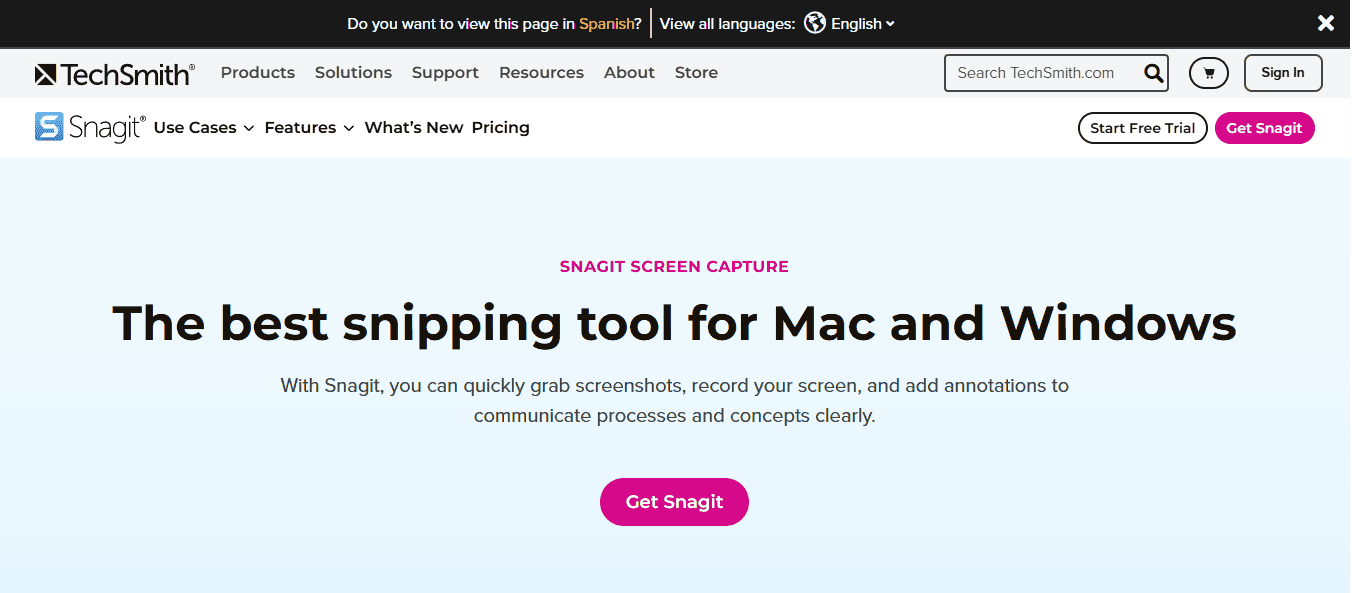
Snagit is, first and foremost, designed as a screen-capture software. In addition to basic screen capture, it also includes features like screen recording, image editing, and even some video editing tools. I’ve actually been using Snagit for years, mainly for screen capture, and recently exploring its potential for creating documentation for things like processes, workflows, and SOPs.
When it comes to creating video documentation, Snagit not only lets us record our entire process as a video, but we can also easily grab individual screenshots from those recordings to include in our online documentation. Plus, it’s very convenient to add extra steps or insert graphics and callouts to highlight important areas in the process. This makes it so much easier to make our instructions clear and visually engaging for anyone who needs to follow them.
What Snagit does well
With Snagit, it’s super easy to record our screen in just a few seconds and share the video right away. We can even draw directly on our screen as we’re recording, which is really helpful for pointing things out as we go along. Their screen draw tool lets us add shapes, arrows, or step numbers in real time, making sure our viewers catch all the important details as we walk them through the process. Snagit offers unlimited video recording, although they do recommend keeping each recording to under an hour.
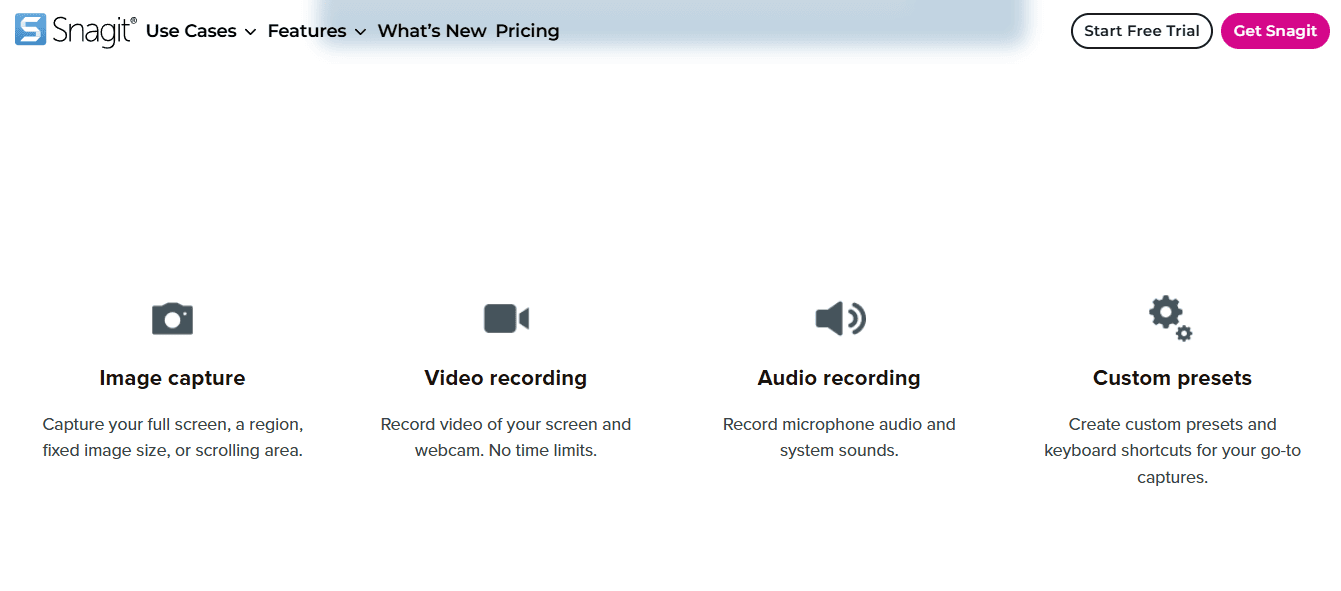
One of the things I really appreciate about Snagit is how simple it makes sharing our videos. All we have to do is send a link or share the recording directly to whatever apps our team uses every day. It really streamlines collaboration and takes away a lot of the hassle with no more fussing with large files or complicated processes.
What’s also great is that Snagit isn’t limited to just screen recording. It was originally built as a robust screenshot tool, and you can still capture high-quality images, whether it’s your whole screen, a specific window, or even a full scrolling webpage. It’s just as easy as recording a video! Snagit covers all of our video and image capture needs in one convenient tool.
What Snagit doesn’t do well
Snagit’s user interface feels a bit old-fashioned, and it can be somewhat more complicated than we might expect, which can make it a little tough for new users to jump right in.
Navigating some of the more advanced features can be particularly challenging, especially if someone hasn’t used screen or video documentation software before. There are also a few reports that Snagit can be a bit slow at times, which isn’t ideal when you’re on a tight schedule and need things to move quickly.
Another important factor to consider is the cost. If a business needs several licenses for their team, expenses can add up quickly. Snagit can be more expensive than other options, especially since some free tools offer even more features.
While Snagit does have its advantages, it may not be the most cost-effective choice for everyone. It’s also worth noting that Snagit used to be available as a one-time purchase, but starting with Snagit 2025, it has switched to an annual subscription-only model.
Most importantly, Snagit wasn’t specifically designed for creating video documentation from screen captures. While it can do the job, there are other tools better suited and specifically designed for this purpose.
Snagit pricing
Snagit is free for 15 days and then we needed to choose a subscription. For personal use, the subscription is $39 per year. This license is only for one individual and is not transferable.
For business users, the subscription is $48 per year. With this option, we received a software key to activate the app, and the license is transferable if someone else on our team needed to use it. Plus, if we’re purchasing subscriptions for multiple team members, they offer volume discounts, which can help save on costs.
Finding the Best Fit: Which One Should You Choose?
Here’s a side by side comparison on the two tools:
Snagit | ||
Key Features | AI generated guide creation, smart editing | Capture crisp images, video and image collected at the same time |
What they do well | Once-click capture, smart editing, blurring of sensitive information | Unlimited video recording, screen draw tooling |
What they don’t do well | Increased setup time, slow file loading, limits recording to 100 steps | Older UI interface, can be slow, cost can be expensive |
Pricing | Plans range from free to $23 to $99 per user/month, with varying features | Free trial, then $39/year for personal users and $48/year for business users |
Guidde vs Snagit: Summing it up
Looking back, I’m still amazed at how much screen capture tools have changed the way I work. When I first started using them, it felt so novel as I could quickly take screenshots and share them with my team, making explanations so much easier. Eventually, I realized that adding visuals to documentation made everything clearer and training became a lot smoother for everyone.
Over time, as these tools evolved, so did my workflow. The process that once involved painstakingly capturing and piecing together screenshots, then writing step-by-step instructions, is now almost effortless. With features like one-click recording and automatic documentation, creating guides, SOPs, and onboarding materials has become quicker and more efficient, freeing me up to focus on other priorities.
In exploring the best tools for this kind of video documentation, I’ve explored both Guidde and Snagit. Each brings its own strengths to the table, and knowing their features has helped me choose the best fit depending on what I need to get done.
Guidde stands out for its user-friendly, AI-driven approach to creating video guides. It’s so simple to just start recording my workflow, and Guidde’s AI generates clear, step-by-step guides, even narrating them in any of over 100 languages or voices. It’s an excellent choice for teams that want to quickly create, edit, and share polished process documentation.
Features like automatic blurring for sensitive info and advanced analytics are huge pluses. The main downsides are that getting up to speed can take time, some editing features are limited, and plans with robust functionalities can add up in cost.
Snagit, on the other hand, is a full-of-features screen capture tool with both video and advanced screenshot capabilities. It lets us capture, annotate, and edit everything from full-screen recordings to detailed screenshots, which are great for company guides and SOPs.
I especially like the ability to highlight steps or add arrows and notes live, making instructions super clear. Snagit is easy to share with our team and works seamlessly across apps. However, the interface can feel a bit dated and tricky for beginners, and it’s not as dedicated to video documentation as some newer tools.
In the end, choosing between Guidde and Snagit comes down to your needs. If you want quick, AI-generated video guides and easy editing for your team, especially in multiple languages, Guidde is hard to beat. If you’re looking for a robust tool to capture and annotate both screenshots and videos, with granular editing and sharing capabilities, Snagit is a solid choice.
No matter which you choose, these tools can seriously upgrade your documentation process, making communication, training, and onboarding so much more efficient.
Guidde puts it ALL together for me. I've used many screen recording tools (like Loom). I've used many SOP buiding tools (like Trainual). But Guidde puts the best of both together for a quick, easy to use mixed media documentation builder in one (less expensive) workflow. A small, but signficant (compounding) time saver in our business.