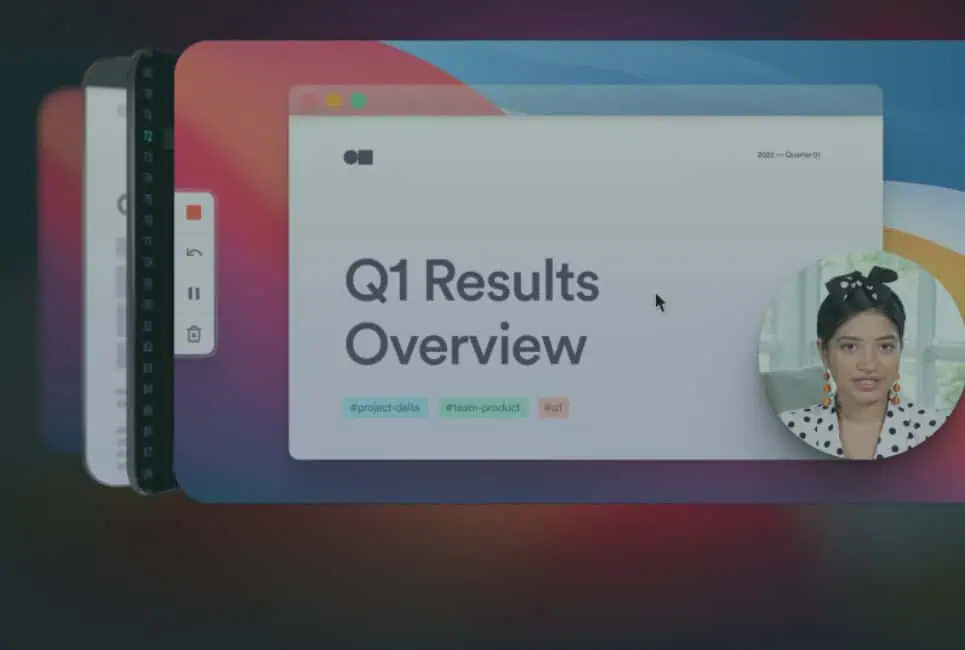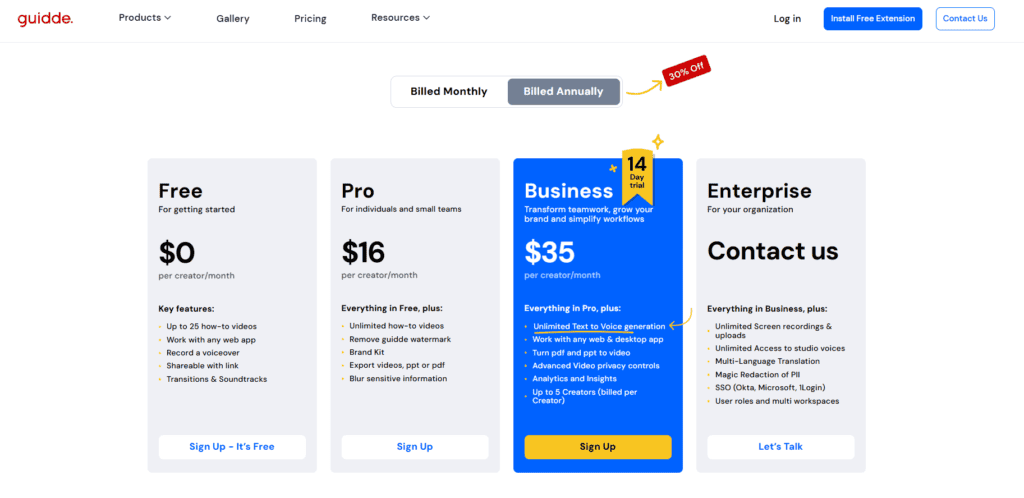Last Updated on September 30, 2025 by Ewen Finser
TLDR: Guidde is great for creating polished how-to videos with AI narration in a jiffy. Plus it also comes with some of the best editing and customization tools out there. Loom is better for straightforward screen recordings where you narrate yourself, costs less, and includes valuable meeting recap features. I prefer Guidde for its AI-powered content creation that produces both instructional video and text documentation I can use as-is most times.
Comparisons at a glance
Category | Guidde | Loom |
|---|---|---|
Pricing | Free plan available; Offers annual and monthly payment options starting at $23 per user/month (monthly plan) & $16 per user/month (annual plan) | Free plan available; Offers annual and monthly payment options starting at $18 per user/month (monthly plan) & $15 per user/month (annual plan) |
Video editing functionality | Advanced editing capabilities with customization options for fonts, music, backgrounds, and transitions | Basic to advanced editing capabilities depending on tier. Advanced features available in Business + AI plan |
Customer Support | Email and Chat support with higher priority support for the enterprise plan | Email and Chat support with higher priority support for the enterprise plan |
Screen capture options | Browser (free/lower-tiered plans) Web and desktop (higher tiered plans only) | Web, desktop, and mobile across all plans |
Transcript and audio text-to-speech generation | Yes – natural-sounding AI voiceovers are available in multiple languages with automatic narration | No – Manual narration required. Automatic transcription of your voice is available |
Analytics | Yes – Guidde has video analytics available in Business tier and above | Yes – Loom tracks viewer engagement and provides detailed analytics |
SSO (Single sign-on) | Yes – Only on the enterprise plan | Yes – Only on the enterprise plan |
Guidde puts it ALL together for me. I've used many screen recording tools (like Loom). I've used many SOP buiding tools (like Trainual). But Guidde puts the best of both together for a quick, easy to use mixed media documentation builder in one (less expensive) workflow. A small, but signficant (compounding) time saver in our business.
Guidde Key Features
How-to Videos and Blog Posts at the Click of a Button
To start using Guidde, you’ll download its web browser extension and press a button to start recording.
Next, you’ll complete the task that you want to show people how to do and click the button again to stop recording.
From there, Guidde will produce a video guide to completing the task, annotated and narrated by AI based on your actions. On top of that, it’ll create a written step-by-step guide with screenshots.
These are both produced within seconds of completing the task. I was able to create an entire series of training videos within the space of an hour. They’re stored on a unique Guidde URL, but can be embedded on any program that supports HTML or Markdown.
Seamless Editing and Customization Options
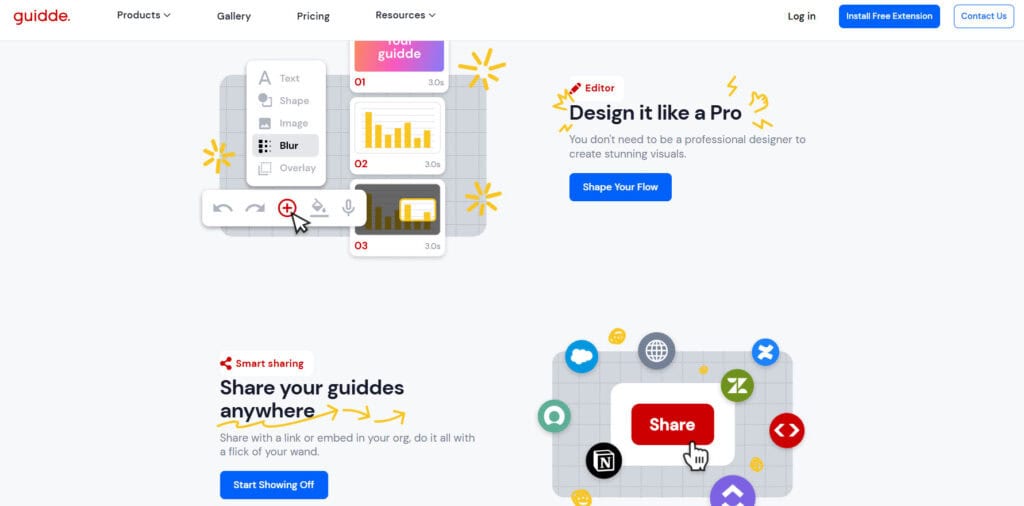
Guidde’s AI does a great job at explaining each step of the task you performed, but if you want it described differently, it’s a breeze to edit the annotations and the video script. You can record your own voiceover or change the AI voice if you wish.
On top of that, you can customize your content to better suit your brand, whether that means changing fonts, adding music, or including a custom background.
Want to get fancy and add engaging transitions? Guidde allows that with the click of a button too.
The editing capabilities are far more powerful than what’s available with Loom, and most editing features are available in the free tier, too.
A Host of Premium Features
Guidde’s premium pricing tiers include several useful features, including blurring sensitive information, automatic translation into foreign languages, and advanced privacy controls.
You can export your video guides as PDFs or Powerpoint presentations, which is not possible with Loom. This can be a life-saver if you’re trying to upgrade a training manual into a series of interactive training videos. Normally this would take hours or days, but Guidde can make it happen with just a few clicks.
Although you can only record on web browsers in Guidde’s cheaper pricing tiers, you can record both desktop and web browser applications within the costlier memberships.
Pricing
Guidde offers four pricing tiers, including a Free package and an Enterprise package for large corporations.
The Free package allows you to create up to 25 videos and blog posts. All of the core editing tools are included.
The Pro package costs $23 per user per month. It allows you to create unlimited how-to videos with the Guidde watermark removed, blur sensitive information and export your guides into PDFs or Powerpoint files. There’s also a ‘Brand Kit’, which allows for more advanced corporate customization.
The Business package costs $50 per user per month. It allows you to record on a web or desktop application and provides unlimited text-to voice generation. You can turn PDFs and Powerpoint files into videos. Advanced privacy controls and analytics are also available.
The Enterprise package includes everything in the Business tier, but it’s designed for large corporations with many employees. Extra features include magic redaction of PII and SSO (Okta, Microsoft, 1Login). You’ll need to get a quote from Guidde’s sales team for pricing.
You can get a 30% discount on your subscription if you pay annually instead of monthly.
There’s also a 14-day trial, during which you can try all of the features in the Business package.
Pros
- Super-fast and simple content creation
- A blog post with screenshots is included with each video
- Intuitive editing tools
- Impressive range of customisation options
- Your guides can be embedded anywhere that supports HTML or Markdown
- A 14-day free trial
Cons
- More expensive than Loom
- The Free plan limits you to 25 videos
- No smartphone compatibility
Loom Key Features
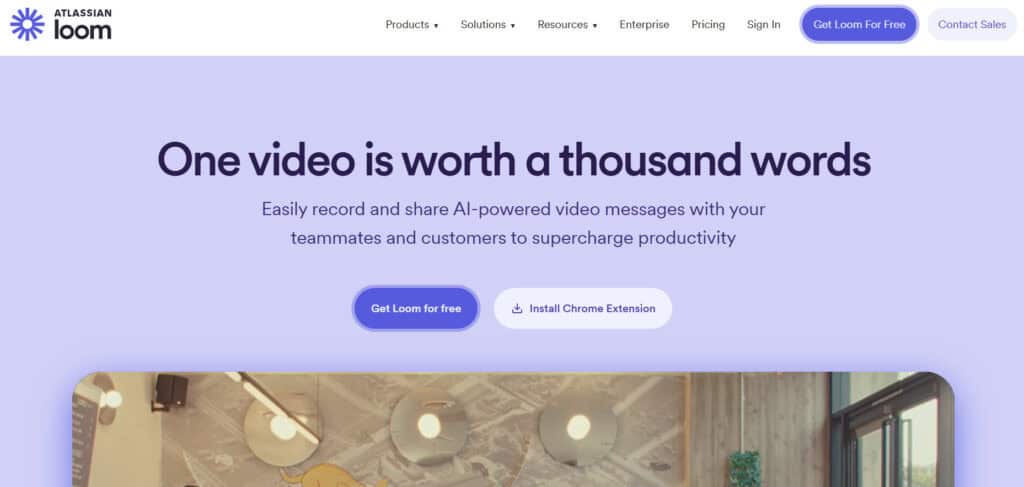
Easy Screen Recording
Loom provides a quick and easy way to record your screen and yourself at the same time.
It’s a popular tool for creating how-to videos, although you’ll have to narrate them yourself. It could also be used to create dynamic video presentations, for example.
Although there’s no step-by-step blog post created alongside your video, Loom does create a transcript based on your narration.
Your Loom video will be ready even faster than on Guidde. The first time I used it, the training video was instantly available. So fast it felt like a jump-scare.
Loom AI
Loom AI will suggest a title, a description and chapters for your video. It can create a custom message to accompany a video you’re sharing with friends or colleagues.
It can also highlight tasks and calls-to-action mentioned in the video so that recipients can quickly understand the key points.
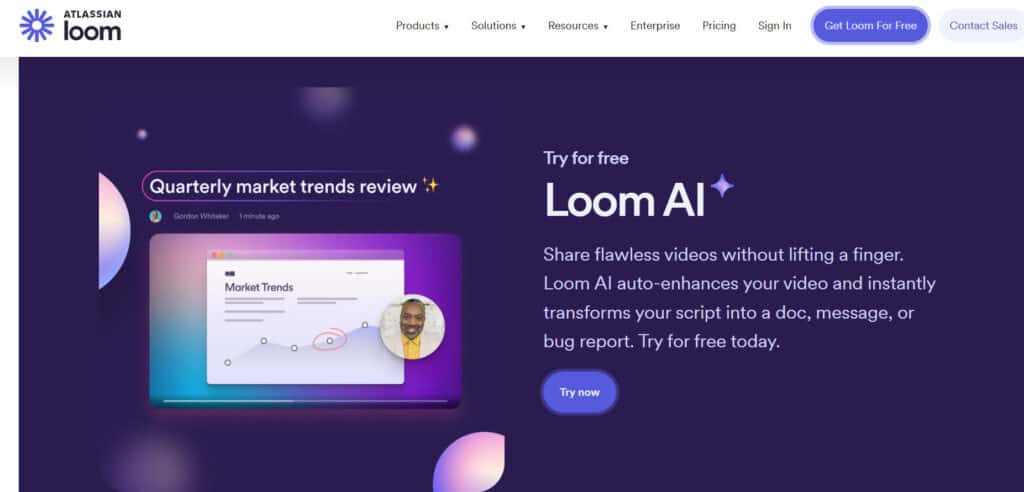
While these features are nice to have, they didn’t save me that much time. Now and again, these features didn’t work at all. You’ll have to speak clearly so the AI understands what you’re trying to communicate, so perhaps I’m not the best at that.
Anyway, while this does technically qualify as AI, it’s nowhere near as impressive as what Guidde can do.
Editing
Loom features a range of useful editing tools. The basics such as trimming or cutting out a section of the video are intuitive.
It’s possible to blur certain parts of your screen for privacy reasons. Loom will also cut out all long silences and filler words at the touch of a button. Incredibly useful if you tend to stumble over your words like I do.
The basic editing features are only available in the Business Tier and upwards. The advanced features are introduced in the Business + AI tier (but I must say, they still aren’t as advanced as those offered by Guidde).
If you’re on the free tier, you better be a natural-born public speaker, as there are no editing tools available for you.
Sharing and Comments
Loom makes it easy to create public videos or share them with a select group of people. Its analytics reveals which recipients have watched your video. Both recipients and the creator can leave time-stamped comments; a great feature to help you clarify points that weren’t understood.
Let’s say an employee has a question about a specific request you made in a Loom video. They can pause at this part of the video and leave a comment, which Loom will automatically time-stamp.
All other viewers will see that comment and your response. Hopefully, that means there’s no need to make the video again from scratch. This social element isn’t available with Guidde.
Recap Your Virtual Meetings
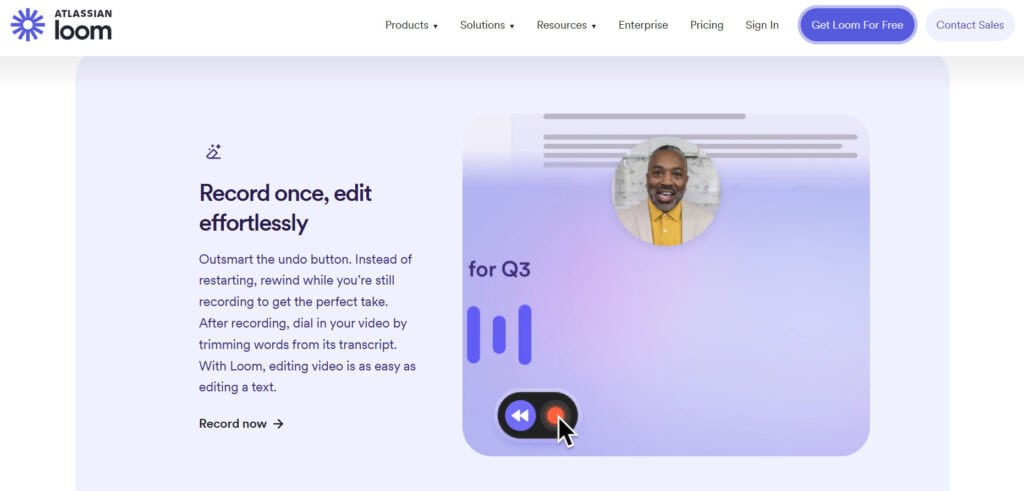
Loom can integrate with video-conferencing tools such as Zoom or Google Meet to automatically record your meetings. Better yet, it can create minutes so attendees (and those who couldn’t make it) can review what was discussed.
This strays outside the definition of traditional screen recording software, but I can only imagine there are thousands of businesses that find this feature to be incredibly useful, particularly for those ‘meetings that could have been emails’
Pricing
Loom offers four pricing tiers; Starter, Business, Business + AI and Enterprise.
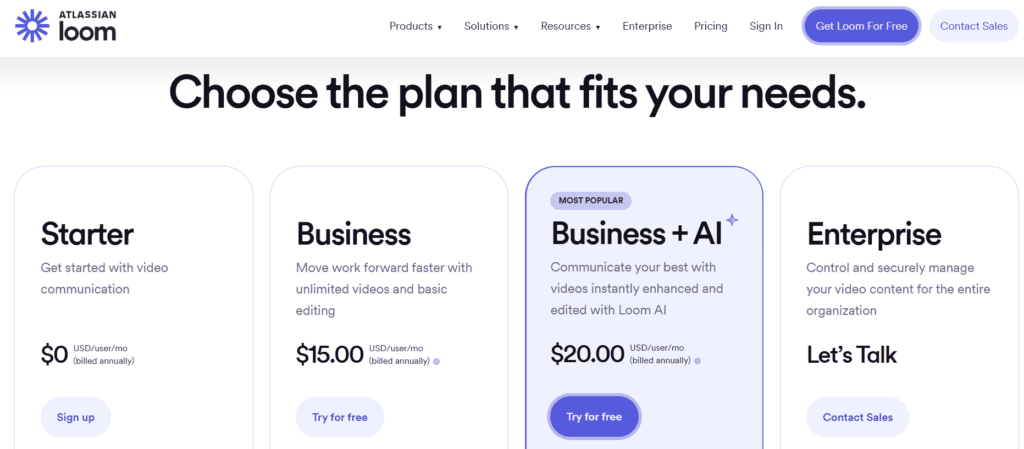
- The Starter tier is free. It allows you to create up to 25 videos, although these can’t exceed five minutes in length. Editing tools aren’t available in the Starter tier, although transcriptions and comments are available. You can record as many team meetings as you wish in this tier.
- The Business tier costs $18 a month. Users can create unlimited videos with unlimited recording time. Loom watermarks are removed and basic waveform editing tools are available. You can also upload and download videos with this tier.
- The Business + AI tier costs $24 a month. You’ll be able to access all of the AI tools mentioned above, as well as minutes for virtual meetings and advanced editing tools.
- The Enterprise tier is aimed at large corporations. Pricing is determined by Loom’s sales team. It includes everything from the Business + AI tier plus advanced privacy measures and Salesforce integration.
You can get a 17% discount on your subscription if you pay annually instead of monthly. Loom also offers a 14-day free trial to help you decide whether or not it suits your needs.
Pros
- Make simple screen recording videos
- Timestamped comment system
- Record virtual meetings and create automated notes
- Compatible with mobile and desktop
- A 14-day free trial
- More affordable than Guidde
Cons
- The Free plan is extremely limited
- No AI narration; you’ll have to narrate yourself
- Limited editing and personalisation compared to Guidde
Recommended Alternatives To Guidde and Loom
Scribe
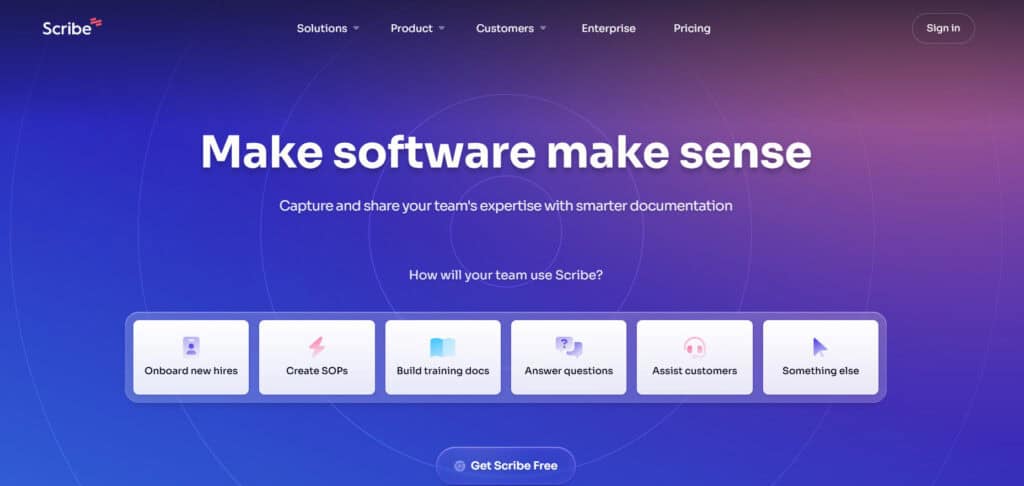
Scribe uses a browser extension to record your screen, as you complete a task to generate a how-to guide. It’s similar to Guidde in that manner.
However, Scribe only generates text guides with screenshots. No video guides.
With that said, Scribe is a lot cheaper than Guidde and its editing tools are impressive.
Jumpshare
Jumpshare is a more basic screen-recording software than Loom or Guidde. Transcriptions, editing tools, analytics and privacy controls are available, but there are no mind-blowing features.
With that said, it’s cheaper than Loom and Guidde.
Consensus

Consensus is a screen-recording program designed specifically for large corporations to create product demonstrations.
If you’re looking to create interactive demos of your software-as-a-service and monitor the engagement of potential customers, Consensus could be useful. You’ll be quoted a price by its sales team.
How To Choose The Best Video Documentation Software
Here’s a quick summary of the key features to compare when using video documentation software.
- Ease of Use. How quickly and efficiently can you create your projects?
- Design. Do your videos look clean and professional?
- Personalisation options. Can you add custom fonts, music, and backgrounds?
- Editing features. How advanced and intuitive are they?
- Pricing. Does the product offer good value for money compared to its competitors?
Guidde vs Loom: Bottom Line
Both Guidde and Loom offer unique and useful features. Your choice of screen recording software will depend on your overall goals.
Guidde creates more advanced how-to videos, accompanied by written guides and with superior editing and customisation facilities. Plus, the AI does most of the heavy lifting when it comes to creating this content. With that said, it’s only really useful for creating instructional content.
Loom also has AI features, although they’re not as impressive. You’ll have to narrate your own Loom videos, which not everyone is comfortable doing. However, it’s cheaper than Guidde and can be used to create a wider range of content. Its ability to create minutes of virtual meetings is a particularly useful feature.
To summarize:
- If you want to make high-quality how-to videos at lightning speed, Guidde will serve you well.
- If you’re happy to narrate your own videos and don’t need as many bells and whistles, Loom would be a better option.
If you enjoyed this review, please consider sharing it with someone who you think would find it useful.
Guidde puts it ALL together for me. I've used many screen recording tools (like Loom). I've used many SOP buiding tools (like Trainual). But Guidde puts the best of both together for a quick, easy to use mixed media documentation builder in one (less expensive) workflow. A small, but signficant (compounding) time saver in our business.