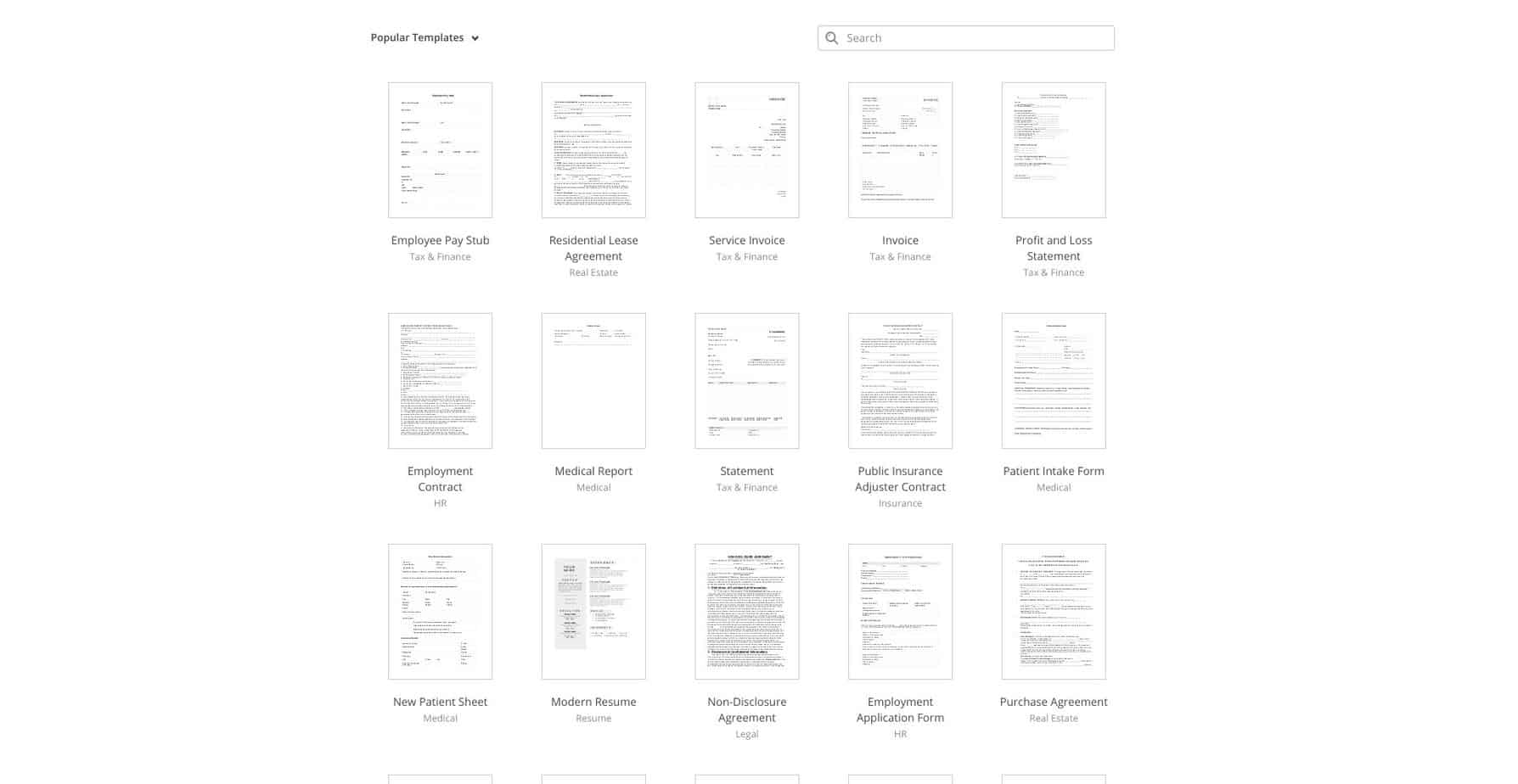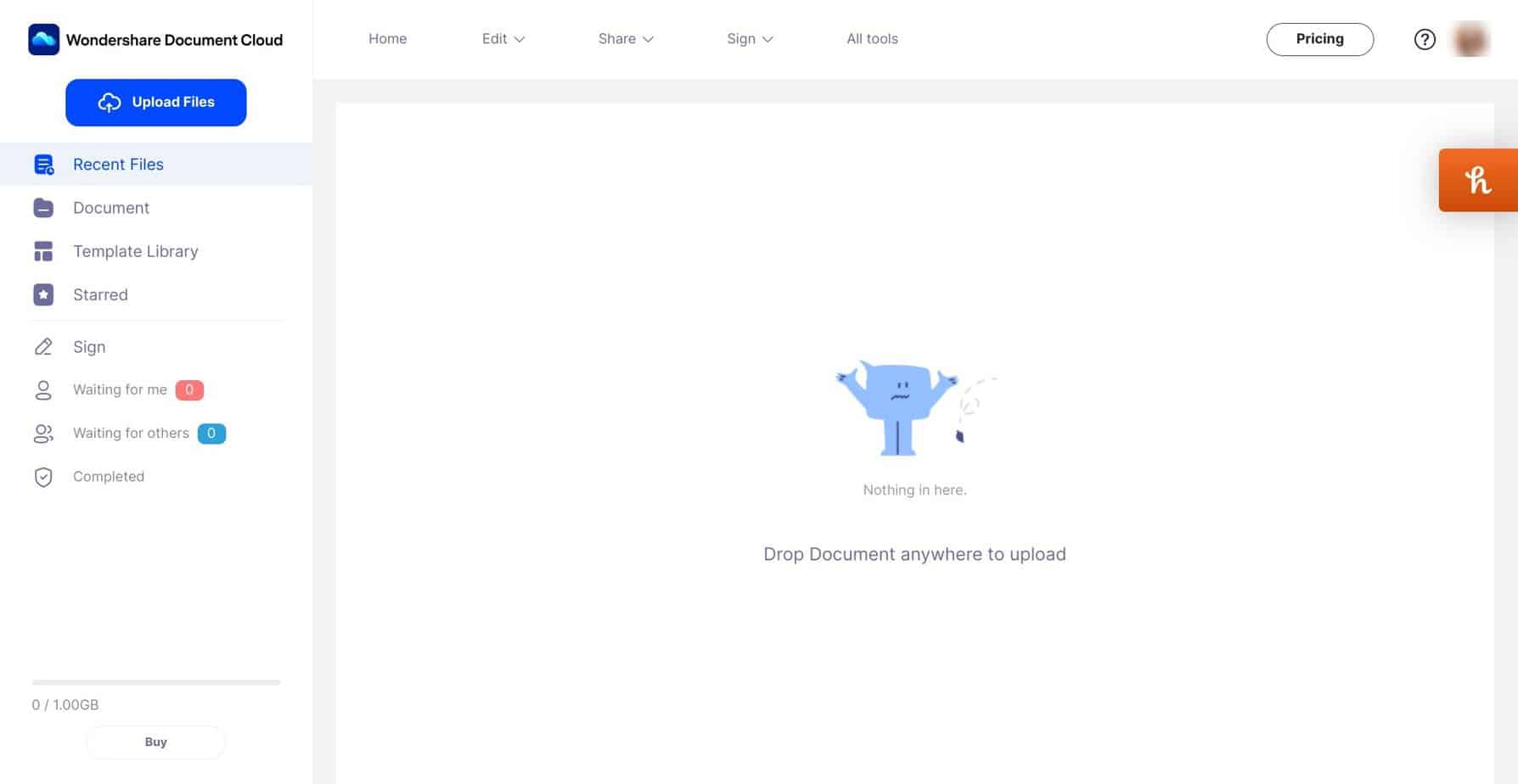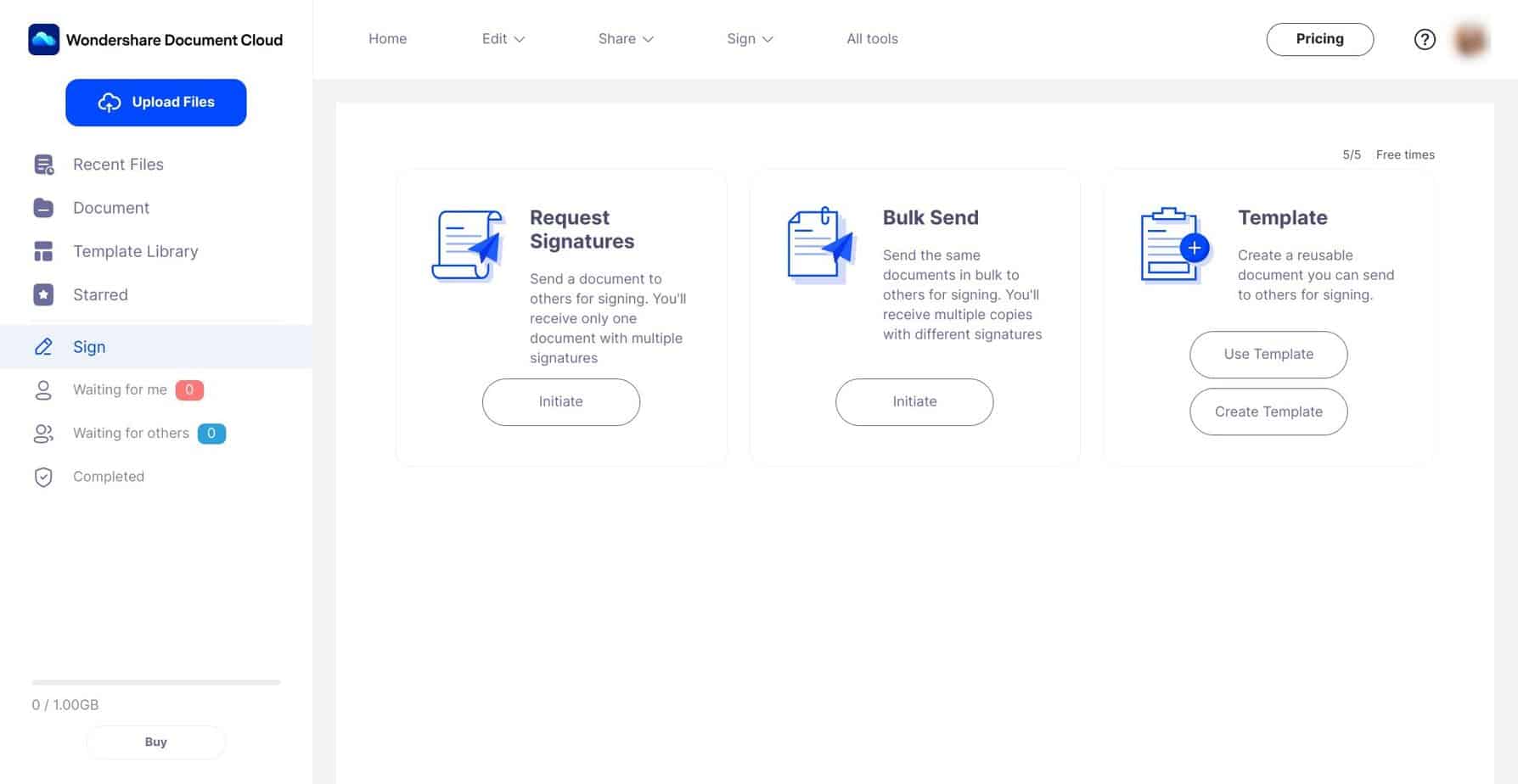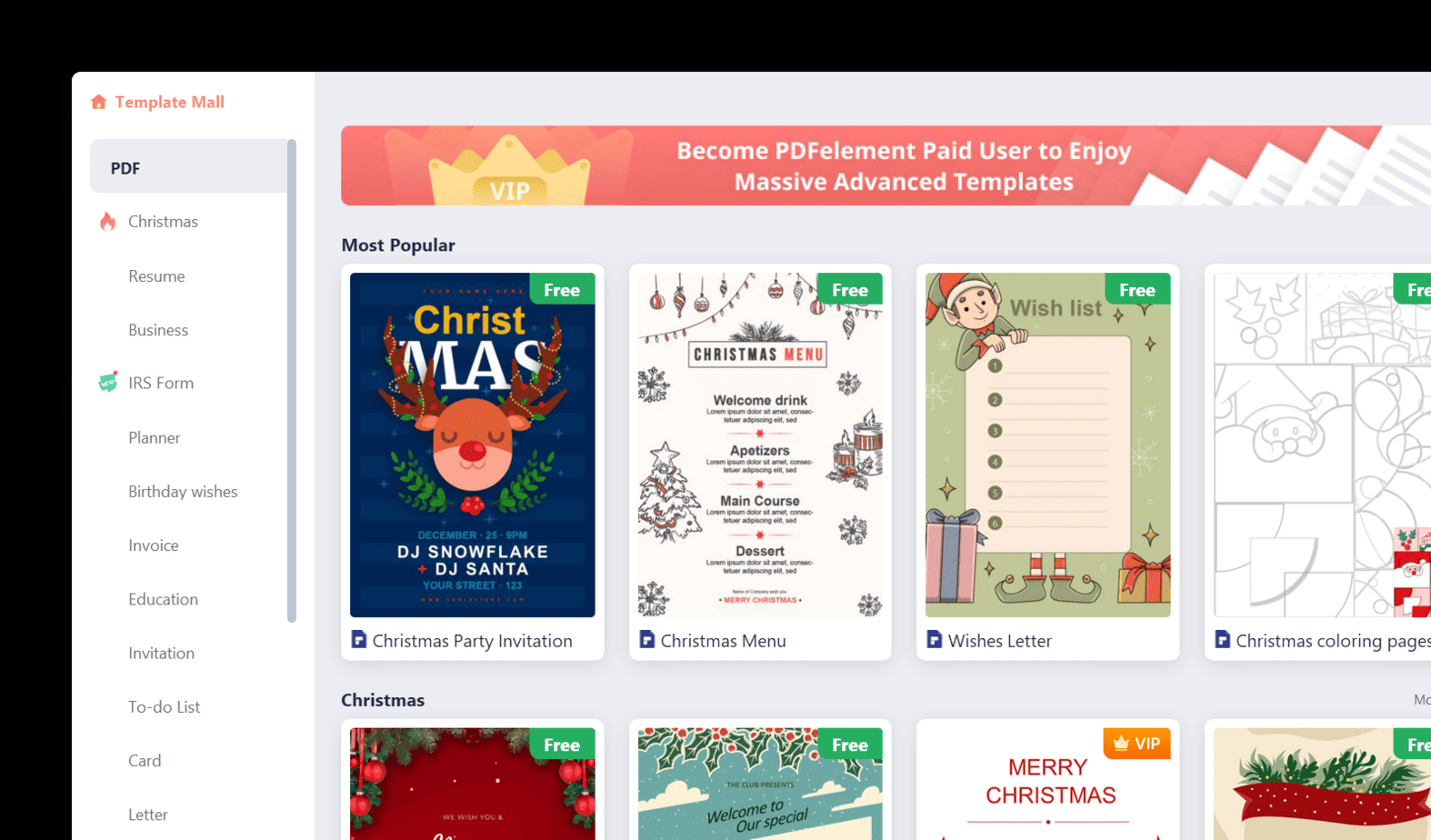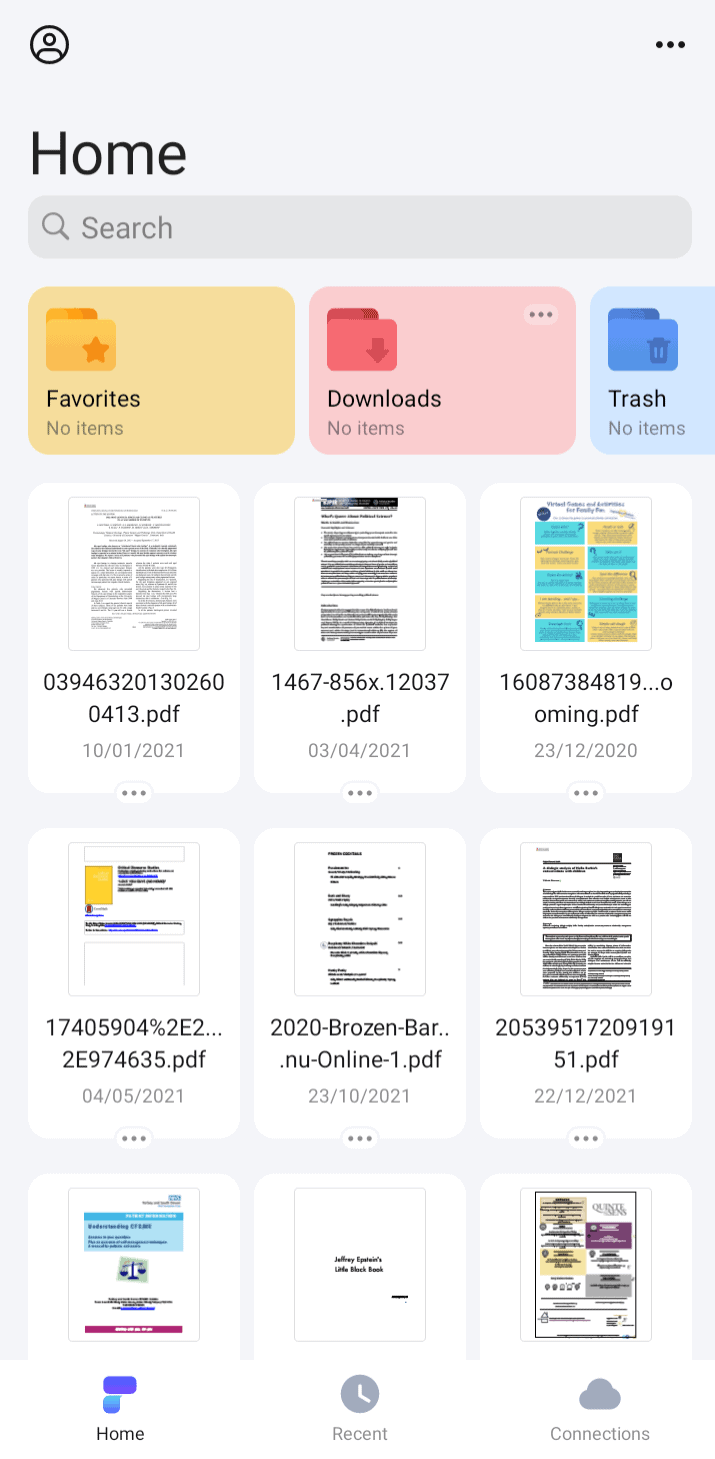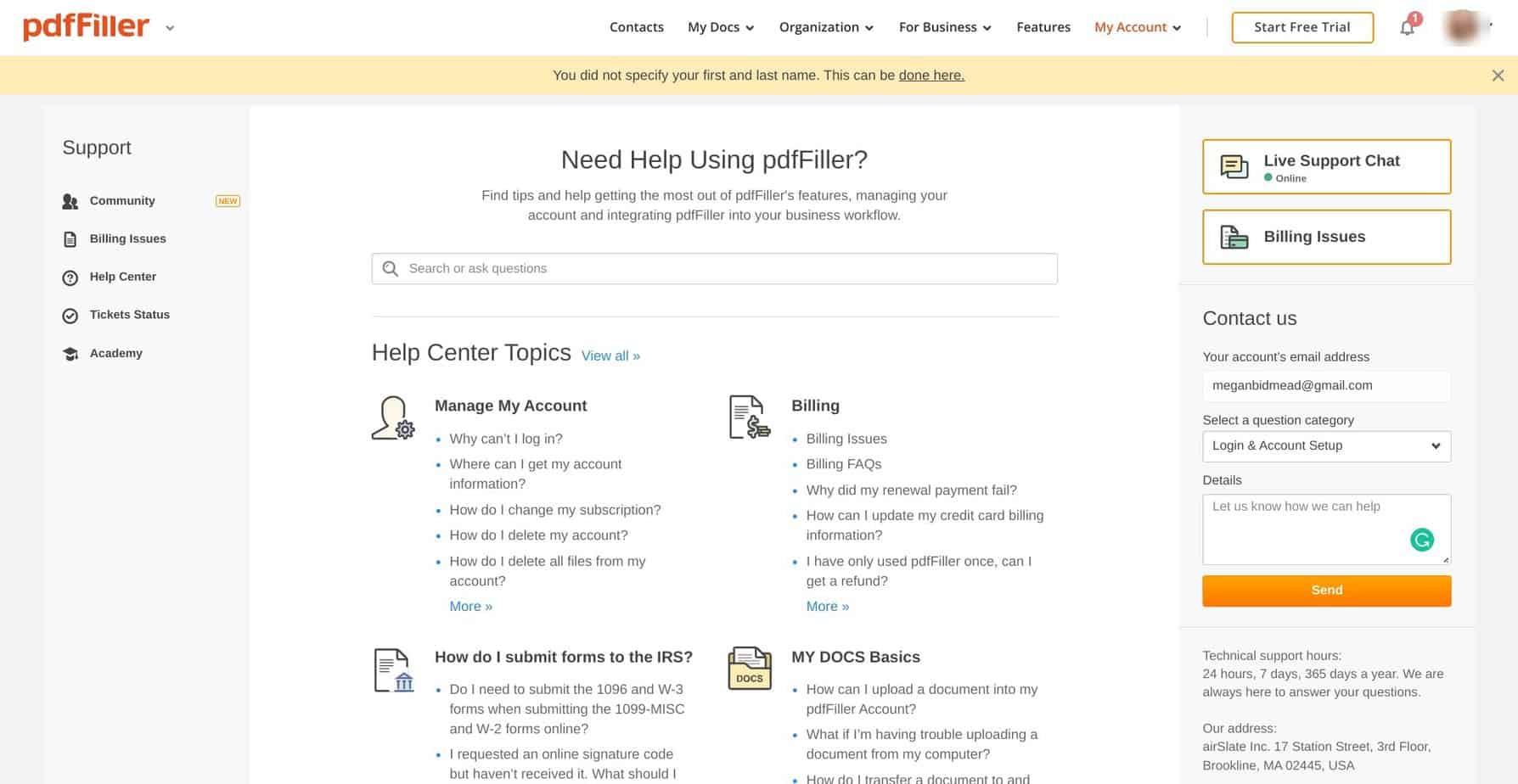- Main Differences Between PDFfiller vs Wondershare PDF Element
- What is PDFfiller?
- What is Wondershare PDFElement?
- The Main Features of PDFfiller
- The Main Features of Wondershare PDFElement
- PDFfiller vs Wondershare PDFElement - Integrations
- PDFfiller vs. Wondershare PDFElement - Support
- Pricing Plans Compared
- PDFfiller Pricing
- Wondershare PDFElement
- PDFfiller vs Wondershare PDFElement - Pros and Cons
- PDFfiller Alternatives & Wondershare PDFelement Alternatives to Try
- FAQs
- PDFfiller vs Wondershare PDFelement: To Sum Up …
Last Updated on April 22, 2023 by Ewen Finser
If you run a small business or work with contractors, chances are you have to deal with many documents. However, choosing a good PDF tool can be tricky. In our PDFfiller vs Wondershare PDF Element comparison, I’ll test out both platforms to give you an idea of how each one works.
Creating a PDF with no design experience is tricky (I know this from experience), and collecting much-needed documents and keeping track of them can also be a headache. Both of the platforms we’re looking at today make this much easier, even though they’re pretty different from each other.
Keep reading to find out what I thought about each one in more detail.
The Bottom Line Up Front: I prefer PDFfiller. I think it has everything most users need from a PDF creation tool, and I like that it makes managing documents super easy for small businesses. However, if you want to create PDFs to sell as digital products, I’d recommend Wondershare PDF Element instead.
Main Differences Between PDFfiller vs Wondershare PDF Element
The main differences between PDFfiller vs Wondershare PDF Element are:
- PDFfiller is easier to use from the start, whereas Wondershare PDF Element has a slightly steeper learning curve.
- PDFfiller’s templates are kind of dated, whereas Wondershare PDF Element’s templates are more modern.
- PDFfiller’s pricing is a bit more accessible, whereas Wondershare PDF Element’s pricing is steeper (and involves a yearly cost).
- PDFfiller has an encrypted folder for storing secure documents, whereas Wondeshare PDF Element doesn’t.
- PDFfiller allows you to create PDFs on the cloud version, whereas Wondeshare PDF Element doesn’t.
Dead simple to use, easier than other similar competitors I've tested. Affordable and flexible pricing plans = better for small to mid sized businesses.
What is PDFfiller?
PDFfiller is a PDF tool that allows you to create PDFs from scratch, use templates to create new PDFs, store documents securely, and request signatures. It’s an excellent option for small businesses, as it’s fairly affordable while offering useful tools.
I’d recommend this for small businesses wanting to make the document signing/collection process easier.
What is Wondershare PDFElement?
Wondershare PDFElement is a PDF tool that includes a desktop app, a mobile app, and a cloud version. It allows you to create PDFs from scratch, edit and convert PDF, and more. It offers a lot of flexibility but has a slightly steeper learning curve.
I’d recommend Wondershare PDFElement for individual users wanting to create beautiful digital products to sell or small businesses.
The Main Features of PDFfiller
Let’s check out the main features of PDFfiller.
UX/UI
PDFfiller is fairly easy to use and you don’t have to be a PDF expert to get the most out of it.
The navigation is clear, and the key areas (‘Add New,’ ‘Open,’ ‘Print’ etc.) are very easy to find. Plus, the sign-up process is very straightforward, and you don’t need to pay to get started.
The document creation area is a little more cluttered and harder to navigate (we’ll explore more of that shortly). But, overall, PDFfiller is very easy to use, and I like that there are no barriers: you can get going straight away. Plus, they have handy guides for new users, and these are available for each area of the platform as you explore.
PDF Creation
The PDF creation tool works similarly to some email marketing tools if you’re familiar with those. This area is more cluttered:
However, it’s fairly straightforward to use if you can find everything! It works like a typical word processor. You can drag and drop items onto the page (like images, for example), but it’s not an exact science.
For example, sometimes I would drop a picture where I wanted it and find it moved a little further to the left or right than I wanted. So it doesn’t allow for unlimited creativity in that respect.
You can preview your PDF any time, and it has an auto-add-fields function that adds fillable sections to your PDF if you’ve forgotten to put them in. This is useful if you’re using it as a form-building tool.
You can easily download, share, and print your finished PDFs, which is great.
I like the PDF creation tool, but I think it lacks the control and creativity offered by Wondershare PDF Element (but we’ll get into that a little later on).
Templates
There are templates available in PDFfiller. They’re functional and would be useful for many people: you can get anything from receipts to invoices to employee performance evaluations. For example, if you’re a freelancer or a small business owner, and you just want to quickly whip up an invoice, this makes it a lot easier.
However, the templates are pretty unimaginative. So if you were hoping to create something a little more eye-catching, you’d have to do this from scratch.
You can also create new templates. This makes it easier if you need to slightly adjust certain documents (for example, employee onboarding letters) in the future. You can access and edit these templates at any time.
Form Hosting
You can host fillable forms using PDFfiller. This means you can create a PDF form for people (for example, new employees or contractors) to fill in, and you can connect with services like Dropbox, Google Drive, Box, and OneDrive to host these documents.
They also have a handy Inbox/Outbox section. This will show documents that have been filled out and returned to your PDFfiller email address. You can also find documents you have sent to be completed, and sharing these documents is easy. I like this for smaller businesses, particularly if you have one person trying to manage the admin side of things – it makes dealing with these documents a lot easier.
Document Signing
I like the document signing feature on PDFfiller. It’s really easy to do, and there are several options for collecting signatures. You can draw a signature, upload a signature from your mobile device, capture your signature with a webcam, add a signature via email, or simply type your name.
I like that it makes it so straightforward for people to use: the easier, the better, especially if you’re trying to get a lot of forms signed quickly!
If you’re starting up a project, using PDFfiller will make onboarding for new team members easier. (You can check out our guide to the best project management tools for more ideas on this – there are some great tools out there to make collaboration easier).
Conversion
You can convert your PDF files into fillable PDFs, Word documents, Excel files, Powerpoint files, and JPEG images. You can also quickly and easily send documents to other services like the IRS, send them using USPS, and even send them via fax if necessary.
Extra Features
There are a few extra features to talk about. Firstly, you can create PDFs to sell online. This is interesting and may be useful to people wanting to start a side hustle selling digital products. You can do this using a service called Sell My Form, and you don’t need a subscription to PDFfiller to get started.
There’s also a useful Encrypted folder to store sensitive documents. Documents in this folder will require an additional password to be sent to the user via SMS, which will come in handy for specific documents.
Mobile App
There’s also a mobile app available on iOS and Android. It’s a useful little app that allows you to manage and annotate PDFs on the go. It’s not as extensive as the cloud version, but it’s still handy to have.
The Main Features of Wondershare PDFElement
Now, let’s check out how Wondershare PDFElement compares!
UX/UI
There are a few options when it comes to using Wondershare PDFElement. There’s a desktop app (for Windows and Mac), a mobile app, and a cloud-based PDF service. We’ll look at each one for this review.
Overall, in each version, I like the UX. It’s easy to sign up, it’s easy to navigate, and I like how it looks. It feels a bit more modern and less cluttered than PDFfiller. However, having all the different versions is slightly confusing, and it took me a while to figure out which version had specific features I was looking for.
Document Cloud
The cloud-based version of this platform is straightforward. It’s designed to help you to manage PDF files. You can perform tasks like adding comments, reducing PDF file size, and combining files. You can also sign, share, and create templates for fillable forms.
I like that you can easily bulk-send forms and request signatures if you need them to be quickly returned. However, the cloud-based version is light on features. To access the full features, you’ll need the desktop version.
Desktop Version
The desktop version is easy to download and install, which is excellent. It’s a lot more flexible than the cloud version, and the onboarding process is very good – they offer a tour to show you the main features, and there are helpful popups when you use a tool for the first time.
You can create PDF documents from scratch or using a template. I prefer the UI of Wondershare PDFElement. It’s cleaner, and it feels more modern. However, I found it a little overwhelming to use, and it has a steeper learning curve. You can add images, text, links, watermarks, and background changes. It’s more flexible than PDFfiller, and you can get a little more creative with it, but a definite learning curve must be overcome first.
You can use templates too. The templates offered by Wondershare are superior to the templates offered by PDFfiller. They’re much more creative and up-to-date. However, some of them are locked behind a paywall, so that’s worth noting.
You can also do everything you can do on the cloud version here, including converting PDFs into Excel, Word, and PowerPoint documents. You can edit PDFs, combine several PDFs into one file, and batch-process them.
I like the OCR scanning feature. You can turn scanned documents into searchable, editable PDFs, which will certainly be useful for some users!
Mobile Version
The mobile version of PDFElement is pretty handy to have. It allows you to view and annotate PDFs on your mobile device.
It’s easy to highlight key areas and add comments, which is useful. (You can see this in action here in a PDF I already had on my phone!) You can adjust the thickness, opacity, and color of your highlights, too. You can also set passwords for documents, save copies, and print and share them directly from your phone.
PDFfiller vs Wondershare PDFElement – Integrations
Let’s see how they compare in terms of integrations.
PDFfiller
PDFfiller integrates with some good platforms, including:
- Google Sheets
- Google Drive
- Zapier
- Slack
- Gmail
- Pipedrive
Wondershare PDFElement
Meanwhile, it’s harder to figure out which platforms Wondershare integrates with – it took me some time to find any integrations! However, the ones I did find include the following:
- QuickBooks
- Docusign
- WooCommerce
- Magento
I like that it integrates with QuickBooks – this makes accounting much easier (you can check out our guide on How to Find the Best Accounting Software for more tips on this).
PDFfiller vs. Wondershare PDFElement – Support
Let’s check out how they compare in terms of support!
PDFfiller
PDFfiller has a useful Support Center with many useful articles and FAQs. This is the best place to go if you want to figure out how to use the platform. They also offer live support chat and a ticketing system if you prefer to reach out that way.
Wondershare PDFElement
Wondershare PDFElement offers live chat, email, and phone support, which is excellent. They also have articles and tutorials on how to best use the platform.
Pricing Plans Compared
How much does each one cost? Let’s take a look:
PDFfiller Pricing
There are a few pricing plans on PDFfiller:
Basic Plan – From $8 Per Month
- One user
- Edit, fill, draw, paint, save, or fax
- Convert PDFs to editable Word documents
- Erase, highlight, and re-write PDFs
- Access documents from anywhere
- Highlight & annotate documents
- Customer support within a day
Premium Plan – From $30 Per User Per Month
- Up to 5 users
- Send documents out to be signed using SignNow
- USLegal Forms Library
- Create reusable templates
- Collect and export data
- Advanced workflows
- Instant chat customer support
AirSlate Business Cloud Plan – From $50 Per User Per Month
- Minimum 10 users
- Business process automation
- Enterprise-grade e-signature
- The largest library of legal forms and documents
I think that PDFfiller is a little more approachable. You can get started from $8 a month per person, which is excellent for small businesses or individual users. You can access a lot of tools for the price too.
You can get a free trial for 30 days to test the platform before you buy – find out more on their pricing page.
Wondershare PDFElement
There is a few different options here. If you’re a business or an organization, you’ll need to input the number of employees to get a quote. However, if you’re an individual, here are the prices you can expect:
Yearly Plan – $79.99 Per Year
This gives you one year of access to the desktop version of Wondershare PDFElement. It also gives you 1GB of storage and free tech support.
2-Year Plan – $109.99 Per Year
This gives you 2 years of access (and as you can see, it’s a pretty good saving if you go for 2 years instead of 1). It gives you 1GB of storage and free tech support.
Perpetual Plan – $129.99 One-time Fee
This gives you forever access to the desktop version and 1GB of storage and free tech support. This is a huge saving if you think you’ll use it!
Going for yearly use in one chunk is a little daunting, especially if funds are tight. If you want to create beautiful PDFs, this is a good one to go for, but you should check it out before you buy.
There are free trials available for the desktop version. You can find out more on their pricing page.
PDFfiller vs Wondershare PDFElement – Pros and Cons
Here’s what I liked about each one, as well as the features I feel could be improved.
PDFfiller
Pros
- Easy to use PDF editor
- Decent range of templates, particularly for legal documents
- Can send documents straight to the IRS or be sent by USPS
- The encrypted folder is useful for securing documents
- Good signature capturing feature
Cons
- Templates are not very stylish/modern
- The UI of the PDF Builder is a little cluttered
Wondershare PDFElement
Pros
- Easy to navigate PDF editor
- Beautiful templates to choose from
- Lots of tools available, including desktop, mobile, and cloud-based services
- Can turn PDFs into searchable documents
- The Mobile version is easy to use
Cons
- Everything about it is a little more confusing to figure out
- Higher learning curve for the PDF editor
PDFfiller Alternatives & Wondershare PDFelement Alternatives to Try
Let’s check out some alternatives you can look at instead:
- Nitro PDF – This is a desktop application that works in a very similar way to Wondershare PDFelement. It’s intuitive and designed to have a fast learning curve. Read our Nitro PDF vs PDFfiller comparison for the full details.
- Foxit PDF – an easy-to-use PDF builder that allows you to design modern, interesting-looking documents. Also read out Foxit PDF vs PDFfiller comparison.
- SignNow – This is the one to go for if you just need an easy, reliable document signing tool! You can add signatures to many kinds of documents using SignNow.
- PDF Candy – Main use case is to convert PDF documents into 40+ other file types. Good for quickly converting from PDF or from another document file type to a PDF document. A good one to try if you are struggling converting a more obscure document type.
- Soda PDF – A fairly basic PDF filler, but offers a free download and inexpensive pricing.
FAQs
Question: Are PDFfiller or Wondershare PDF Element Easy to Cancel?
Answer: PDFfiller is very simple to cancel – you just need to go to the ‘accounts’ page to do so.
Wondershare PDF Element is slightly different as you’re paying for one (or multiple) years in one go. You can choose not to sign up for another year, however.
Question: Are PDFfiller or Wondershare PDF Element the Same as Adobe?
Answer: I’d say that Adobe is slightly different. It has some more powerful tools, but it is more expensive, especially for individual users or small businesses.
Question: Is Wondershare PDF Element free?
Answer: No, neither platform is free to use, but they both offer a free trial. I’d recommend checking them both out before you decide on which one to go for!
PDFfiller vs Wondershare PDFelement: To Sum Up …
PDFfiller is my preferred option.
Running a small business, especially when you have employees or contractors, can be difficult. Keeping track of all the relevant documents is a big part of that. I think PDFfiller makes this much easier, and the pricing is better for small businesses or if you’re just starting.
However, I prefer the templates and the flexibility of Wondershare PDFelement. If you need to make eye-catching, beautiful PDFs, this is the one to go for!
Dead simple to use, easier than other similar competitors I've tested. Affordable and flexible pricing plans = better for small to mid sized businesses.
Still Stuck? Read our complete guide to the best PDF editors & form fillers.